Learn how to fix Error 1075: The dependency service VMware Error. Our VMware Support team is here to help you with your questions and concerns.
Error 1075: The dependency service VMware Error
The following error has been troubling Windows users for over a decade:
Windows could not start the Security Center service on Local Computer.
Error 1075: The dependency service does not exist or has been marked for deletion.
This indicates that a necessary dependency service for the targeted Windows service is either missing, disabled or has been removed, preventing the primary service from running.
If you have been unlucky enough to run into this error, worry not, our Experts are here to help.
This error often occurs when starting services like Security Center, Print Spooler, or Themes.
It usually arises when a dependency service is either missing, corrupt, or incorrectly configured. Let’s explore the causes, impacts, and detailed steps to resolve this error.
Common Causes of “Error 1075”
- Certain services rely on others to function (e.g., Windows Management Instrumentation or Workstation Server). If a required service is missing or corrupt, the error will trigger.
- Modifications in the registry or misconfigured service settings can disrupt dependencies, resulting in Error 1075.
- Windows updates, driver installations, or new software can affect registry settings or critical services.
- Malware infections or corrupted system files can disable key services or mark them for deletion.
Common Symptoms of Error 1075
Error 1075 doesn’t usually occur in isolation. It often presents with other warning signs:
- A general slowdown may accompany the error, as the affected service’s failure can cause increased resource usage while the system attempts to restart it or find a workaround.
- Along with the primary service failure, other related services might fail to start, resulting in more error messages.
- Services related to network management, like DHCP or DNS Client services, may also be affected, leading to intermittent or lost network connectivity. This can prevent applications that rely on internet access from functioning correctly.
Solutions to Fix “Error 1075”
Option 1: Delete Registry Entry
- Press `Windows key + R`, type `regedit`, and press Enter.
- Then, go to `HKEY_LOCAL_MACHINE\SYSTEM\CurrentControlSet\Services\Dhcp`.
- Next, right-click on the DependOnService entry and select Delete.
- Restart the PC and check if the error persists.
Option 2: Run System File Checker (SFC)
- Type cmd in the search box, right-click on Command Prompt, and select “Run as administrator”.
- Then, type `sfc /scannow` and hit Enter.
- Wait for Windows to scan and repair system files.
- Restart the machine once the scan completes.
Option 3: Flush DNS Settings
- Open Command Prompt as an administrator.
- Then, enter `ipconfig /flushdns` and press Enter.
- Wait for the success message and reboot your computer.
Option 4: Update Network Adapter Driver
- Right-click on the Start button and select Device Manager.
- Then, expand Network Adapters, right-click your network adapter, and select Update Driver.
- If new drivers are found, follow the on-screen instructions to install them.
- Restart the PC.
Option 5: Set Services to Start Automatically
- Press `Windows key + R`, type `services.msc`, and click OK.
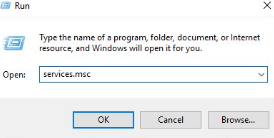
- Then, locate the Windows Defender Firewall service, right-click it, and select Properties.
- Set Startup Type to Automatic and restart the service.
- Repeat these steps for “Windows Management Instrumentation”.
Option 6: Ensure All Service Dependencies Are Running
- Open Services, right-click on the problematic service, and select Properties.
- Then, go to the Dependencies tab to check required services.
- Ensure that all listed dependencies are running.
- If unable to start a service, open PowerShell as an administrator.
- Then, use `Set-Service -Name “ServiceName” -Status running` to start the service.
- Restart your PC to check if the issue is resolved.
Tips to Prevent Future Errors
- Regularly update drivers and Windows components to avoid conflicts.
- Create backups of registry settings before making changes.
- Use anti-malware tools to scan the system for infections.
- Monitor system changes after updates to identify potential service disruptions early.
Real-World Scenarios of Error 1075
Here’s how this error can impact various services:
- This error often occurs with the Windows Security Center service, which is crucial for monitoring the system’s security status, including firewall, antivirus, and automatic updates.
When Error 1075 affects this service, users might be left unaware of potential vulnerabilities, leaving the system at risk of malware attacks or other security breaches.
- Print Spooler is a service responsible for managing print jobs on Windows. Error 1075 can prevent the Print Spooler from starting, resulting in stalled print queues, delays, or failed print jobs.
This is common in office environments where printers are frequently shared across networks, leading to significant operational slowdowns.
- In larger setups, Microsoft Exchange Server often depends on several underlying services for mail flow and data handling.
If any of these services fail due to Error 1075, it can cause disruptions in email communication, leading to downtime and potentially affecting business operations and customer communications.
[Need assistance with a different issue? Our team is available 24/7.]
Conclusion
By following these steps, we can easily fix Error 1075 and restore service functionality on our Windows machine.
In brief, our Support Experts demonstrated how to fix Error 1075: The dependency service VMware Error.







0 Comments