Want to set up Google Analytics in DNN? We can help you to do that.
Google Analytics is one of the most popular digital analytics software. It tracks all of its data by a unique tracking code installed on every page of the website.
At Bobcares, we often get requests for setting up Google Analytics in DNN as part of our Server Management Services.
Today, we’ll see how our Support Engineers add Google Analytics code for our customers.
Google Analytics in DNN
Google Analytics is a popular service that website owners choose to learn more about their website and used to analyze the details about the visitors on your website. There are different ways to add Google Analytics code to the DNN site. Let us discuss how our Support Engineers add Google Analytics in DNN.
1. Add the Tracking code
1. Firstly we create an account with Google Analytics. Once the account is created we received a GA account number.
2. After that, we logged into the site as the Host.
3. Then in the Admin tab, we select Google Analytics. If the module is not there then we go to Host > Extensions > Available Extensions and install the module.
4. Then we enter the tracking ID, which is the account ID obtained when registering with Google Analytics.
5. After that, we click Update.
Then the tracking code is added to all pages by default.
2. Add the GA code in the DNN site
1. To add the code in the site firstly we log into the site as the Host.
2. Then we click on Admin > Google Analytics.
3. After that, we click on Modules and select the Add Existing Module option. Then the page reloads and the Settings option appears in the top right corner.
4. We select the Settings and expand the Advanced settings section.
5. After that, we check the option Display Module On All Pages?
6. Then we Copy/insert the JavaScript code in the Header box.
7. Also, we expand the Page Settings > Basic Settings and uncheck the following boxes.
- Display Containers
- Allow Print
- Allow Syndicate
8. Finally, we set the cache time to zero and click Update to save your changes.
Problem on adding Google Analytics code in DNN 9.0 or 9.1
Recently one of the customers had a problem with Google Analytics in DNN 9.0 or 9.1. The reason is that DNN Corp. decided to remove the core and critical functionality from these versions of DNN. Let’s now go through the steps that our Support Engineers follow to add the Google Analytics code to the pages.
1. Firstly we create an account with Google Analytics and receives a tracking code.
2. Then we navigate to the Site Settings page within the DNN Persona Bar.
3. After that, we navigate to the Site Behavior tab and scroll down to the Page Output Settings section.
4. Then we copy the tracking code into the text box there and click the Save button. Then the code gets included on all the pages of the site.
The DNN interface for Google Analytics was removed in the earlier versions of DNN9. But it was re-added back into 9.3.1. So we add the GA code in the location, Settings > Connectors >Google Analytics and Click Connect. Then Input the Tracking ID and click Save.
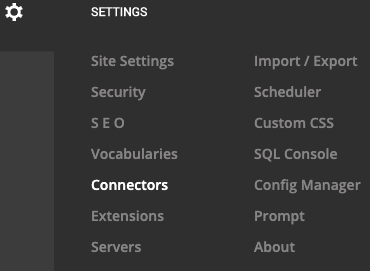
In this way, we can add the GA code to the latest DNN version also.
[Need more assistance to add Google Analytics in the DNN site?- We’ll help you.]
Conclusion
In short, we have discussed the steps to add code in Google Analytics. Also, we saw how our Support Engineers and fix the errors when adding code in Google Analytics.







0 Comments