Need to enable SSL on the DNN website? Here’s a quick way!
Enabling SSL on the DNN website allows a secure connection from the webserver to the web browser.
At Bobcares, we often get requests to enable SSL on the DNN website as a part of our Server Management Services.
Today, let’s see how our Support Engineers enable SSL for our customers.
How to obtain an SSL certificate
We often get requests from our customers to enable SSL on the DNN website. Let’s now see how our DNN Experts first get the SSL for a website.
The various options for SSL include free SSL like Let’sEncrypt or paid one from SSL providers. The choice of SSL certificate depending on the website requirements.
We can easily obtain an SSL certificate by using the option SSL/TLS Certificates in control panels like Plesk Obsidian, or we can install Let’s Encrypt certificate by using the Let’s Encrypt Plugin.
Or for paid SSLs, we access the server then install the certificate on the server from IIS webserver. Initially, we download the certificates in the server, and we install it by the below steps.
1. We open the IIS Manager and select the corresponding server name.
2. Then we select the Server Certificates.
3. After that, we select the Complete Certificate Request from the Actions pane on the right side,
4. Then we select our Server Certificates that are saved on the server and enter the Friendly Name to the certificate.
5. After that, we add the HTTPS binding to the Website.
- We browse to the server name > Sites > click Bindings on the right side.
- In the Site Bindings window, click Add
6. In the Add Site Bindings, we enter the following information.
- Type – we select https
- IP Address – we select All unassigned
- Port – we enter 443 as the port number
- SSL Certificates- Here we select the SSL certificate that used for the site.
7. Click Ok
Now the SSL is added to the website.
Enable SSL on DNN Website
The next step is to enable SSL on the DNN website.
DNN is a web content management system and it is used for publishing, storing and updating all the contents on the website. By enabling SSL on the site, we can secure all the data transactions.
We follow the below steps to enable SSL on the DNN 09.04.03.
1. Login to the DNN site as a host/superuser.
2. Then we select Settings from the Persona Bar.
3. After that, we select Security under the Settings option.
4. Under the Security section, we select the More tab.
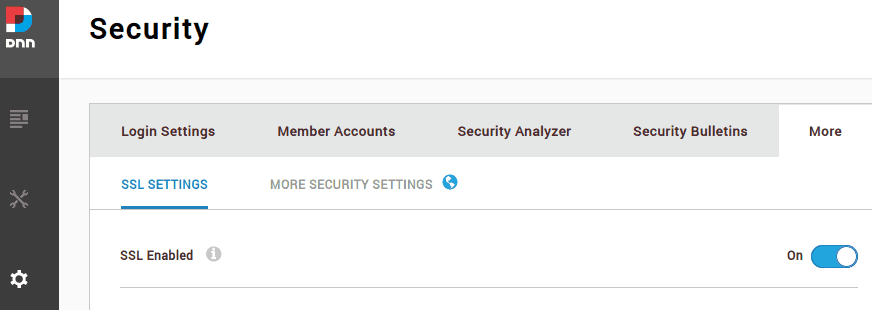
In this, we enable the SSL Enabled option.
5. Finally, we click the Save Button.
Also, note that we can see the SSL section only if we are logged in as a host/superuser.
How to force SSL on a Specified Page?
Recently, one of our customers approached us saying that they need SSL only on some specified pages. We do this for the customers when they need a secure connection on some pages.
Let’s discuss how our Support Engineers help our customers to force SSL on a specified page. We force it by the below steps.
1. Initially we log in to the site and select the Pages option from the Persona Bar.
2. Then we select the required page that needs to force the SSL.
3. After that, we move to Advanced Tab and Click the More option.
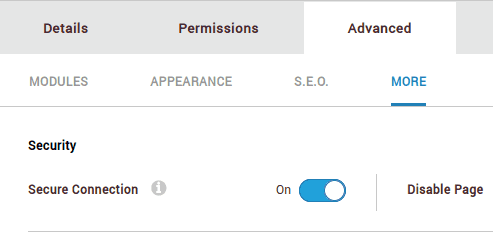
4. There we change the Secure Connection to On mode and Click the Save options.
By enabling the Secure Connection, the page will always show a secure connection.
[Need any assistance to enable SSL on DNN Website? – We’ll help you]
Conclusion
In short, enabling SSL on the DNN website provides a secure connection from the webserver to the web browser. Today, we saw how our Support Engineers enable SSL on the DNN website.







0 Comments