Learn how to rename virtual path in IIS. Our IIS Support team is here to help you with your questions and concerns.
How to Rename Virtual Path in IIS
Renaming virtual directories in Internet Information Services (IIS) 7 is a difficult task. Especially when we need to update our application’s structure without recreating all settings.
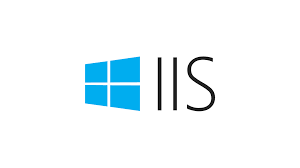
Fortunately, there is a handy method using built-in administration commands called “appcmd” that can help us with this.
Renaming Virtual Directories in IIS7
First, we have to open a command prompt and run this command to view all our virtual:
C:> %systemroot%\system32\inetsrv\appcmd list vdirThis command will display a list of all virtual directories with their physical paths.
Suppose we want to rename “/Images” to “/OldImages” and “/Data/Config” to “/Data/OldConfig”.
Here are the example commands:
C:> %systemroot%\system32\inetsrv\appcmd set vdir "Default Web Site/OldApplicationName/Images" -path:/OldImages
C:> %systemroot%\system32\inetsrv\appcmd set vdir "Default Web Site/OldApplicationName/Data/Config" -path:/Data/OldConfig
Alternatively, we can get the same job done via the CMD Prompt with administrative privileges:
cd C:\Windows\SysWOW64\inetsrv\
appcmd set site ExistingSiteName -name:NewSiteName
We can rename a Virtual Directory as seen here:
appcmd set VDIR “Default Web Site/oldVDirName” -path:/newVDirName
Additionally, if we have applications in the virtual directory, you’ll need to adjust them too:
appcmd set APP “Default Web Site/oldVDirName/MyApplication” -path:/newVDirName/MyApplication
Furthermore, we can make sure everything is in order with this command:
appcmd list VDIRIn some cases, we cna only delete the virtual directory and recreate it with the desired settings. However, this can be done via the built-in “appcmd.exe” tool.
For instance, if we want to change our virtual directory “Images” within our application “OldApplicationName”, we can use this command:
%systemroot%\system32\inetsrv\appcmd set vdir "Default Web Site/OldApplicationName/Images" -path:/OldImagesIf we want to rename the application, we have to use “set app” instead of “set vdir”:
appcmd set app "Default Web Site/OriginalSite" -path:/RenamedSiteAs seen above, we can easily rename virtual directories within our IIS environment.
[Need assistance with a different issue? Our team is available 24/7.]
Conclusion
In brief, our Support Experts demonstrated how to rename a virtual path in IIS.
PREVENT YOUR SERVER FROM CRASHING!
Never again lose customers to poor server speed! Let us help you.
Our server experts will monitor & maintain your server 24/7 so that it remains lightning fast and secure.







0 Comments