To set a default storage pool in LXD, follow these steps in the article. As part of our Server Management Service, Bobcares provides answers to all of your questions.
Overview
How to Set a Default Storage Pool in LXD?
When managing containers and virtual machines (VMs) with LXD, storage pools play a pivotal role. By default, LXD uses a designated storage pool to store root file systems unless a different one is explicitly specified. This article explores how to configure, manage, and optimize default storage pools in LXD for seamless container and VM operations.
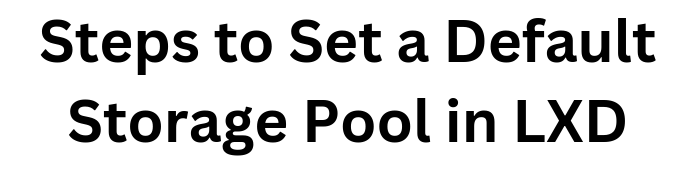
Understanding LXD Storage Pools
A storage pool in LXD is a backend system that manages the storage requirements of containers and VMs. Different storage backends provide unique features and performance benefits. Here’s a breakdown of commonly used storage drivers:
Popular Storage Backends
- ZFS: Offers advanced features like snapshots, compression, and deduplication, making it ideal for high-performance setups.
- btrfs: A modern filesystem supporting subvolumes and snapshots, known for flexibility.
- LVM: Provides dynamic volume resizing and efficient partitioning.
- dir: A simple directory-based storage system suitable for small-scale environments or testing but lacks advanced features.
Creating a Storage Pool
Before setting a default storage pool, ensure the desired pool exists. Follow these steps to create one:
- Run the Create Command:
lxc storage create
Examples:
Create a ZFS pool:
lxc storage create my-pool zfs
Create a directory-based pool:
lxc storage create my-pool dir
Verify Pool Creation: List all storage pools to confirm the creation:
lxc storage list
Output Example:
+---------+--------+-------------+ | NAME | DRIVER | USED BY | +---------+--------+-------------+ | my-pool | zfs | 5 | +---------+--------+-------------+
Setting the Default Storage Pool
LXD uses a default storage pool for new containers and VMs. Here’s how you can set or change it.
Method 1: During LXD Initialization
When setting up LXD for the first time, specify the default pool during the initialization process:
lxd init
Respond to prompts like:
“Would you like to create a new local storage pool?” (Answer yes)
“Name of the storage backend?” (e.g., ZFS)
“Name of the new storage pool?” (Enter your preferred name)
LXD will configure and assign the pool as the default.
Method 2: Editing the Default Profile
If LXD is already initialized, update the default profile to set a new pool:
Edit the Default Profile:
lxc profile edit default
Update the Root Disk Configuration:
Locate the devices section and modify the pool attribute:
devices: root: path: / pool: my-pool type: disk
Save Changes:
After saving, new containers and VMs will use the updated default pool.
Method 3: Creating a New Profile
To manage specific workloads, create a profile tied to a different pool:
Create a new profile:
lxc profile create custom-storage
Assign a storage pool to it:
lxc profile device add custom-storage root disk path=/ pool=my-pool
Use the profile during container creation:
lxc launch ubuntu:20.04 my-container -p custom-storage
Verifying the Default Storage Pool
To check the storage pool being used:
For a container:
lxc info
For the default profile:
lxc profile show default
Output Example:
devices: root: path: / pool: my-pool type: disk
Best Practices for Managing Storage Pools
- Choose the Right Backend:
ZFS: For high-performance and advanced features.
btrfs: When subvolumes and flexibility are needed.
LVM: For robust partition management.
dir: For simplicity in test environments.
- Monitor Storage Usage: Periodically check pool capacity:
lxc storage info
- Prevent Space Issues: Ensure pools have adequate storage, and expand pools like ZFS or LVM as needed.
Migrating to a New Default Storage Pool
To move existing containers to a new pool:
Stop the container:
lxc stop my-container
Move it to the new pool:
lxc move my-container –storage new-pool
Restart the container:
lxc start my-container
[Want to learn more? Reach out to us if you have any further questions.]
Conclusion
By understanding and managing default storage pools effectively, you can optimize your LXD environment for performance and flexibility. Whether you’re building high-performance applications or managing test environments, the right storage pool ensures smooth operations.







0 Comments