Learn all about max_allowed_packet in MySQL and how to configure it in Plesk. Our Plesk Support team is here to help you with your questions and concerns.
How to Configure max_allowed_packet in Plesk
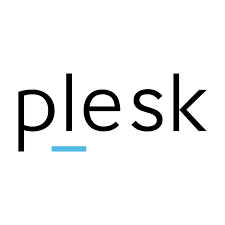 MySQL’s max_allowed_packet sets the upper limit for a single message size between the MySQL server and its clients, including replicas.
MySQL’s max_allowed_packet sets the upper limit for a single message size between the MySQL server and its clients, including replicas.
According to our Experts, this parameter plays a key role in database operations, particularly when dealing with large data types like TEXT or BLOB columns.
If we’re using Plesk, we can check the current max_allowed_packet value using different methods.
Method 1: MySQL Command Line
- Connect to the Plesk server via SSH.
- Log into MySQL using the following command:
mysql -u root -p - Run the SQL command to check the current value:
SHOW VARIABLES LIKE 'max_allowed_packet'; - The result will display the current max_allowed_packet value.
Method 2: Using a PHP Script
We can also retrieve this value using a simple PHP script:
<?php
$connection = mysqli_connect('localhost', 'username', 'password');
$max_packet_size = mysqli_query($connection, "SELECT @@max_allowed_packet");
$result = mysqli_fetch_array($max_packet_size);
echo "Max Allowed Packet: " . $result[0] . " bytes";
?>
Method 3: Checking Configuration Files
For Linux-based Plesk servers, inspect the configuration files:
- /etc/my.cnf
- /etc/mysql/my.cnf
For Windows-based Plesk servers, check:
`%plesk_dir%\Databases\MySQL\my.iniTo verify via the command line, run:
mysqladmin variables | grep max_allowed_packet<h4How to Modify max_allowed_packet in Plesk
The default value is typically 16MB, but this can vary based on our MySQL/MariaDB version. The maximum value allowed is 1GB (1073741824 bytes or 1024M).
For Linux-based Plesk Servers
- Access the Plesk server via SSH as root.
- Then, open the MySQL configuration file using a text editor:
vi /etc/my.cnf # For CentOS/RHEL
vi /etc/mysql/my.cnf # For Debian/Ubuntu
- Then, add or modify the max_allowed_packet variable under the [mysqld] and [mysqldump] sections:
[mysqld]
max_allowed_packet = 1024M
[mysqldump]
max_allowed_packet = 1024M
- Restart MySQL
systemctl restart mysql || systemctl restart mariadb || systemctl restart mysqld
For Windows-based Plesk Servers:
- Open the file at the default Plesk MySQL configuration location:
%plesk_dir%\Databases\MySQL\my.iniDefault path: `C:\Program Files (x86)\Parallels\Plesk\Databases\MySQL\data\my.ini`
- Then, add or update the max_allowed_packet setting:
[mysqld]
max_allowed_packet = 1024M
[mysqldump]
max_allowed_packet = 1024M
- Use Windows Services Manager or Plesk Services Monitor to restart MySQL/MariaDB.
Important Reminders
- Increasing max_allowed_packet allows larger data transmissions but can consume more memory, leading to potential slowdowns on resource-limited servers.
- Setting a very high value may destabilize MySQL, especially in shared hosting environments.
- Large packet sizes may introduce buffer overflow vulnerabilities or expose the database to data corruption risks.
- Different MySQL/MariaDB versions enforce varying limits, so verify compatibility before modifying this parameter.
[Need assistance with a different issue? Our team is available 24/7.]
Conclusion
Configuring max_allowed_packet in MySQL through Plesk helps handle large data transmissions efficiently. However, improper tuning can lead to performance degradation, security risks, and system instability.
In brief, our Support Experts introduced us to max_allowed_packet in MySQL and hshowed us ow to configure it in Plesk.







0 Comments