Sometimes, Outlook email gets stuck in the outbox until you manually send it. This happens if the ‘Send immediately when connected’ option is not enabled
Here at Bobcares, we have seen several such Outlook related errors as part of our Server Management Services for web hosts and online service providers.
Today we will take a look at the causes for this error and see how to fix it.
Why does Outlook email gets stuck in the outbox until you manually send it
Usually, this problem can occur if the ‘Send immediately when connected’ option is not enabled, as shown in the below image from Outlook 2016.
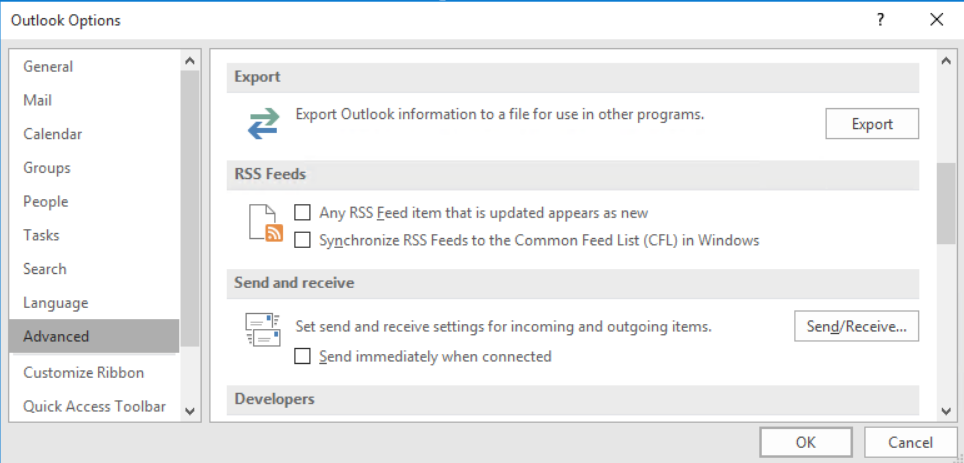
This setting is tied to the following registry data. So that an administrator will configure this setting through a modification of the registry.
Key: HKEY_CURRENT_USER\Software\Microsoft\Office<x.0>\Outlook\Options\Mail
or
Policy key: HKEY_CURRENT_USER\Software\Policies\Microsoft\Office<x.0>\Outlook\Options\Mail
DWORD: Send Mail Immediately
Value: 0
How we resolve the problem ‘Outlook email stuck in the outbox until you manually send it’
Here are the two solutions our Support Engineers follow to resolve this error.
1. Re-enable the Send immediately when connected option
Outlook 2010 and later versions
- First, on the ‘File’ tab, we select ‘Options’.
- Next, in the ‘Outlook Options’ dialog box, we select ‘Advanced’.
- After that, in the ‘Send and receive’ section, we enable the ‘Send immediately when connected’ option.
- Finally, we click on OK.
Outlook 2007 and Outlook 2003
- First, on the ‘Tools’ menu, we select ‘Options’.
- Next, in the ‘Options’ dialog box, we select the ‘Mail Setup’ tab.
- After that, in the ‘Send/Receive’ section, we enable ‘Send immediately when connected’.
- Finally, we click on OK.
2. Modifying registry
- First, we press Windows Key + R combination, here we type ‘Regedit’ in the Run dialog box. Then we hit Enter to open the Registry Editor.
- Next, we navigate here:
HKEY_CURRENT_USER\Software\Microsoft\Office\x.0\Outlook\Preferences
Note: Substitute the placeholder x.0 with 15.0 for Outlook 2013, 14.0 for Outlook 2010, 12.0 for Outlook 2007, and 11.0 for Outlook 2003, and so on.
- Now, in the ‘Preferences’ section, we look for the registry DWORD (REG_DWORD) named DelegateSentItemsStyle, it will be having its Data set to 1.
- We double click on the same DWORD to modify the ‘Value data’ to 0.
- After that, we click ‘OK’ and close the ‘Registry Editor’.
- Finally, we reboot the machine to resolve this problem.
[Are your emails still stuck in Outlook outbox? – We are here to help you]
Conclusion
In short, this problem occurs when running Outlook in cached mode. Today, we saw how our Support Engineers resolve this error.




0 Comments