We can easily fix the “SMTP sendMail failed” in Peoplesoft with the steps in this article. At Bobcares, with our Server Management Service, we can handle Sendmail issues.
Fixing the “SMTP sendMail failed” in PeopleSoft
When an email cannot be sent over the SMTP (Simple Mail Transfer Protocol) server, the error message “SMTP sendMail failed” appears. There are a number of potential causes for the issue when seeing this error in the context of PeopleSoft, an enterprise software suite used for human resource management, financial management, and other business processes.
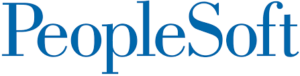
1. Configuring the SMTP Server
Firstly, verify the accuracy of the PeopleSoft environment’s SMTP server settings. Also, make sure the server’s address, port number, login information (if necessary), and other parameters are configured properly.
2. Availability of SMTP servers
Then, make sure the SMTP server we’re using is operational. Emails cannot be sent if it cannot be reached.
3. Network or Firewall Issues
The PeopleSoft application could be unable to connect to the SMTP server due to firewalls or network setups. So, ensure that the required ports are open and that the network settings are set up properly to permit communication.
4. Issues with Authentication
Then, check that the provided credentials are accurate and have the appropriate rights to send emails if the SMTP server requires authentication.
5. Email addresses of recipients
Now, when sending emails, double-check the recipients’ email addresses. Ensure that they are valid and formatted correctly. Also, think about whether the mail servers of the receivers might be rejecting the emails for any other reason.
6. Message Body or Attachment
Due to limitations on the SMTP server, emails with specific types of content or large attachments may occasionally fail to send. So, check to see if the email’s contents or any attached files are the problem.
7. Server logs for SMTP
In order to learn more details about why the sendMail action failed, look through the SMTP server’s logs. The logs may offer information about the problem’s underlying causes.
8. Configuration of PeopleSoft
Double-check the email configuration settings in PeopleSoft. Also, make sure that PeopleSoft’s email configuration is accurate, including the sender’s email address and any other necessary settings.
9. Restrictions on SMTP Relay
As a safety precaution, some SMTP servers may place limitations on relaying emails to external domains. So, consider that the SMTP server allows relaying to outside domains if necessary.
10. Handling errors
Look at PeopleSoft’s handling of mistakes made during email sending. The application may provide further information about the problem if it has custom error handling or logging.
11. Client Resources
Lastly, make sure the PeopleSoft server has enough CPU, memory, and other resources to support the email-sending process.
[Want to learn more? Click here to reach us.]
Conclusion
This article points out 11 steps from our Tech team to fix the “SMTP sendMail failed” in PeopleSoft.
PREVENT YOUR SERVER FROM CRASHING!
Never again lose customers to poor server speed! Let us help you.
Our server experts will monitor & maintain your server 24/7 so that it remains lightning fast and secure.







0 Comments