Learn how to fix the “Attribute Name is Invalid” error in Plesk Applications. Our Plesk Support team is here to help you with your questions and concerns.
How to Fix “Attribute Name is Invalid” Error in Plesk Applications
If you have been running into the “Attribute Name is Invalid” error in Plesk, you are in luck. Our Experts have your back.
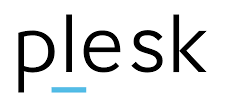
This error is usually due to an issue with the attribute names used in the Plesk configuration. Attributes here refer to configurable options or parameters defining properties or settings within Plesk or its managed applications.
Let’s take a look at some of the common causes and solutions for this error.
Common Causes
- Configuration Issues
- Using unsupported attribute names in Plesk configurations.
- Attribute names containing invalid characters or incorrect formatting.
- Custom scripts or extensions may cause errors if not correctly configured.
- Database Corruption
- Corrupt entries in the Plesk database can lead to this error.
- Discrepancies in the database schema or stored values.
- Application Errors
- Bugs within Plesk or related extensions/applications.
- Incompatibilities between Plesk and third-party applications.
- User Input Errors
- Errors made during manual input of attribute names.
- Wrong settings entered during application or service setup.
- Outdated Plesk Version
Older Plesk versions might have limitations or bugs, especially in Node.js application management.
- Incorrect Configuration
Errors in the configuration file for Node.js applications, such as typos or invalid formats.
- Conflicting Extensions
Compatibility problems due to third-party Plesk extensions for Node.js management.
Troubleshooting Steps
- First, make sure the Plesk installation is up-to-date. Check for newer versions. Updates often include fixes for known issues.
- Then, double-check the Node.js application configuration file. Look at sections related to the “application” attribute. Make sure there are no typos, missing values, or syntax errors.
- If using third-party extensions for Node.js management, temporarily disable them to check if they are causing the conflict.
- Review Plesk configuration files and settings to ensure all attribute names are valid and correctly formatted. Common files to check include php.ini, httpd.conf, etc.
- Also, use database management tools to inspect and correct any invalid entries in the Plesk database. Look for tables storing configuration settings or attributes and ensure their integrity.
- Then, check Plesk logs for detailed error messages providing context about the issue. We can find logs in `/var/log/plesk/` or via the Plesk interface under Tools & Settings > Log Browser.
- Next, make sure attribute names follow naming conventions and contain no invalid characters.
- Also, update the Plesk installation and related components updated with the latest patches.
- Furthermore, try using the Plesk Application Vault or other Plesk-provided tools for application management.
[Need assistance with a different issue? Our team is available 24/7.]
Conclusion
In brief, our Support Experts demonstrated how to fix the “Attribute Name is Invalid” error in Plesk Applications.







0 Comments