Are you frustrated with pop3 error 0x800ccc19 in Outlook?
One of the most common causes of this error is a misconfigured system file, such as the pop3uidl file.
At Bobcares, we often get requests to fix pop3 errors as a part of our Server Management Services.
Today, let’s have a look into the error and see how to fix the pop3 error 0x800CCC19 in Outlook.
What is pop3 error 0x800ccc19?
Usually, this error occurs while using Mail Client software, such as Windows Mail Live, Microsoft Outlook, or a third party pop3 application.
Moreover, this error increased in Windows Mail from the day Microsoft removed its security support to windows live mail applications. The most common reason for this error is the misconfigured system.
Recently one of our customers contacted us with this pop3 error. The error message in Outlook Express looked like this:

Reasons for the pop3 error 0x800ccc19?
The main reason for the pop3 error is an incorrect SMTP or POP port number.
Specifically, when the outgoing server (SMTP) is set to run without encryption on port number 465, we receive this error code. Similarly, it can trigger this error when the incoming POP server is set to use encryption on port 995 without encryption in the email account settings.
Let’s see the main reasons for this error.
1. Mail Application crashes several times and display IXP_E_TIMEOUT Error.
2. Slow working of Live Mail Application
3. Virus or malware corrupts WLM files.
Effects of Error code 0x800CCC19
1. Emails Deleted automatically or Applications doesn’t respond
2. freeze of Email application due to IXP_E_TIMEOUT Issue.
3. Incomplete, corrupt Email downloads due to Windows Live Mail protocol pop3
These are the main reason and after-effects of this pop3 error.
How to fix the pop3 error 0x800ccc19 in Outlook?
Till now we discussed the main reasons for this pop3 error. Now let’s see how our Support Engineers fix this error for our customers.
1. Scan the registry
The main cause of this error is the operating system registry corruption. A registry is a library system used to store all important data about the operating systems such as configuration, subject, and program settings.
Each time we install a program on the computer, entries are made in the registry. However, installing and uninstalling programs leaves many of these inputs behind resulting in a number of problems. These include poor system performance, programs that do not work, system instability and random errors.
Therefore we suggest our customers to use maintenance tools such as registry cleaners. This helps to repair the damage and acts as a viable preventative measure.
2. Delete the Pop3uidl file.
Sometimes, the corrupted pop3uidl file may be the cause of the 0x800CCC19 error. In this case, we need to locate and delete the file.
To do this,
1. First, we connect the system with administrator rights.
2. Then click Start -> Search.
3. Once the Search Results applet loads up, click on >> All files and folders.

all files and folders option
4. Then after we type pop3uidl into the >> All or part of the file name box, and click on >> Search.
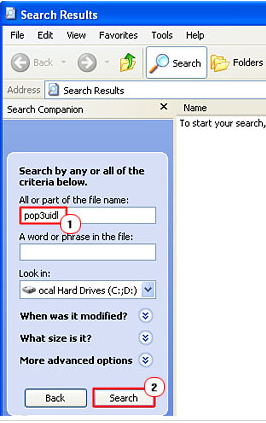
pop3uid
5. Once we located the pop3uidl file, right-click on it and select >> Delete. shown as below.
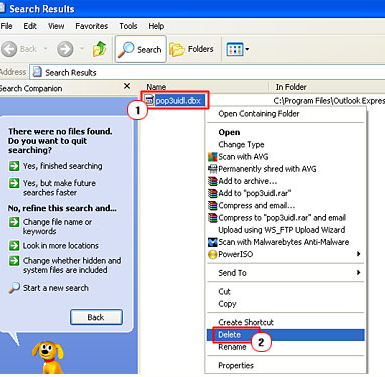
delete the pop3uidfile
6. At last, we click on Yes to Confirm File Delete, then close the window and restart the system.
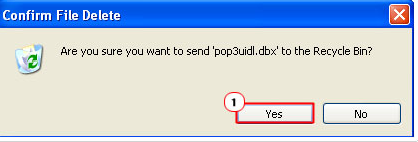
confirm file delete
3. Firewall Settings.
The firewall not configured properly in the system, then there is a good chance to block the email access. To rectify this error, we check if the access to outlook.exe in the program settings of the firewall enabled or not.
Another solution for this is to disable the firewall or uninstall it from the system for a temporary time period.
4. Clean the Inbox.
Sometimes, unwanted emails or junk emails can be the reason for this error. So to fix this problem we regularly check the emails, filter them, and delete the unwanted ones from the inbox.
5. Reconfigure the Mail Client Software
The common reason for this pop3 error in Windows Live Mail and Outlook Express due to incorrect SMTP or POP port number.
Situations where the port number supports encryption, but, server settings do not work with the encryption, leads to this pop3 error. Therefore we need to ensure that a port number goes well with the server settings.
We can follow the below steps to verify and alter the port number settings.
1. First, we open the Mail Client software.
2. Then we click > Tools and choose Accounts option.
3. It displays Internet Accounts windows >> click Mail Tab, then select the Account and click on Properties.
4. From the Account properties window >> Advanced Tab, then verify the Port Numbers next to Outgoing mail (SMTP) and Incoming mail (POP3).
5. Then we make sure this server requires a secure connection (SSL) checked under the Port Number that supports encryption.

account properties window
6. If the Outgoing mail (SMTP) port number supports encryption, >> then click on the Servers Tab, >> check the box next to My server requires authentication under>> Outgoing Mail Server
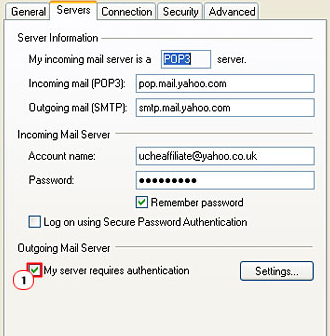
outgoing mail
7. At last, we >> click Apply and OK to close the window.
Please note that all the above steps are only applicable for Windows Live Mail.
This fixes the customer’s pop3 error.
[Need more assistance to fix pop3 error 0x800ccc19? We’ll help you.]
Conclusion
In short, the main reason for the pop3 error is an incorrect SMTP or POP port number. This error occurs when using Mail Client software, such as Windows Mail Live, Microsoft Outlook. In today’s article, we discussed how to fix the pop3 error 0x800ccc19 in Outlook for our customers.







Number to fixed the problem…thanks
Hi,
Thanks for the feedback. We are glad to know that our article was helpful for you 🙂