Let’s look into the steps to shutdown Proxmox using command line in this article. At Bobcares, with our Proxmox Support, we can handle your issues.
Steps to Shutdown Proxmox using Command Line
Method 1
We can shut down a Proxmox Virtual Environment (Proxmox VE) node from the command line by using the pvecm command with the shutdown option. Here’s the command:

This command will initiate a controlled shutdown of the Proxmox VE node. Make sure to run this command with appropriate privileges (such as root or using sudo).
We can also use the shutdown or poweroff commands, which are standard Linux commands, to shut down the node:

or

These commands will also initiate a shutdown of the Proxmox VE node. Again, ensure we have the necessary privileges to run these commands.
Method 2
1. Shut down every virtual machine using the Proxmox GUI.
2. After five minutes, use the GUI’s “stop” command to end any active shutdown processes.
3. Use CTRL + ALT + DEL to shut down any remaining virtual systems, then turn off the virtual server when it enters BIOS.
4. Turn off the last of the virtual systems.
5. Enter the Proxmox server’s console and carry out the following actions:

[Looking for a solution to another query? We are just a click away.]
Conclusion
We can use any of the following method from our Experts to shut down the Proxmox from command line.
PREVENT YOUR SERVER FROM CRASHING!
Never again lose customers to poor server speed! Let us help you.
Our server experts will monitor & maintain your server 24/7 so that it remains lightning fast and secure.



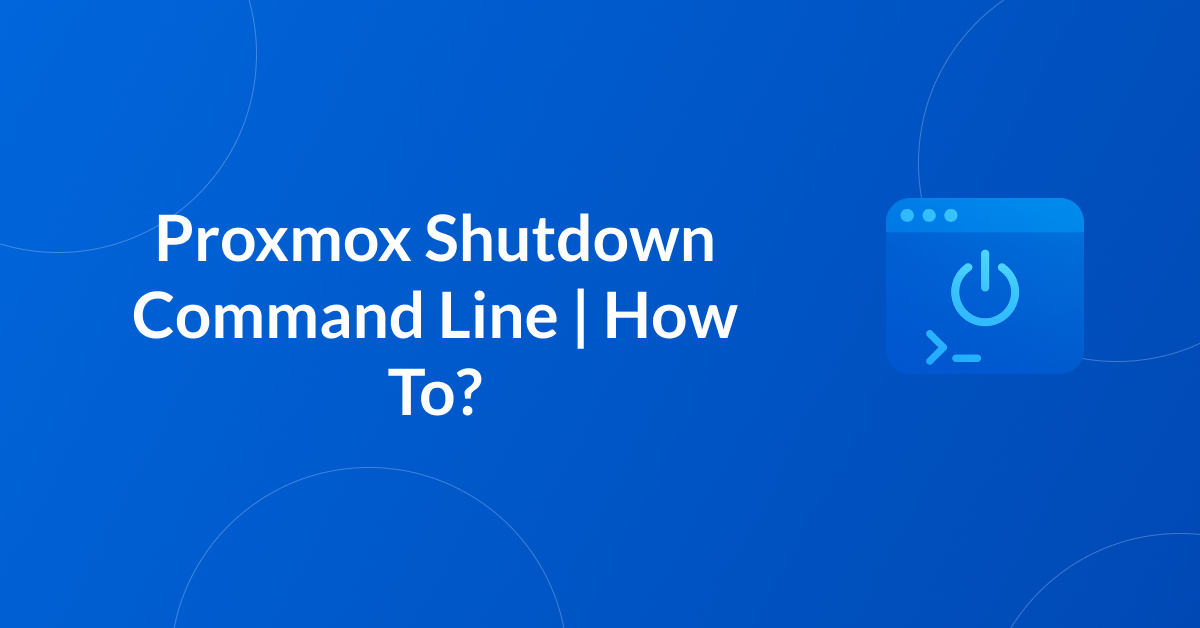




0 Comments