Why Look For Remote Server Administration Tools For Mac
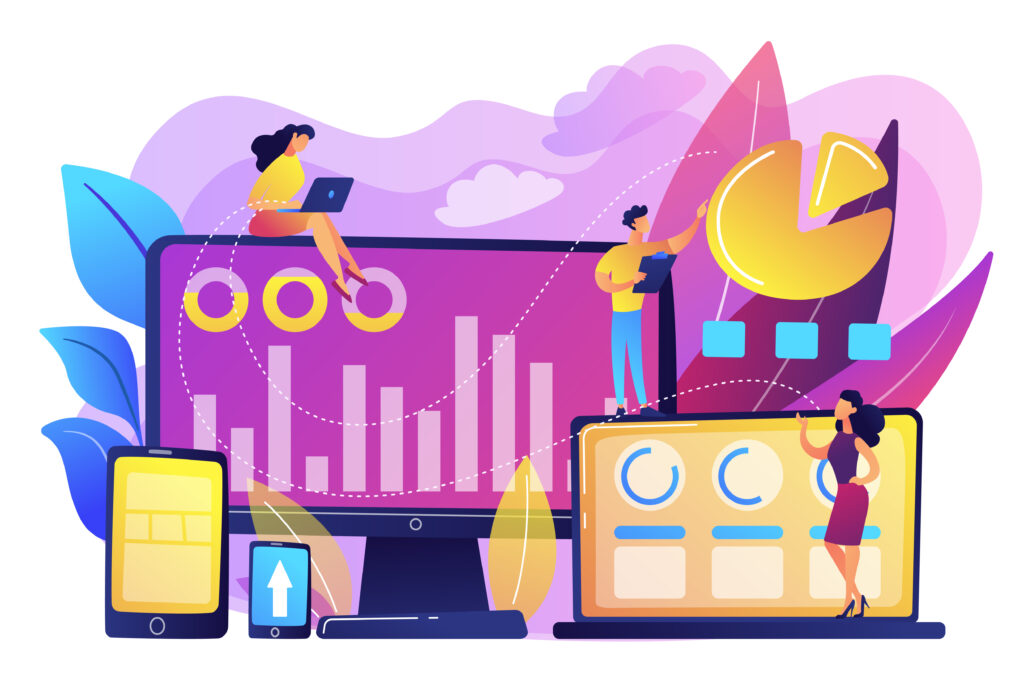
Remote server administration tools for Mac enable administrators to manage servers and IT infrastructure from a distance. These tools offer a range of features, including monitoring, configuration, deployment, and troubleshooting of servers. Below is an in-depth look at some popular remote server administration tools for Mac:
Best Remote Server Administration Tools For Mac
1. Apple Remote Desktop

Overview
Apple Remote Desktop (ARD) is Apple’s proprietary remote management software designed specifically for managing Mac computers within an organization. It provides administrators with a powerful toolset to oversee multiple Macs efficiently, allowing for streamlined workflows and enhanced productivity.
With its intuitive interface, ARD simplifies the process of remote management, making it an essential solution for IT departments and system administrators.
Key Features:
1: Screen Sharing for Real-Time Troubleshooting and Support:
ARD enables administrators to view and control the screens of remote Mac computers in real-time. This feature is invaluable for providing immediate support, diagnosing issues, and guiding users through complex tasks without needing to be physically present.
2: File Transfer Between Local and Remote Systems:
Apple Remote Desktop facilitates seamless file transfers between local and remote Macs. Administrators can easily distribute software, updates, or configuration files, as well as retrieve logs and files from user machines, streamlining the management process.
3: Task Automation Through UNIX Scripting:
ARD allows for task automation using UNIX scripts, enabling administrators to execute commands on multiple machines simultaneously. This feature is particularly useful for performing routine maintenance tasks, installing software updates, or executing complex configurations, saving time and reducing manual effort.
4: Remote Software Installation and Updates:
With ARD, administrators can remotely install and update applications on multiple Mac computers at once. This ensures that all systems are running the latest software versions, enhancing security and performance while minimizing downtime for users.
Use Case:
Apple Remote Desktop is best suited for managing multiple Mac computers within an organization. It is particularly beneficial for educational institutions, corporate environments, and IT service providers, where centralized management of a fleet of Macs is essential.
By utilizing ARD, administrators can enhance efficiency, provide timely support, and ensure that all systems remain secure and up to date, ultimately contributing to a smoother operational workflow.
2. SSH (Secure Shell) Clients

Overview
SSH, or Secure Shell, is a network protocol that provides secure access to remote servers. It is widely used for managing systems over unsecured networks, allowing users to execute commands and transfer files safely. Various SSH clients are available for Mac, enabling system administrators and developers to connect to and manage remote servers effectively.
Popular SSH Clients:
1: Terminal:
The native terminal app in macOS, Terminal comes with built-in SSH support. It provides a straightforward interface for executing SSH commands and connecting to remote servers without the need for additional software.
2: iTerm2:
A robust terminal emulator that enhances the macOS terminal experience. iTerm2 offers advanced features such as split panes, customizable profiles, search functionality, and more, making it a favorite among power users who require enhanced productivity while managing remote servers.
3: Terminus:
A modern, cross-platform SSH client that combines a sleek user interface with a wide range of features. Terminus supports multiple protocols and offers features such as tabbed sessions, keyboard shortcuts, and plugin support, catering to both casual users and system administrators.
Key Features:
1: Secure Remote Server Access:
SSH clients establish a secure connection to remote servers using encryption, ensuring that all data transmitted between the client and server is protected from eavesdropping and interception. This security feature is crucial for maintaining the confidentiality of sensitive information.
2: Command-Line Interface for Executing Commands on Remote Servers:
SSH clients provide a command-line interface that allows users to execute commands directly on remote servers. This feature is essential for performing administrative tasks, managing files, and configuring server settings remotely.
3: Port Forwarding and Tunneling Capabilities:
SSH clients support port forwarding, which enables users to securely tunnel traffic through an encrypted connection. This capability allows for secure access to services running on remote servers, such as databases or web applications, enhancing security when accessing resources.
Use Case:
SSH clients are ideal for administrators and developers who prefer using command-line interfaces to manage Linux/Unix servers. They are particularly beneficial in environments where security and efficiency are paramount.
With SSH, users can execute commands, transfer files, and perform system administration tasks remotely, streamlining workflows and ensuring secure management of remote systems. Whether for routine maintenance or complex configurations, SSH clients empower users to maintain control over their servers from virtually anywhere.
3. VNC (Virtual Network Computing) Clients
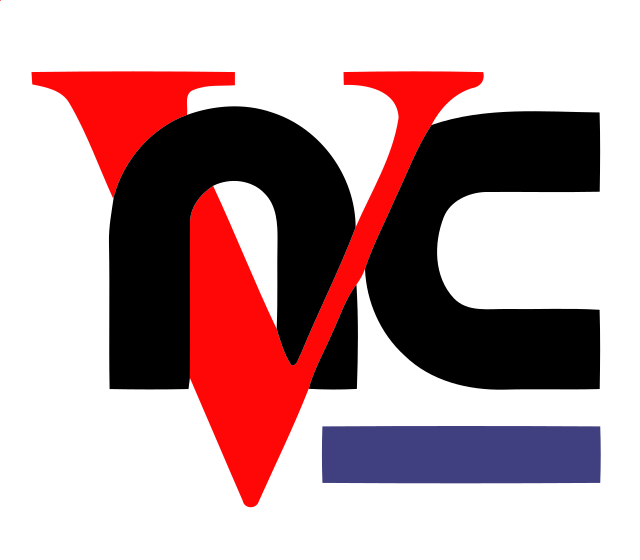
Overview
VNC, or Virtual Network Computing, is a technology that allows users to remotely control another computer by streaming the remote machine’s screen to their local device. This capability provides a graphical interface for managing systems, making it an ideal solution for users who prefer visual interaction over command-line management. VNC is widely used in various environments, including IT support, remote work, and system administration.
Popular VNC Clients:
1: RealVNC:
A dependable and widely-used VNC client that offers robust features for remote desktop access. RealVNC supports cross-platform connections, allowing users to control remote machines regardless of their operating system.
2: Chicken of the VNC:
A free, open-source VNC client designed specifically for macOS. It provides essential VNC functionality and a straightforward interface, making it suitable for users seeking a no-cost option for remote desktop management.
3: Screens:
A well-designed and user-friendly VNC client for Mac that emphasizes ease of use and functionality. Screens offer features such as intuitive gestures, multi-monitor support, and session management, enhancing the remote desktop experience for users.
Key Features:
1: Graphical Remote Desktop Access:
VNC clients provide a graphical interface that mirrors the remote computer’s desktop, allowing users to interact with it as if they were sitting in front of it. This feature is particularly useful for troubleshooting issues, performing administrative tasks, or providing support to users.
2: Cross-Platform Compatibility:
VNC clients are compatible with multiple operating systems, including Windows, Linux, and macOS. This cross-platform functionality allows users to connect to and manage different types of systems seamlessly, regardless of the underlying OS.
3: Encryption for Secure Connections:
Many VNC clients support encryption, ensuring that the data transmitted between the local and remote machines is secure. This feature is crucial for protecting sensitive information and maintaining security during remote sessions.
Use Case:
VNC clients are ideal for users who prefer managing remote servers through a graphical interface. They are particularly beneficial in scenarios where visual feedback is essential, such as technical support, training sessions, or remote troubleshooting.
By using VNC, administrators can easily access and control remote systems, improving efficiency and providing a better user experience while managing IT infrastructure. Whether in corporate environments or for personal use, VNC clients facilitate effective remote management of computers and servers.
4. Remote Desktop Protocol (RDP) Clients

Overview
Remote Desktop Protocol (RDP) is a proprietary protocol developed by Microsoft that enables users to remotely access Windows servers and desktops. RDP provides a secure and efficient way to connect to remote systems, making it an essential tool for IT professionals and remote workers. By using RDP, users can manage their Windows environments seamlessly, regardless of their physical location.
Popular RDP Clients:
1: Microsoft Remote Desktop:
The official RDP client from Microsoft, it offers a comprehensive set of features for connecting to Windows machines. The client is designed for both macOS and mobile devices, providing a familiar interface for users who require remote access to their Windows desktops and applications.
2: Royal TSX:
A robust and feature-packed remote desktop client that supports multiple protocols, including RDP, VNC, and SSH. Royal TSX is designed for power users and system administrators, offering advanced functionalities such as credential management, tabbed sessions, and customizable views, making it easier to manage multiple remote connections efficiently.
3: CoRD:
A simple and lightweight RDP client for macOS, designed to offer essential RDP functionalities without the complexity. Although it is not frequently updated, CoRD remains a user-friendly option for those who require basic remote desktop access to Windows machines.
Key Features:
Secure Remote Access to Windows Servers and Desktops:
RDP provides a secure connection to remote Windows systems, utilizing encryption to protect data transmitted between the client and the server. This feature is vital for safeguarding sensitive information and maintaining compliance with security standards.
1: Multi-Monitor Support:
RDP clients typically support multi-monitor setups, allowing users to extend their remote desktop experience across multiple screens. This capability enhances productivity by enabling users to manage applications and windows more effectively during remote sessions.
2: Clipboard Sharing Between Local and Remote Systems:
RDP allows for clipboard sharing, enabling users to copy and paste text, files, and other data between their local and remote systems seamlessly. This feature facilitates efficient workflows, making it easier to transfer information and resources during remote sessions.
Use Case
RDP clients are ideal for managing Windows servers and desktops from macOS devices. They are particularly beneficial for IT professionals who require secure, reliable remote access to Windows environments for system administration, troubleshooting, and support tasks.
By utilizing RDP, users can maintain control over their Windows systems, ensuring productivity and responsiveness, regardless of their physical location. Whether for corporate environments, remote work, or technical support, RDP clients provide a powerful solution for remote desktop management.
5. Web-Based Management Interfaces
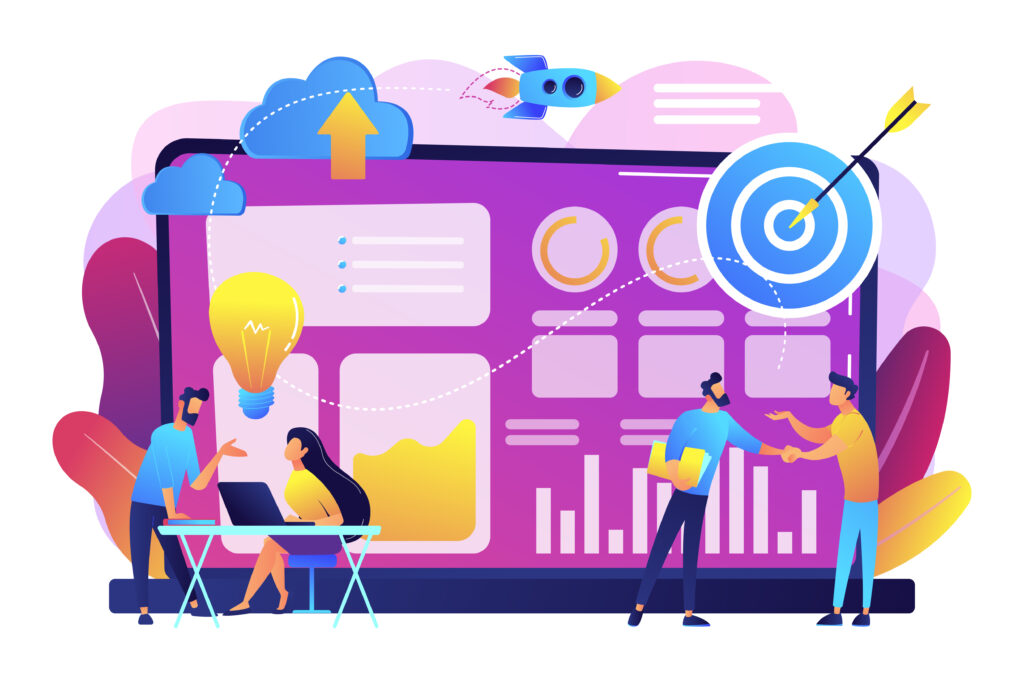
Overview
Many server applications provide web-based interfaces that facilitate remote management, allowing administrators to oversee and control their IT infrastructure from anywhere with an internet connection. These interfaces simplify the management process, eliminating the need for complex installations and providing user-friendly access to server functionalities.
Example For Web-Based Management Interfaces
1: AWS Management Console:
A powerful web-based interface for managing Amazon Web Services (AWS). The AWS Management Console allows users to launch, configure, and monitor cloud resources and services, providing a comprehensive view of their AWS environment.
2: Azure Portal:
Microsoft’s web-based management interface for Azure resources. The Azure Portal enables users to create, manage, and monitor cloud services and applications, providing an intuitive platform for managing Azure resources with real-time analytics and insights.
3: Webmin:
An open-source web-based interface designed for managing Linux servers. Webmin allows users to configure server settings, manage users, and monitor system performance through an easy-to-use dashboard, streamlining the administration of Linux systems.
Key Features:
1: No Additional Software Installation Required:
Web-based management interfaces can be accessed directly through a web browser, eliminating the need for users to install additional software on their devices. This accessibility allows for quick deployment and easy access to management tools from any location.
2: Accessible from Any Device with a Web Browser:
These interfaces can be accessed from a wide range of devices, including desktops, laptops, tablets, and smartphones. This flexibility ensures that administrators can manage their servers and applications on the go, improving responsiveness and reducing downtime.
3: Comprehensive Management Features Tailored to Specific Platforms:
Web-based management interfaces often include a suite of features designed to meet the specific needs of the platform they manage. From resource allocation and performance monitoring to user management and security settings, these interfaces provide a holistic approach to server management.
Use Cases
Web-based management interfaces are ideal for managing cloud-based services or Linux servers through a user-friendly web interface. They are particularly beneficial for organizations that require centralized management of their IT resources, as they allow administrators to quickly access and manage their infrastructure without the need for extensive training or specialized software.
By leveraging these interfaces, organizations can enhance operational efficiency, improve resource utilization, and ensure better oversight of their server environments.
6. Third-Party Remote Management Tools
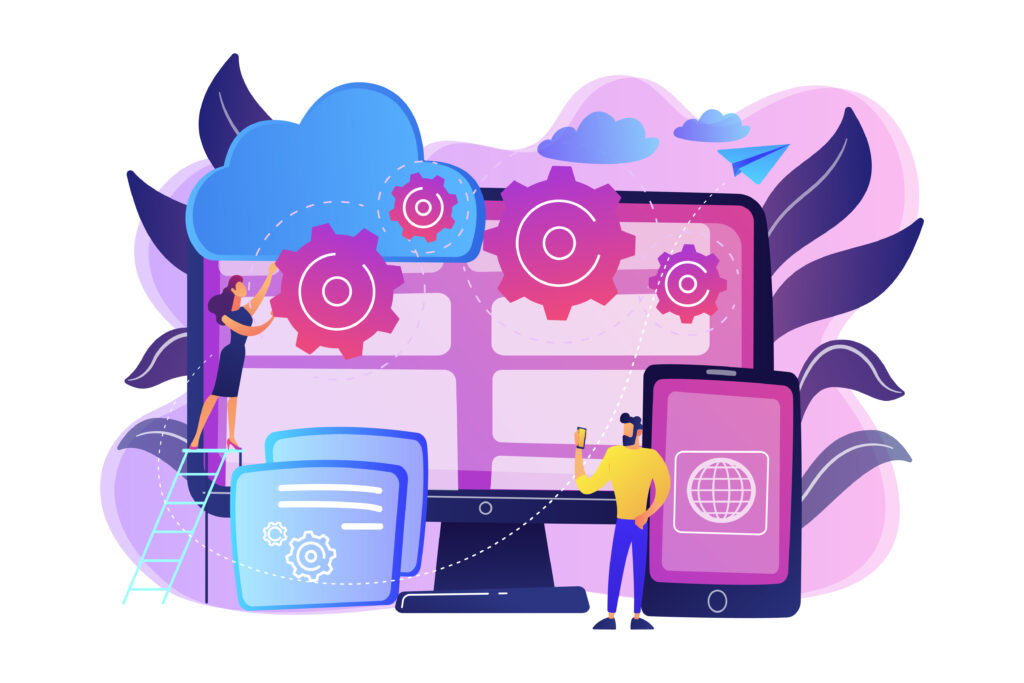
Overview
A wide variety of third-party applications provide comprehensive remote server administration capabilities, enabling users to manage and control their IT infrastructure effectively. These tools are designed to facilitate remote access, streamline support processes, and enhance productivity for IT professionals and end users alike. By leveraging these solutions, organizations can improve their operational efficiency and reduce the challenges associated with remote management.
Popular Tools:
1: TeamViewer:
One of the most widely used remote access and support tools, TeamViewer allows users to connect to and control computers and servers across various platforms, including Windows, macOS, Linux, and mobile devices. It offers a user-friendly interface and robust functionality, making it a popular choice for IT support teams and businesses seeking reliable remote access solutions.
2: AnyDesk:
A high-performance, cross-platform remote desktop application known for its speed and reliability. AnyDesk uses a proprietary codec to ensure low-latency connections, enabling users to interact with remote systems smoothly. Its lightweight installation and easy setup make it an appealing option for users who need quick and efficient remote access.
3: ManageEngine Desktop Central:
A unified endpoint management solution that incorporates remote access features. ManageEngine Desktop Central allows IT administrators to manage and secure endpoints, deploy software, and perform remote troubleshooting across a variety of devices, including desktops, laptops, and mobile devices. This comprehensive approach enhances the overall management of IT resources within an organization.
Key Features:
1: Cross-Platform Remote Desktop Access:
Third-party remote management tools support connections across multiple operating systems, including Windows, macOS, Linux, and mobile platforms. This cross-platform compatibility ensures that users can access and manage different systems without being limited to a specific environment.
2: File Transfer Capabilities:
Many of these tools include built-in file transfer functionality, allowing users to easily upload and download files between local and remote machines. This feature is essential for sharing documents, software, and updates during remote sessions, enhancing productivity and collaboration.
3: Session Recording and Reporting:
Third-party remote management tools often provide session recording and reporting features, which allow administrators to monitor and document remote sessions for compliance and training purposes. This capability can be invaluable for auditing processes, improving support quality, and ensuring adherence to security protocols.
4: Use Case:
Third-party remote management tools are versatile solutions for remote access and management across different operating systems. They are particularly beneficial for IT support teams, system administrators, and businesses that require efficient remote management capabilities. By using these tools, organizations can improve their response times to technical issues, enhance user support, and streamline administrative tasks, ultimately leading to greater operational efficiency and user satisfaction. Whether for troubleshooting, training, or routine maintenance, these applications provide the necessary tools to manage remote servers and workstations effectively.
7. Cloud-Based Remote Management Services
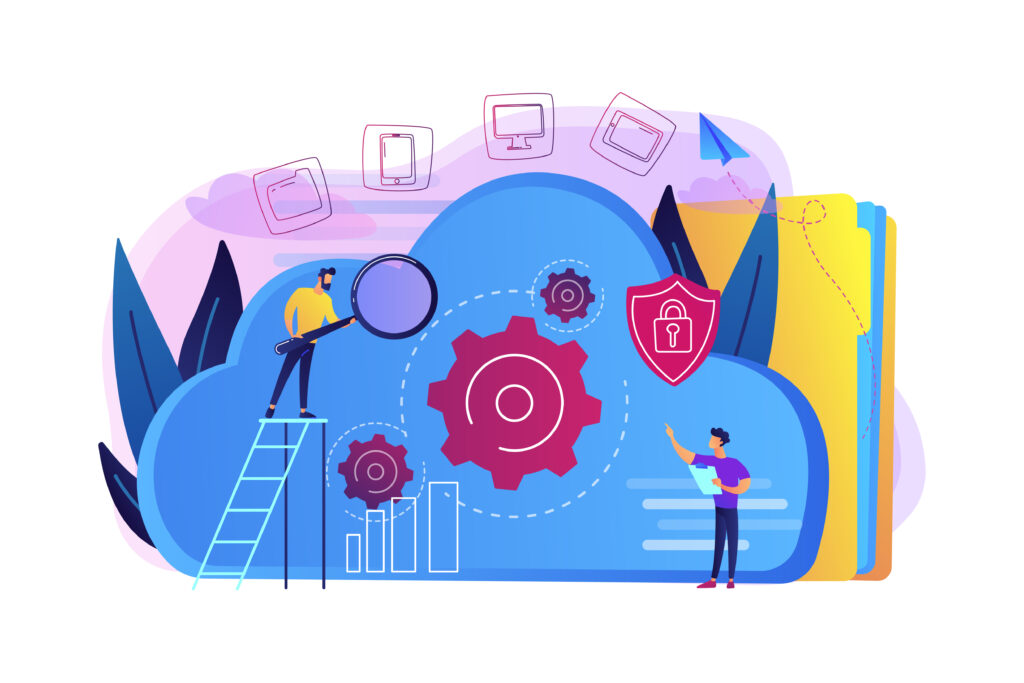
Overview
This set of Remote Server Administration Tools For Mac is cloud based. Cloud-based remote management services provide powerful capabilities for managing IT infrastructure over the internet. These services enable organizations to monitor, manage, and secure their IT assets from anywhere, offering flexibility and efficiency.
By utilizing cloud technologies, businesses can streamline their management processes, enhance collaboration, and improve overall operational effectiveness.
Examples: Cloud-Based Remote Management Services
1: JumpCloud:
A cloud directory platform that provides remote management features, including user identity and access management. JumpCloud allows organizations to manage user accounts, authentication, and devices from a centralized location. Its cloud-based architecture ensures seamless access to management tools, regardless of where users are located.
2: Datadog:
A comprehensive monitoring and analytics platform that includes remote management capabilities. Datadog offers real-time visibility into cloud applications and infrastructure, enabling organizations to monitor performance, track usage, and troubleshoot issues effectively. Its integrations with various cloud services make it a powerful tool for managing modern IT environments.
3: Cisco Meraki:
A cloud-based network management service that provides remote monitoring and troubleshooting for network devices. Cisco Meraki simplifies the management of network infrastructure, allowing administrators to configure and monitor their networks through a user-friendly dashboard. Its cloud architecture ensures that updates and configurations are deployed seamlessly across the organization.
Key Features:
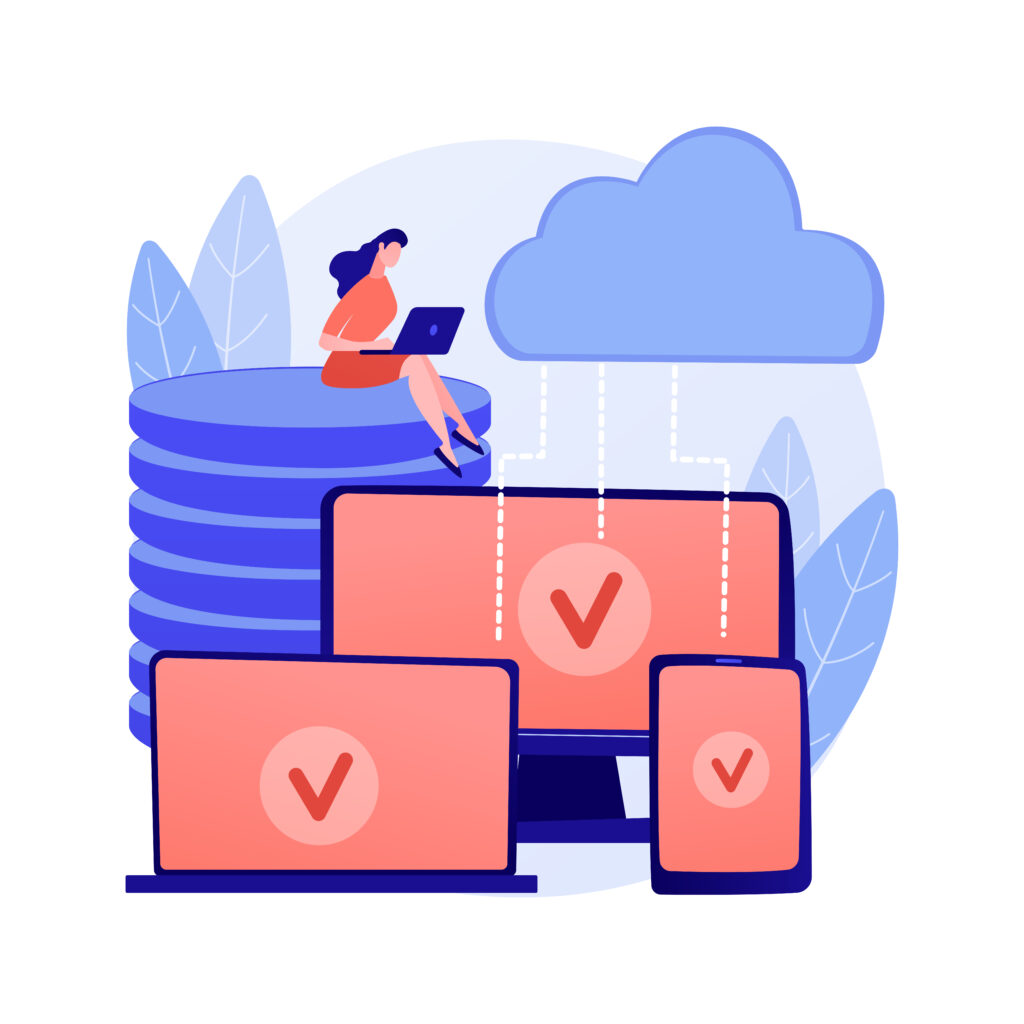
1: Centralized Management Dashboard:
Cloud-based remote management services often include a centralized dashboard that provides a comprehensive view of an organization’s IT infrastructure. This dashboard allows administrators to monitor performance, access analytics, and manage settings from a single interface, enhancing overall visibility and control.
2: Scalability and Ease of Deployment:
These services are designed to be scalable, accommodating the growth of an organization’s IT infrastructure without the need for extensive hardware investments. Their cloud-based nature allows for quick deployment and integration, enabling organizations to scale their operations efficiently as they expand.
3: Integrated Monitoring and Alerting:
Many cloud-based remote management services come with integrated monitoring and alerting features that provide real-time notifications for system performance and security events. This proactive approach allows organizations to identify and address issues promptly, minimizing downtime and enhancing security.
Use Case:
Cloud-based remote management services are ideal for organizations seeking scalable and centralized management solutions. They are particularly beneficial for businesses with distributed teams or remote operations, as they enable seamless management of IT assets regardless of location.
By leveraging these services, organizations can improve their operational efficiency, enhance security, and ensure better oversight of their IT infrastructure. Whether for managing user accounts, monitoring network performance, or ensuring compliance, cloud-based remote management services provide the tools needed to maintain a robust and responsive IT environment.
8. Scripting and Automation Tools
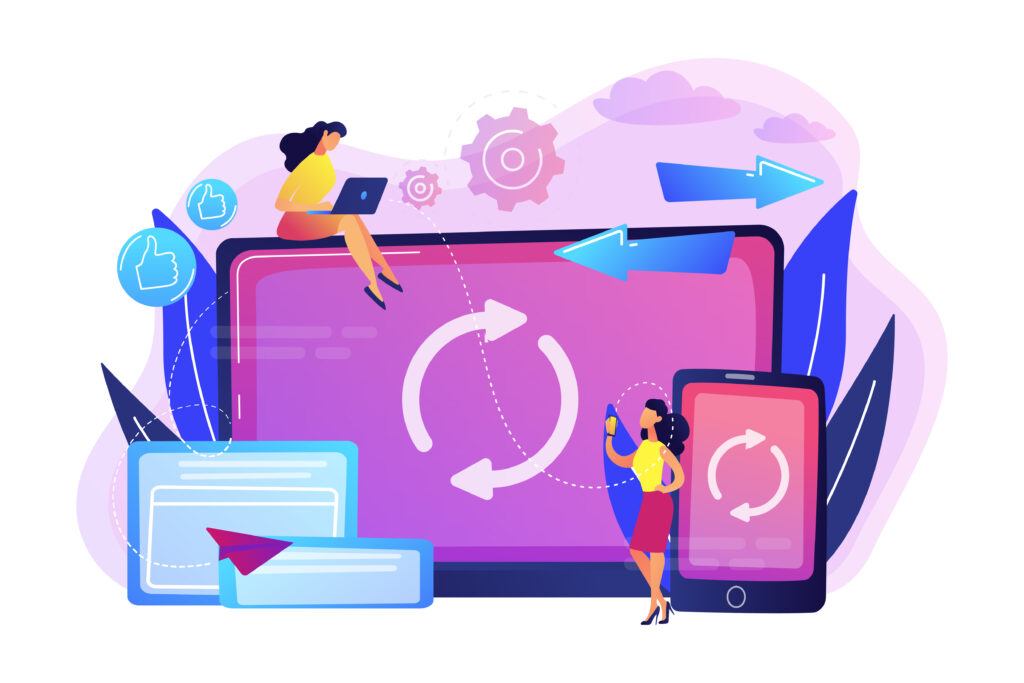
Overview
This is an essential set of remote server administration Tools For Mac. Scripting and automation tools are essential for streamlining IT operations by automating repetitive administrative tasks. These tools help reduce manual effort, minimize human error, and enhance efficiency, allowing system administrators to focus on more strategic initiatives.
By leveraging scripting and automation, organizations can achieve greater consistency in their processes and improve overall productivity.
Popular Tools:
1: Ansible:
An open-source automation tool that simplifies configuration management and application deployment. Ansible uses a simple, agentless architecture to enable users to define their infrastructure as code and automate provisioning, configuration, and management tasks. Its ease of use and powerful capabilities make it a popular choice among DevOps teams and system administrators.
2: Puppet:
A configuration management tool that automates server management, enabling administrators to manage infrastructure at scale. Puppet allows users to define the desired state of their systems and automatically enforce that state, ensuring consistency and compliance across environments. It is widely used in both development and production settings to maintain system stability and security.
3: SaltStack:
A remote execution and configuration management tool designed for managing large-scale environments. SaltStack enables users to execute commands across multiple servers in parallel, facilitating efficient management of infrastructure. Its event-driven architecture and ability to integrate with various cloud platforms make it a flexible choice for modern IT environments.
Key Features:
1: Automate Server Provisioning, Configuration, and Management:
These tools enable administrators to automate the entire lifecycle of servers, from provisioning to configuration and ongoing management. This automation not only saves time but also ensures that configurations are applied consistently across all environments.
2: Infrastructure as Code (IaC) Capabilities:
Scripting and automation tools support the Infrastructure as Code approach, allowing administrators to define and manage infrastructure using code. This methodology improves collaboration between development and operations teams, enabling faster deployments and better version control.
3: Integration with Various Cloud Platforms:
Many scripting and automation tools offer seamless integration with popular cloud platforms, allowing organizations to automate tasks across hybrid environments. This integration enhances flexibility and enables administrators to manage both on-premises and cloud resources efficiently.
Use Case:
Scripting and automation tools are perfect for administrators aiming to automate and streamline server management tasks. They are particularly beneficial in environments where scalability, consistency, and speed are critical.
By adopting these tools, organizations can reduce the time spent on manual tasks, minimize errors, and improve the overall reliability of their IT operations. Whether for deploying applications, managing configurations, or ensuring compliance, scripting and automation tools provide the necessary capabilities to optimize IT management processes effectively.
Want to learn more about Remote Server Administration Tools for Mac? Click here to reach us.]
Conclusion
In conclusion, remote server administration tools for Mac offer a wide array of functionalities to help administrators manage and maintain IT infrastructure effectively. From graphical interfaces and command-line tools to web-based management and cloud-based services, there are options tailored to various needs. Tools like Apple Remote Desktop and SSH clients empower administrators to manage servers with precision, while VNC, RDP, and third-party applications provide cross-platform flexibility.
For those looking to further enhance their server management, Bobcares offers comprehensive server management support services, ensuring that your IT infrastructure is not only managed but optimized for performance and security. By choosing the right tools and leveraging expert support like Bobcares, administrators can achieve seamless, efficient, and secure remote server management.







0 Comments