Resize Droplets on DigitalOcean without a second thought with a little help from our experts. Our DigitalOcean Support Services team specializes in solving issues and helping with queries.
Resize Droplets on DigitalOcean
DigitalOcean droplets are virtual machines running on virtualized hardware. Each droplet works as a server. It can either be a standalone or part of a larger network of servers.
Resizing a droplet involves making changes to the resources it has access. For instance, CPU, RAM, and disk.
Today, our Support Engineers are going to take us through the process of resizing droplets on DigitalOcean. Before we begin, here are a few things to consider:
- Ensure that one minute of downtime per GB of used disk space is allotted.
- Take a snapshot of the droplet before resizing.
- It is not possible to reduce the size of a droplet’s disk.
There are two ways we resize a droplet, as seen here:
- Via the control panel
- Via API
Resize Droplets on DigitalOcean via Control Panel
- First, shut down the droplet. This is done via SSH with this command:
sudo shutdown -h nowCopy Code - Then, head to the DigitalOCean control panel and select the Droplet we want to resize.
- Next, click Resize from the Droplet-specific menu.
- Now, select “CPU and RAM only” or “Disk, CPU, and RAM resizing” and choose the new size.
- After the resizing process, click the On/Off button to bring back the Droplet online.
Resize Droplets on DigitalOcean via API
Before we begin, we need:
- DigitalOcean API token with read and write access.
- The ID of the droplet we want to resize.
We have to power off the droplet before we resize it. The following command does this as well as resize the droplet:
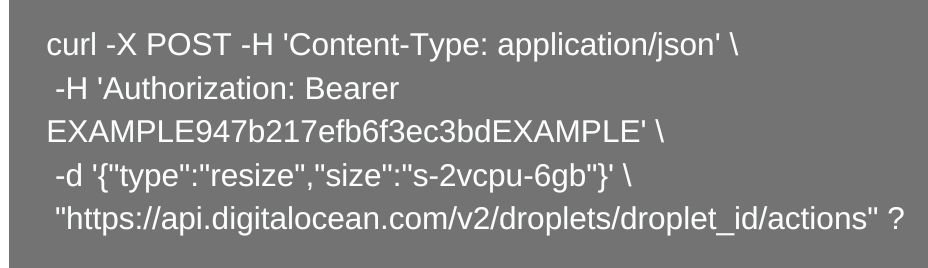
In the above example, the command carries out a CPU and RAM only resize to a 6 GB Droplet. However, if we want to carry out a “Disk, CPU, and RAM” resize with the same specifications as above, we have to set the disk attribute to true.
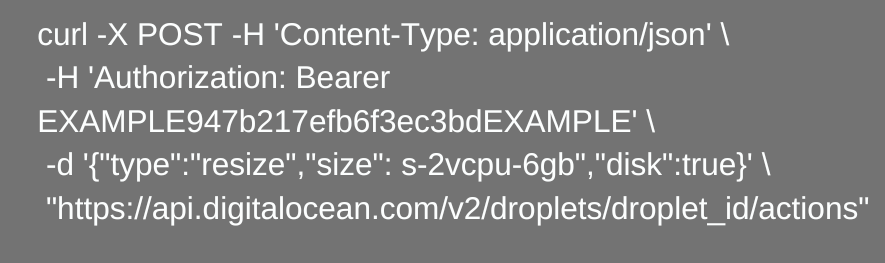
After that, we have to power on the droplet with the following command:
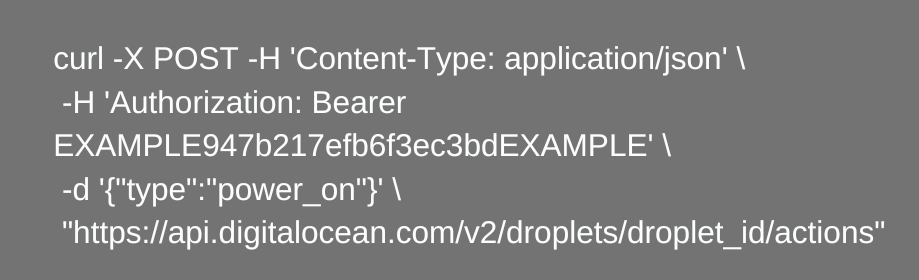
Let us know in the comments which method helped you resize droplets on DigitalOcean.
[Need assistance with a different issue? Our team is available 24/7.]
Conclusion
In conclusion, we got a close look at how to resize droplets in DigitalOcean. Furthermore, our experts introduced two different ways to resize the droplet without any additional trouble,
PREVENT YOUR SERVER FROM CRASHING!
Never again lose customers to poor server speed! Let us help you.
Our server experts will monitor & maintain your server 24/7 so that it remains lightning fast and secure.




0 Comments