Learn how to resolve the Server Manager Manageability Error. Our Server Management Support team is here to help you resolve errors easily.
Server Manager Manageability Error
A “Server Manager Manageability Error” usually happens in Microsoft Windows Server environments when there are problems with the management and monitoring tools, particularly within Server Manager or related services such as Windows Management Instrumentation (WMI) or Remote Server Administration Tools (RSAT).
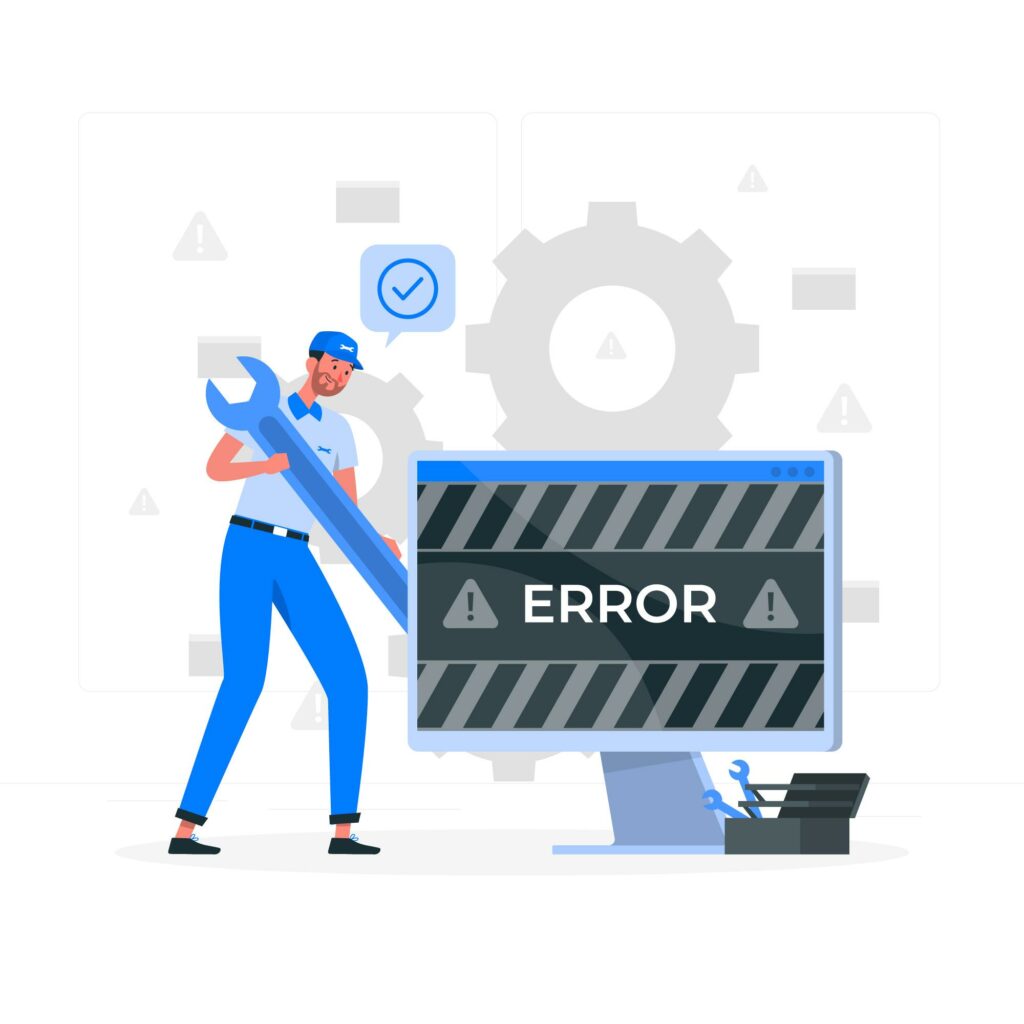
These errors can be triggered by various factors, and here are some common causes along with potential solutions:
Symptoms for Server Manager Manageability Error
A fresh deployment of a 2 x AX650 cluster has been made, and TSR and Cluster Diag information have been provided. The issue reported is “Hyper-V Manageability – Online Data retrieval failures occurred.” Some research has been conducted, but further guidance would be appreciated.
Symptoms for Server Manager Manageability Error
Causes and Solution
This issue is caused by a corrupted event log in Microsoft-Windows-Kernel-IoTrace/Diagnostic. Additionally, insufficient permissions or misconfigured roles may hinder Server Manager from managing resources or services correctly.
Solution: 1
Follow the steps below to verify and resolve this issue:
- Log in to the S2D cluster node server.
- Open PowerShell as an administrator.
- Run the following cmdlet to ensure S2D is in a healthy status:
Get-PhysicalDiskCopy Code - Open the Failover Cluster Manager tool and check for any errors.
- The WS-Management Service has a packet limit by default. To fix this, run the following cmdlets:
Get-WSManInstance -ResourceURI winrm/config Set-WSManInstance -ResourceURI winrm/config -ValueSet @{MaxEnvelopeSizekb = “700”}Copy Code - Restart the service.
Solution: 2
In some cases, the issue is caused by WinRM packet sizes exceeding the default maximum. Running this command on each node resolved all issues without requiring a reboot:
winrm set winrm/config @{MaxEnvelopeSizekb="1024000"}Copy CodeThe default is 512000, so I doubled it. This needs to be run in an administrative command prompt; PowerShell will throw an error unless modified accordingly.
Steps to disable the event log Microsoft-Windows-Kernel-IoTrace/Diagnostic (Apply on both nodes):
- Log in to the target terminal as a user with administrator privileges.
- Start Windows PowerShell with administrator privileges.
- Execute the following command to check the current value:
Command: (Get-Cluster).DumpPolicyCopy CodeExample execution result:
C:\Users\Administrator> (Get-Cluster).DumpPolicy 1376850201Copy Code - Convert the above decimal value to binary using a converter tool (e.g., decimal to binary converter).
The following are values from our verification environment; please use the actual values.
Decimal: 1376850201 Binary: 01010010000100010001000100011001Copy Code - Change the 21st bit from the right to 0 in the binary number:
Current value:
01010010000100010001000100011001Copy CodeAfter change:
01010010000000010001000100011001Copy Code - Convert the modified binary value back to decimal:
Binary after change:
01010010000000010001000100011001Copy CodeModified decimal:
1375801625Copy Code - Execute the following command in Windows PowerShell (with administrator privileges):
Command:
(Get-Cluster).DumpPolicy=1375801625Copy CodeNothing will be displayed if successful.
- Confirm the changed value by executing the command again:
Command:
(Get-Cluster).DumpPolicyCopy CodeExample execution result:
C:\Users\Administrator (Get-Cluster).DumpPolicy 1375801625Copy Code - In Registry Editor, modify the following registry data to 0 (disabled):
Key:
HKEY_LOCAL_MACHINE\SOFTWARE\Microsoft\Windows\CurrentVersion\WINEVT\Channels\Microsoft-Windows-Kernel-IoTrace/DiagnosticCopy CodeName:
EnabledCopy CodeType:
REG_DWORDCopy CodeData:
0Copy Code
Restart the OS to ensure the event log Microsoft-Windows-Kernel-IoTrace/Diagnostic is disabled.
Solution: 3
If the stopes still doesnt work, spin up a VM with the latest WS 2022 ISO and LCU 10-2024 or newer (or WS 2025 if licensed).
- Join the OS to the same network and domain as the cluster.
- Add the cluster/nodes to Server Manager on this VM.
Check for any corrupt registry entries in the same location as those related to ringtones. If found, remove them, as they may be causing errors with the services, and doing so should resolve the issues.
[Need assistance with a different issue? Our team is available 24/7.]
Conclusion
A Server Manager Manageability Error can disrupt the management and monitoring of Windows Server environments due to issues with WMI, RSAT, event logs, or permission misconfigurations. Troubleshooting steps such as verifying system health, adjusting WS-Management settings, correcting registry entries, and ensuring proper network configurations can help resolve these errors.
For businesses looking for expert assistance, Bobcares server management support services provide comprehensive troubleshooting and resolution, ensuring a stable and efficiently managed server environment.







0 Comments