Learn how to fix the “ServerRoot Must be a Valid Directory” error in Apache. Our Apache Support team is here to help you with your questions and concerns.
How to Fix the “ServerRoot Must be a Valid Directory” Error in Apache
 According to our Experts, the “ServerRoot Must be a Valid Directory” error in Apache is usually caused by incorrect configurations or missing permissions.
According to our Experts, the “ServerRoot Must be a Valid Directory” error in Apache is usually caused by incorrect configurations or missing permissions.
Today, we will explore the common causes of this error and provide multiple solutions to get Apache running smoothly again.
An Overview:
Causes of the Error
- The Apache server may not have the necessary permissions to access the `ServerRoot` directory.
- The `ServerRoot` directive in the `httpd.conf` file may point to a non-existent or incorrect directory.
Solutions
1. Run the XAMPP Setup Script
If we are using the portable version of XAMPP for Windows, running the setup script can automatically configure paths:
- Open the XAMPP Control Panel.
- Open the shell and run: setup_xampp.bat
- Then, restart Apache and check if the issue is resolved.
2. Update the `ServerRoot` Path in `httpd.conf`
If we are using a standalone Apache installation, we need to update the `ServerRoot` Path in `httpd.conf`:
- First, go to the `httpd.conf` file in the `conf` directory (e.g., `C:\Apache24\conf\httpd.conf`).
- Then, locate the `ServerRoot` directive: ServerRoot “..”
- Change it to point to the actual Apache installation directory, e.g.: ServerRoot “C:\Program Files\Apache24”
- Update the `SRVROOT` definition accordingly: Define SRVROOT “C:\Apache24” ServerRoot “${SRVROOT}”
- Then, save the file and restart Apache.
3. Copy Apache to the Root Drive
- First, move the Apache installation directory to `C:\Apache24`.
- Then, run `httpd.exe` again.
This is the most straightforward fix but is not ideal, as our Experts do not recommend installing software directly in `C:\`.
4. SRVROOT` to point to the custom installation directory.
- First, go to the httpd.conf file and update SRVROOT to point to the custom installation directory.
- Then, save the file and restart Apache.
This method ensures Apache runs correctly from any directory.
5. Use a Post-Installation Configuration File
Some Apache distributions (e.g., Bitnami stacks) come with a post-installation script that automatically updates configuration files.
Running this script ensures all paths are correctly set up. Bitnami stacks and XAMPP often include additional software like databases and language interpreters, so using their built-in dashboards for configuration is recommended.
[Need assistance with a different issue? Our team is available 24/7.]
Conclusion
Whether we update our `httpd.conf` file, move Apache to the root directory, or use a post-installation script, each method offers a reliable way to get Apache up and running.
In brief, our Support Experts demonstrated how to fix Apache’s “ServerRoot Must be a Valid Directory” error.
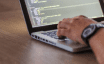


0 Comments