Let’s set the screen size for UEFI VMS on XCP-ng. At Bobcares, with our Virtualizor Support Service, we can handle your issues.
How to Set the Screen Size for UEFI VMS on XCP-ng?
We can enter the UEFI settings and adjust the screen size by following these steps.
1. Open the console of the virtual machine.
2. Start the virtual machine.
3. As soon as possible, keep continuously pressing F2 until the UEFI setup screen appears.
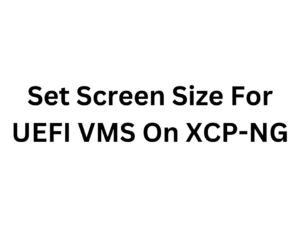
4. Open the Device Manager.
5. Choose the screen resolution after entering the OVMF Platform Configuration.
6. Press ESC to exit, then choose Y to save the modifications. Press ESC repeatedly until the start screen appears.
7. Select Reset now, and watch as the OS boots up. The change won’t take effect until after the next full reboot, so we must choose Reset.
[Want to learn more? Click here to reach us.]
Conclusion
To conclude, we can easily set the resolution for UEFI VMS on XCP-ng using the steps offered by our Support team in this article.
PREVENT YOUR SERVER FROM CRASHING!
Never again lose customers to poor server speed! Let us help you.
Our server experts will monitor & maintain your server 24/7 so that it remains lightning fast and secure.







0 Comments