Are you looking for the steps to increase Mailbox Quota in SmarterMail? We can help you.
SmarterMail shows Domain size limit exceeded error message when the email account exceeds the Mailbox quota.
Increasing the SmarterMail mailbox quota easily fixes it.
At Bobcares, we often get requests regarding SmarterMail as a part of our Server Management Services.
Today, let’s see how our Support Engineers do it for our customers.
Explore more about SmarterMail
SmarterMail helps to access the email from anywhere and any time with a standard web browser. SmarterMail has the feature to easily migrate from any mail service.
It provides an easy way for total email account management. Also, it can move a single mailbox or entire domain from mail services like Gmail, Hotmail, Yahoo, MailEnable, etc.
It also helps in preserving email history with full email archiving. With constant upgrades and patches of the SmarterMail, it improves overall productivity.
However, every mail account has a preset mailbox quota. This helps to avoid a single account causing too much disk usage on the server.
How to Increase Mailbox Quota in SmarterMail?
Recently on our customers got the below error when he accessed his SmarterMail account.
Insufficient system storage. The server response was: Domain size limit exceeded
The error happened as the customer’s email account exceeded the Mailbox quota. As the solution to the problem, we had to increase the Mailbox quota for the email account.
Let’s see how our Support Engineers did it for our customers.
We followed these steps to increase the mailbox quota.
1. Initially, we logged in to SmarterMail with the admin user.
2. Then from the left navigation bar, we clicked on the Domains menu. Here we could see the list of all mail domains that we created.
3. After that, we checked the checkbox of the domain name under which mailbox was created. Then we clicked on the Manage button. This opened the domain’s management page in the new tab.
4. In the domain’s manage page, we could see the list of mailboxes created under the selected mail domain.
5. Then we checked the checkbox of the email account that we want to modify and then clicked on the Edit button.
6. Under the User tab, we modified the Mailbox Size Limit to the appropriate value in MB. For setting the quota as unlimited, we add the size as zero.
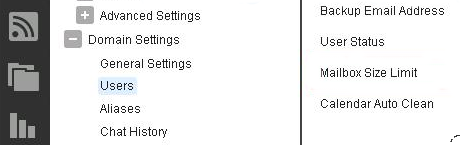
7. Finally, we clicked on the Save button.
The email account quota was increased and that solved the error.
[Need assistance to increase MailBox Quota in SmarterMail? We’ll help you.]
Conclusion
SmarterMail helps to access the email quickly from anywhere and any time with a standard web browser. Today we saw how our Support Engineers increase SmarterMail mailbox quota and fix errors for our customers.







0 Comments