Here is a quick guide to help you enable SolusVM 2 factor authentication with ease. Our Server Management Support team is here to lend a hand with your queries and issues.
An Introduction to SolusVM 2 Factor Authentication
SolusVM can be described as a VPS management system that supports two-factor authentication for an additional layer of security. In order to access their account, users have to offer two types of identification as a part of the 2FA or two-factor authentication process.
In most cases, the form of identification includes a password and a temporary code generated by a hardware token or a mobile app.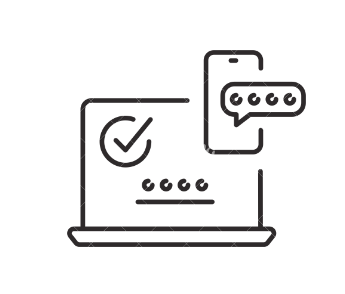 According to our experts, this additional layer of authentication helps prevent unauthorized access as well as protect sensitive data from cyber threats.
According to our experts, this additional layer of authentication helps prevent unauthorized access as well as protect sensitive data from cyber threats.
Let’s take a look at how we can enable 2FA on SolusVM with ease:
- To begin with, we have to log in to the SolusVM control panel as the administrative user.
- Then, we have to select Security Settings in the Configuration tab.
- Next. Select the checkbox near Enable Two-Factor Authentication under the Two-Factor Authentication section. Now, we will be able to see a list of available 2FA options.
- At this point, we can choose the type of 2FA we want to use. SolusVM supports Authy, Google Authenticator, Authy, YubiKey, and Duo Security.
For instance, we can set up Google Authenticator as seen below:
- First, install the Google Authenticator app on our smartphone.
- Then, select the “Google Authenticator” radio button in the “Two-Factor Authentication” section in SolusVM.
- After that, open the Google Authenticator app on the phone and then scan the QR code displayed on the SolusVM control panel.
- Finally, in SolusVM, enter the 6-digit code generated by the Google Authenticator app in the Verification Code field and click Save Changes.
- After the above steps, we have to enter the verification code generated by our chosen 2FA method each time we log in to SolusVM.
Please let us know in the comments if you require any additional assistance with enabling SolusVM 2-factor authentication.
[Need assistance with a different issue? Our team is available 24/7.]
Conclusion
In conclusion, our Support Techs demonstrated how to enable SolusVM 2 factor authentication. We also got a quick look at how to use the Google Authenticator app for 2FA.
PREVENT YOUR SERVER FROM CRASHING!
Never again lose customers to poor server speed! Let us help you.
Our server experts will monitor & maintain your server 24/7 so that it remains lightning fast and secure.







0 Comments