SQL server error 5184 triggers while trying to attach a database on one of the clustered SQL Server instances. It generally happens when the disk is not visible in the failover cluster manager.
As a part of our Server Management Services, we help our Customers to fix SQL related errors regularly.
Let us today discuss the possible causes and fixes for this error.
What is SQL error 5184?
After we install a virtual server instance for an SQL server, we may want to create databases, or move existing data or log files onto a secondary shared cluster disk. To create databases, or move existing data or log files, the other disk that SQL Server is to use must be added as a dependency to the SQL Server resource in the Cluster Administrator.
If you attempt to create a database on another shared cluster drive when the SQL Server resource is not dependant on that disk, you may receive an error similar to:
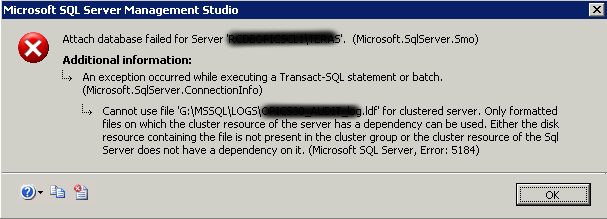
This generally happens when the storage or LUN (Logical Unit Number) on which the database files are placed, are not added to cluster group. It means disk is not visible in failover cluster manager.
Let us now discuss the possible steps to fix this error.
How to fix SQL error 5184?
To add a disk as a dependency to the SQL Server, the shared cluster disk must reside in the same group in the Cluster Administrator as the SQL Server resources.
To move the shared cluster disk, select the disk you want to move to the SQL Server group, and then right-click that resource. Click Change Group. After the disk is in the same group in which the SQL Server resource resides, follow these steps to add it as a SQL Server dependency:
- Open the Cluster Administrator.
- Make sure that all the physical disk resources that contain SQL Server databases are in the same group as the SQL Server resource.
- Right-click the SQL Server resource, and then bring the resource into an Offline state by clicking Bring Offline.
- Right-click the SQL Server resource, and then click Properties.
- Click the Dependencies tab.
- Click Modify to add the disk to the dependencies list for that resource.
- Bring the SQL Server resource back online, and then put the SQL Server files on that shared cluster disk.
[Need any further assistance in fixing SQL errors? – We’re available 24*7]
Conclusion
In short, SQL server error 5184 triggers while trying to attach a database on one of the clustered SQL Server instances. It generally happens when the disk is not visible in the failover cluster manager. Today, we saw how our Support Engineers fix this error.







0 Comments