Boost Your WordPress Website Performance with Vultr CDN Pull Zones using the steps in this post. As part of our Vultr Managed Service, Bobcares provides answers to all of your questions.
Overview
- Boost Your Website Performance with Vultr CDN Pull Zones
- What is a Vultr CDN Pull Zone?
- Key Features of Vultr CDN Pull Zones
- Benefits of Using Vultr CDN Pull Zones for WordPress Website
- Use Cases for Vultr CDN Pull Zones
- Prerequisites for Setting Up Vultr CDN Pull Zones
- How to Set Up a Vultr CDN Pull Zone?
- Conclusion
Boost Your WordPress Website Performance with Vultr CDN Pull Zones
In today’s fast-paced digital world, website speed is crucial for user satisfaction and engagement. A slow website can drive potential customers away and harm the search engine rankings. One of the most effective ways to improve website performance is by using a Content Delivery Network (CDN). Vultr’s CDN Pull Zones are a powerful feature that helps websites load faster, reduce latency, and enhance security. In this article, we’ll explore what a Vultr CDN Pull Zone is, how it works, and the steps to set it up for the WordPress website.
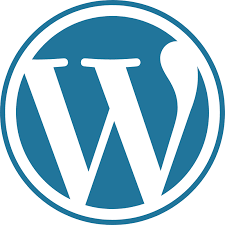
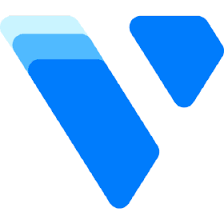
What is a Vultr CDN Pull Zone?
A Vultr CDN Pull Zone is a feature of Vultr’s Content Delivery Network that automatically retrieves and caches content from an origin server (like a website or application) to deliver it efficiently to users around the world. When a user requests content, the CDN “pulls” the latest version from the origin server, caches it on its global network of servers, and serves it from the nearest server to the user. This process significantly improves load times and reduces latency, providing users with a faster and smoother experience.
Key Features of Vultr CDN Pull Zones
1. Automatic Content Retrieval: The Pull Zone automatically fetches the latest content from the origin server, ensuring users always receive up-to-date information without needing manual uploads.
2. Global Caching: Vultr’s CDN caches content across multiple geographical locations, allowing users to access content from the server nearest to them. This reduces load times and enhances user experience.
3. Customizable Cache Policies: We can set cache rules to determine how long content is stored before being refreshed, optimizing performance based on traffic patterns and website requirements.
4. Gzip Compression: Vultr CDN compresses files before delivery, reducing their size and speeding up transfer times. This helps ensure faster content delivery.
5. Cross-Origin Resource Sharing (CORS): CORS settings protect static assets by validating file access permissions, ensuring that only authorized requests can access resources.
6. Easy Integration with CMS: Vultr CDN integrates seamlessly with popular content management systems (CMS) like WordPress, improving website performance with minimal configuration.
Benefits of Using Vultr CDN Pull Zones for WordPress Website
1. Improved Website Performance: By caching content closer to users, websites experience faster load times, leading to better user engagement and higher satisfaction.
2. Reduced Server Load: Offloading static content delivery to the CDN decreases bandwidth and processing load on the origin server, allowing it to handle more requests without slowing down.
3. Scalability: The CDN can easily handle spikes in traffic, making it ideal for dynamic websites with fluctuating traffic patterns.
4. Enhanced Security: Vultr CDN provides extra layers of security against DDoS attacks and other threats by distributing traffic across multiple servers, preventing any single server from being overwhelmed.
5. Cost Efficiency: By reducing bandwidth usage on the origin server and improving load times, businesses can save on hosting costs while delivering a better user experience.
Use Cases for Vultr CDN Pull Zones
1. E-Commerce Websites: Online stores benefit from faster loading times for product images and pages, reducing cart abandonment rates and boosting sales.
2. Media Streaming Services: Platforms delivering video or audio content can use Pull Zones to ensure smooth playback and reduce buffering by caching media files close to users.
3. Dynamic Websites: Websites that frequently update content (e.g., news outlets, blogs) can use Pull Zones to deliver the latest articles and updates instantly.
4. Global Applications: Vultr’s global network ensures that users across different locations experience consistent website performance.
5. Software as a Service (SaaS): SaaS applications benefit from improved responsiveness by quickly delivering assets like scripts and stylesheets via the CDN.
Prerequisites for Setting Up Vultr CDN Pull Zones
Before setting up the Vultr CDN Pull Zone, make sure we have the following:
A Vultr account: Sign up or log in to the Vultr Customer Portal.
A WordPress website: Ensure the WordPress site is up and running.
A caching plugin: Choose a plugin like WP Fastest Cache, W3 Total Cache, or WP Super Cache.
How to Set Up a Vultr CDN Pull Zone?
Follow these steps to create and configure a Vultr CDN Pull Zone for the WordPress website:
Step 1: Create a CDN Pull Zone
1. Log in to the Vultr Customer Portal.
2. Navigate to Products > CDN > Pull Zones.
3. Click on Add CDN Pull Zone.
4. Fill in the following details:
Label: A descriptive name for the Pull Zone (e.g., my_cdn).
Origin URL: The URL of the WordPress site (e.g., https://example.com).
5. Click Add CDN Pull Zone to create the Pull Zone.
Step 2: Install and Configure a Caching Plugin
Here’s how to configure popular caching plugins for use with the Vultr CDN Pull Zone:
1. Using WP Fastest Cache:
Install WP Fastest Cache from the WordPress dashboard.
Enable options like Minify HTML, Minify CSS, and Gzip Compression.
Go to the CDN tab, select Other CDN Providers, and enter the Vultr CDN URL as the CDN URL.
Click Next, select all file types, and finalize by clicking Finish.
2. Using W3 Total Cache:
Install W3 Total Cache.
Enable CDN support under General Settings.
Enter the Vultr CDN URL in the CDN section and save changes.
Test the connection by clicking Test Mirror.
3. Using WP Super Cache:
Install WP Super Cache.
Enable caching and go to the CDN tab.
Enter the Vultr CDN URL and save changes.
Step 3: Test the Configuration
After configuring the caching plugin:
1. Open the website in an incognito browser window or a different browser.
2. Right-click anywhere on the page and select Inspect.
3. Go to the Sources tab and check if assets are being served from the Vultr CDN URL instead of the original site URL.
[Want to learn more? Reach out to us if you have any further questions.]
Conclusion
Setting up a Vultr CDN Pull Zone for the WordPress website can drastically enhance its performance by reducing latency and speeding up content delivery. With faster load times, reduced server load, and improved user experience, the site will be better equipped to handle traffic spikes and deliver content efficiently. By following the steps outlined above, we can easily integrate Vultr’s CDN into the site, ensuring optimal performance for the users worldwide.







0 Comments