Oops !! Frustrated with Zabbix item not supported error? We can help you fix it.
Zabbix monitoring server collects data from servers using the items.
This error occurs due to many reasons like auto-disabling the items permanently, wrong settings, etc.
At Bobcares, we get requests regarding Zabbix errors, as a part of our Server Management Services.
Today, we’ll see how our Support Engineers fix this Zabbix item not supported error for our customers.
What causes this item not supported status?
Zabbix is an open-source monitoring tool. This is used for monitoring the servers, CPU load, memory usage, etc.
Usually, it’s the item that decides what sort of data will be gathered from the monitored host. There will be a specific item key for each item. For instance, to gather data of the processor load we use the item system.cpu.load.
However, while dealing with Zabbix, we may encounter many error statuses. Item not supported is one such and today we will discuss this in detail.
This status appears due to many reasons such as wrong item configuration or settings, auto-disabling the items permanently, etc.
Let’s see, how our Support Engineers fix this for our customers.
How do we fix the Zabbix item not supported status?
Recently, one of our customers approached us saying that there is an item not supported status in his Zabbix. He wanted us to fix this and make Zabbix working.
We checked in detail and did the following:
Firstly we followed the path Zabbix->Administration->General.
Next, in the Dropdown, we choose “Other“.
And we enabled the option: “Refresh unsupported items (in sec)“.
And this fixed the customer’s problem having the unsupported item status in his Zabbix.
Also, he asked is there any easy way to listing the items that are Not Supported without having to go into every host and check the lits of items.
So, ou Engineers suggested him to follow the steps below:
Firstly, click on Configure>>Hosts
Then, click on Items for any host
And, click on Filter and the filter options will appear
Next, change the Status drop-down to Not Supported and clear the Host field.
Finally, click on the Filter button
This way, we can list all unsupported items on the Zabbix server as shown.
[Having trouble in fixing Zabbix errors? – Our Experts are available 24/7.]
Conclusion
In short, we discussed in detail on Zabbix item not supported status and saw how our Support Engineers fix this for our customers.
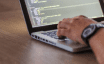


0 Comments