Are you confused about how to power off the Droplet in the DigitalOcean server? We can help you with it.
DigitalOcean users may need to turn off the Droplets while taking Snapshots or when the server is not in use.
At Bobcares, we often receive requests regarding Droplets as part of our DigitalOcean Managed Services.
Today, let’s discuss how our Support Engineers easily power off these Droplets for our customers.
The need for DigitalOcean power off Droplet
As we all know, Droplets are Linux based Virtual Machines in the DigitalOcean.
These Droplets are new servers. We can create either standalone servers or servers that are a part of larger cloud-based infrastructure.
Sometimes, we turn off the Droplets while taking snapshots. These snapshots are the disk images of the Droplets and volumes. Usually, we do this to ensure data consistency.
Likewise, users often turn off Droplets when they are not in use. This would avoid the possibility of attacks on an unused server.
Sometimes, customers turn off Droplets to reduce the cost. But, DigitalOcean charges for turned off Droplets.
That’s why our Support Engineers suggest customers reduce costs by taking a snapshot of the Droplet and then destroy it. Then, if needed, we can create a new Droplet from the snapshot we have already taken. And, this will reduce the cost.
How we power off the Droplets in DigitalOcean?
Let’s now discuss how we can turn off the Droplets easily and safely.
Generally, Snapshots creation can take up to one minute per GB of data used by the Droplet. Therefore, while taking snapshots, we recommend to power down or turn off the Droplets. There are 2 ways to do this.
From command line
Recently, one of our customers approached us with a query. He wanted to turn off his Droplet from the command line.
Usually, our Support Engineers login to the Droplet as the root user. And, we use the below command to shut down the Droplet easily from a terminal.
shutdown -h nowThis command ensures the proper shutdown of the server. It will flush the changes to the disk and then terminates the Droplet.

Similarly, we can also use the poweroff command in the terminal.
poweroff

But, though it ensures data integrity, this command is not highly recommended as it can sometimes lead to data corruption.
Then, to turn ON the Droplet, we move to the panel. And, near the Droplet name, there is an option to turn on the Droplet.
Via Panel
We can also turn OFF and ON the Droplet from the DigitalOcean panel. There is an option near the Droplet name to turn it ON and OFF.

But, when we turn off the Droplet from the control panel, it first tries a shutdown. And, if that attempt fails, we do a forced shutdown.
Also, there is a Power option in the menu list. We can power off the Droplet by clicking on the “Turn off” button.
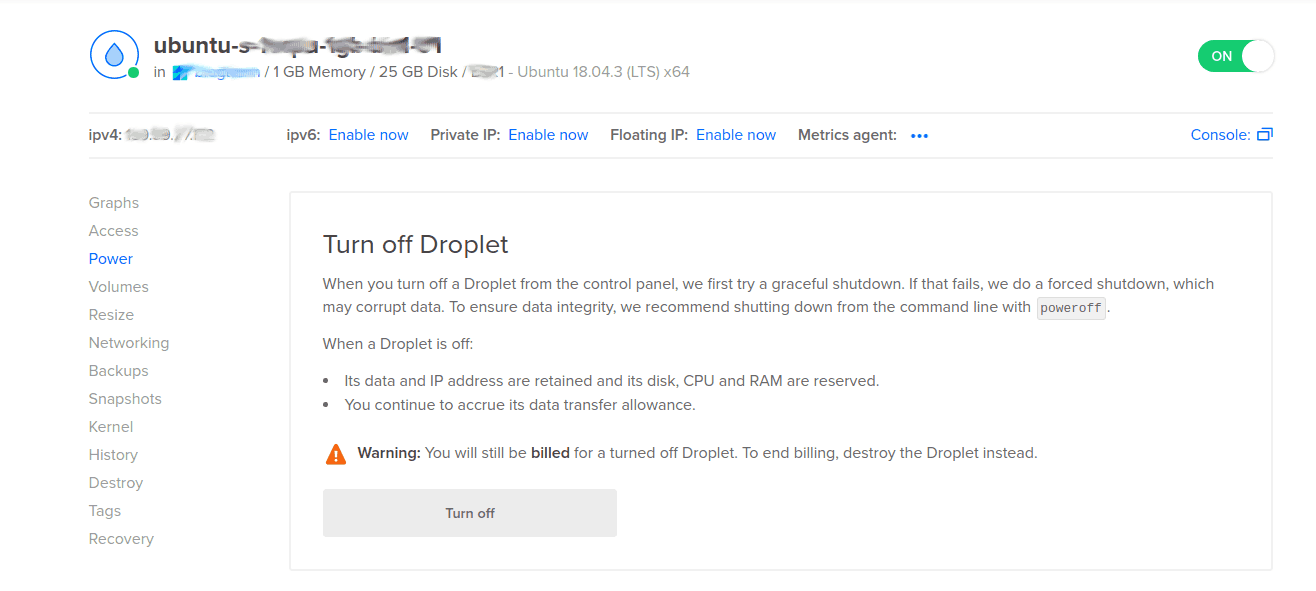
[Need more assistance with DigitalOcean power off Droplets?- We’re here to help you.]
Conclusion
In today’s writeup, we discussed the ways for DigitalOcean power off Droplet. Also, we saw how our Support Engineers power off the DigitalOcean Droplets for our customers.




Very informative, I turn off and then turn on my droplet from panel button but it made my website down and since then I am not able to access my website. how can I solve this problem ?
Hi,
Please contact our support team through live chat (click on the icon at right-bottom).