Stuck with the error, Plesk Webmail Server Not Found? We can help you.
If the Plesk server is not set up to manage DNS the Webmail will not resolve correctly in the global DNS system.
As part of our Server Management Services, we assist our customers with several Plesk queries.
Today, let us see an effective way to resolve this error.
Plesk Webmail Server Not Found
Generally, we come across this error while opening webmail/domain in a browser or when we issue Let’s Encrypt on the domain.
The error message may differ based on the browser we use. For instance,
- Firefox:
“Server not found. Firefox can’t find the server at webmail.example.com”
- IE:
“Internet Explorer cannot display the webpage”
- Chrome:
“Oops! Google Chrome could not find webmail.example.com”
OR
“ERR_NAME_NOT_RESOLVED”
OR
“404 not found”
- Let’s Encrypt cannot be issued on the domain:
Error: Could not issue a Let’s Encrypt SSL/TLS certificate for example.com. Authorization for the domain failed. <…> Details: Type: urn:acme:error:connection Status: 400 Detail: Fetching http://example.com/.well-known/acme-challenge/cCMl-4ZDqnWT-DEADBEEFl0sl_z9KVN_Ghkc1f1pMpQ: Timeout during connect (likely firewall problem)
Resolution
To verify the root cause, we run the following commands in a command-line interface.
Initially, we test if the domain can resolve to an IP address in general:
nslookup example.com Server: mydns.server.com Address: 203.0.113.2 Non-authoritative answer: Name: example.com Address: 203.0.115.20
However, if we receive the following output, it means that the domain does not resolve properly:
nslookup webmail.example.com Server: mydns.server.com Address: 203.0.113.2 *** UnKnown can’t find example.com: No response from server
Then, we check if the DNS service on the server with Plesk contains a proper record for the domain:
nslookup webmail.example.com 203.0.115.20 <—- IP address of the server with Plesk Server: UnKnown Address: 203.0.115.20 Name: webmail.example.com Address: 203.0.115.20
Here, if we receive a wrong IP address or nothing at all from the first command, and valid records from the second command, it means the Plesk server dos not serve the DNS zone for a domain.
There are two options to resolve the issue:
1. Set Plesk server to be nameserver of the domain
Generally, we install the DNS Server in Plesk Installer.
If it is not, we follow the steps below and add the DNS Server component to the Plesk configuration.
- Initially, open UDP port 53 on the system and external firewall.
- Log into Plesk and find Name Servers in Plesk > Domains > example.com > DNS Settings, take the “value” for the record type “NS”.
- Then, change the Name Server for our domain at the domain registrar’s account.
Some domain registrars require two NS servers with different IP addresses. In such cases, we may experience a problem.
To solve this, there are different ways:
Firstly, we can allocate an additional IP address from the Hosting Provider and add it to Plesk. Then use it as an additional Name Server in domains DNS Settings.
For example, ns1.example.com 123.123.123.123 ns2.example.com 124.124.124.124
On the other hand, we can set up a slave DNS server on additional hosting and connect it to Plesk as a Slave DNS server using the extension.
Similarly, we can use 3rd-party extensions that allow adding DNS zones: Microsoft Azure DNS, DigitalOcean DNS, Amazon Route 53
To find it, go to, Menu Plesk > Domains > example.com > DNS Settings should be available.
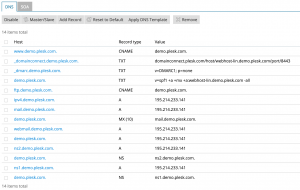
2. Add a respective A-record on a registrar/3rd-party DNS side.
[Need help with the resolution? We’d be happy to assist you]
Conclusion
In short, ‘Plesk Webmail Server Not Found’ occurs while opening webmail/domain in a browser or when we issue Let’s Encrypt on the domain.





0 Comments