Pondering over adding OpenVZ templates to the SolusVM? Read what our Support Team has to say.
Find out how the experts at Bobcares helped a customer with adding OpenVZ templates to the SolusVM recently. This easy fix will have you back on track soon enough.
Resolve adding OpenVZ templates to the SolusVM
SolusVM is one of the most powerful GUI-based virtual private server management systems that offer complete OpenVZ, Xen HVM support, Xen Paravirtualization, and Linux KVM support. It allows you to manage a virtual private server securely with plenty of ease. However, you may run into some trouble while adding OpenVZ templates to the SolusVM. Fortunately, our team of experienced Support Engineers has an easy fix for this issue.
Steps to Add OpenVZ templates to SolusVM
- First, connect to SolusVM Master server through SSH.
- Next, change to /vz/template/cache directory with the command:
# cd /vz/template/cache
- After that go to this link and download the pre-created template. For instance, run the following commands for CentOS:
# wget http://download.openvz.org/template/precreated/centos-7-x86_64-minimal.tar.gz # ls -l /vz/template/cache/centos-7-x86_64-minimal.tar.gz -rw-r--r-- 1 root root 145639219 Nov 27 2016 /vz/template/cache/centos-7-x86_64-minimal.tar.gz
- Then, navigate to Dashboard, followed by Media, and finally to on the SolusVM web interface.
- Next, choose the uploaded template. Then edit to enter Name, Description, and Arch as seen in the image below. Then, click Add Template.
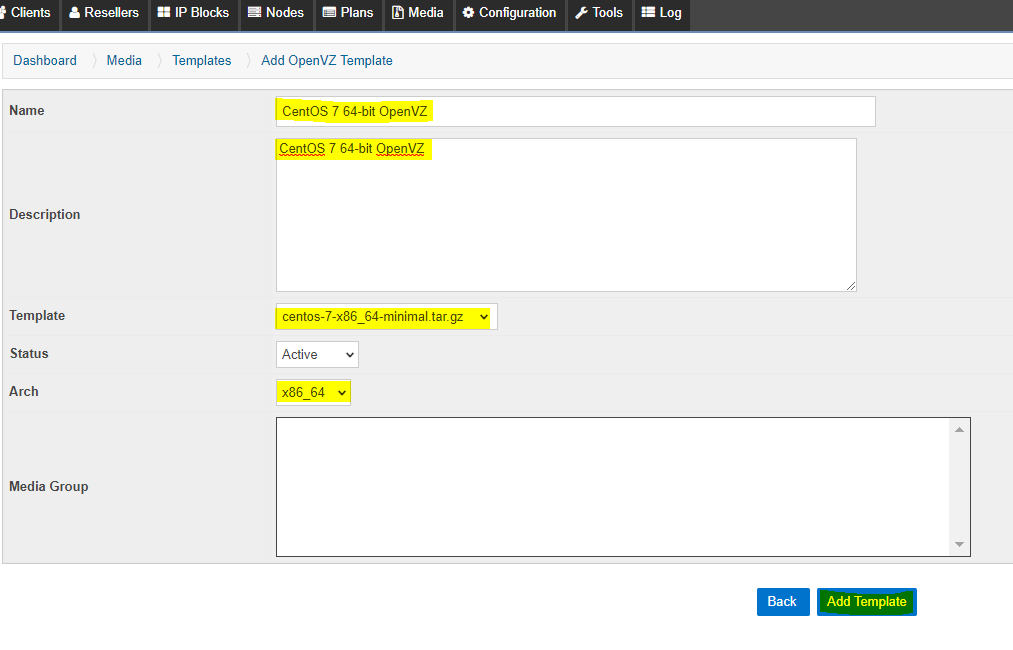
Once you complete these steps you will be able to see the template on the create VPS page.
In case there are slave OpenVZ nodes, you have to synchronize the templates and the Master node according to our Support Team.
- First, log in to the SolusVM Master web interface. Then navigate to Dashboard, Media, and Media Sync, and finally Create Tab.
- Choose the template as well as the OpenVZ slave node as seen below:
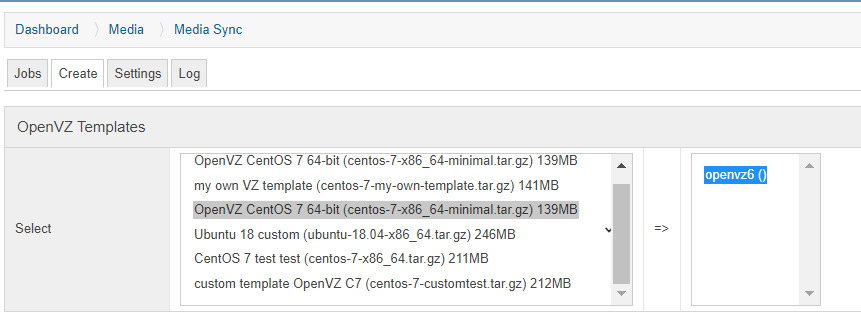
- Finally, click the Create Sync Job button.
We would like to point out that you need to ensure that the /vz/templates/cache/ directory exists on the slave server. If it doesn’t exist, create it else the synchronization will not work.
[Need support? We are here to help]
Conclusion
In brief, we saw how to easily add OpenVZ templates to the SolusVM with help from the experts at Bobcares.
PREVENT YOUR SERVER FROM CRASHING!
Never again lose customers to poor server speed! Let us help you.
Our server experts will monitor & maintain your server 24/7 so that it remains lightning fast and secure.




0 Comments