Let’s examine more closely why now is the ideal time to migrate from DigitalOcean to AWS. At Bobcares, with our AWS Support Services, we can handle AWS migration issues.
How To Migrate From DigitalOcean To AWS?
Some of the most performance-focused cloud solutions for SaaS applications and web services are offered by DigitalOcean. However, to scale, many businesses find that they must leave DigitalOcean. AWS often fills this role.
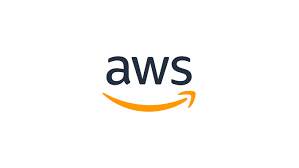
Along with the scalability, there are also certain other factors that may influence our decision to migrate from DigitalOcean to AWS. The top ones are:
Cost-effectiveness: DigitalOcean has fixed costs for the services and tools it offers. On the other hand, AWS charges the users only for the resources that the user utilizes during a certain period. Hence we can say the cloud cost is under the control.
Wide Networking infrastructure: DigitalOcean is limited to its 13 Data Centers. However, AWS is continually expanding its cloud services to almost every region.
Security: DigitalOcean collaborates with third parties to protect data centers and also shares responsibilities with its customers to ensure the complete protection of services. With AWS, security is also a top Pillar in Amazon’s well-architected framework. Users have complete control of the data along with its resources and access privileges.
Performance: AWS cloud provides high performance as it balances computer resources while maximizing efficiency, unlike DigitalOcean.
Scalable: The last but most important factor is the scalability of AWS. AWS uses auto-scaling to continuously meet the application’s resource needs. It helps to save expenses while increasing or decreasing service capacity. On the other hand, DigitalOcean allows customers to create tailored droplets based on their needs but its resources are fixed.
Migrating DB From DigitalOcean To AWS
Pre-requisites
Managed database on DigitalOcean with some data in it, AWS account, and Tool to manage a Postgresql DB.
Steps To Follow
- Firstly, we need to go to the DigitalOcean account’s Database page. From there, we can download the CA certificate locally.
- Now install TablePlus to access the DB.
- Then check the DigitalOcean Database. Now Right click or click the ‘Create a new connection…’ button to create a new connection.
- On the new “PostgreSQL connection” window, add the details of the DigitalOcean DB, including the CA certificate.
- Now click Connect and we will see the database with the data.
- Then go to AWS Console and search “RDS” to create the RDS Instance.
- Click ‘Create Database’ on the new page.
- Select Postgres version 12, so we will have access to a free Tier.
- Choose a name for the DB along with a username and password to access the DB.
- Now make the instance accessible from the Internet by clicking ‘Yes’ to the option Public access.
- Verify once more that this is a Free Tier. Click Create Database after that. It may take a little while to complete it.
- We also need to confirm our security group is configured correctly and inbound rules are set properly.
- Now test connecting to the RDS instance using TablePlus. Click Connect. Now the DB is empty.
- We can use Tableplus to make a DB backup.
- Choose a folder and save the file called defaultdb.dump (it will have the name of the database).
- Now if we see the below message on the loading screen, we can say it worked.
Backup database 'defaultdb' Dumping... Done - Now to restore the database, click Restore.
- Select the AWS database. Then, select the Postgres database and click Start Restore.
- Select the dump file.
- Access the RDS database again for the final test.
- On the following page, we can see our tables and inserts again.
[Looking for a solution to another query? We are just a click away.]
Conclusion
To sum up, our Support team went over the steps to migrate DB from DigitalOcean to AWS.
PREVENT YOUR SERVER FROM CRASHING!
Never again lose customers to poor server speed! Let us help you.
Our server experts will monitor & maintain your server 24/7 so that it remains lightning fast and secure.





Hi bobCares,
How to migrate vm from digital Ocean to Google cloud or AWS?
Thanks
Hello Shashank,
Please contact our support team via live chat(click on the icon at right-bottom) if you need any assistance with us.