Let us take a closer look at how to set up and manage the 2 factor authentication on DirectAdmin. At Bobcares our DirectAdmin support services can give you a detailed on the process with configurations.
Multi-factor authentication
A multi-factor or multi-step authentication method is the most recent authentication technology in which a user must verify himself from numerous locations. DirectAdmin offers its smartphone users Two-Step Authentication (2FA).
Requirements for 2 factor authentication DirectAdmin
Below given are the prerequisites for multiple-factor authentication on DirectAdmin.
- A DirectAdmin User
- On the phone, we can use Google Authenticator or similar software/password manager to scan the QR code, which creates the one-time codes.
Configuration
The steps given below will take us through the configurations for setting up the 2-factor authentication DirectAdmin:
- Log in to DirectAdmin: Firstly log in at https://directadmin.snel.com:2222/.
- Two-Step Authentication: Open “Two-Step Authentication”
- Generate Secret key: Click “Generate Secret” to generate a secret key.
A secret key will set up after this step. This concludes the first step in configuring the 2 factor authentication in DirectAdmin.
Configure Settings
Check that the settings are accurate before enabling two-factor authentication. “Require valid Two-Step Authentication Code to login to this account” chosen; not by default. It is important that we choose it.
If the settings are accurate, check to see if your 2FA is generating the necessary one-time codes. Check if the one-time code works by entering it in “QR Code.” If everything goes well, we should see the following pop-up ensuring the setup of 2 factor authentication in DirectAdmin:

To enable two-factor authentication for the account, click “Save.” This concludes the process to enable two-factor authentication for the account, click “Save.”
Re-login to test two-factor authentication
The next step in 2 factor authentication DirectAdmin is to check if two-factor authentication is working by logging out and then back into Directadmin. Once the username and password have been correctly provided, the following one-time code will be requested:
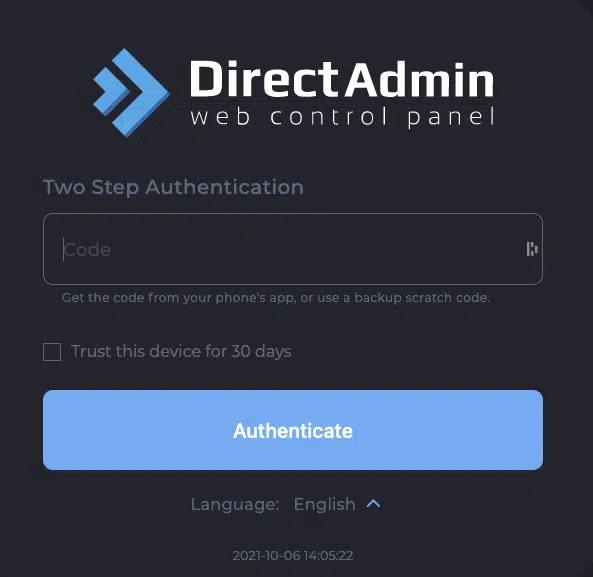
We can also develop one-time use “Scratch Codes”; it is easy to print and stored safely. These scratch codes serve as a backup in the event that the phone is unable to create the code. A scratch code can only be used once before being removed from the list of codes. When logging into DA, enter the scratch code into the same “Code” field.
[Need assistance with similar queries? We are here to help]
Conclusion
In this article, we have shown how to enable and use 2 factor authentication DirectAdmin servers with the support of our DirectAdmin support services.
PREVENT YOUR SERVER FROM CRASHING!
Never again lose customers to poor server speed! Let us help you.
Our server experts will monitor & maintain your server 24/7 so that it remains lightning fast and secure.




0 Comments