Read the article to know the method for accessing the Plesk server from Putty. At Bobcares, with our Plesk Hosting Support, we can handle your Plesk-related issues.
How To Accessing Plesk Server From Putty?
Plesk is a web-hosting software developed for Linux and Windows systems. It also offers automation for server data centers. On the other hand, Putty is a free SSH client for Windows and UNIX platforms. The steps to connect to the Plesk server using Putty includes:
- Enable the domain to access SSH.
- Establish connection – using password or SSH key pair.
- Set up the SSH client.
Enable the domain to access SSH
1. Log into the Plesk server.
2. Navigate to Websites & Domains >> Web Hosting Access for the domains that we need to connect to.
3. Select /bin/bash shell and save it.
Establish connection – using Password or SSH key pair
Using Password
1. Access the SSH client.
2. On the configurations page, provide the username and hostname or IP address of the server separated by “@” into the “Host Name (or IP address)” field as well as into the “Saved Sessions” field.
3. Click “Save” to save the new session.
4. To connect, select the recently saved session and then select Open.
Using SSH key pair
We will show how to utilize an SSH key pair for authentication because it is easier and safer to use SSH keys than it is to use a typical password. We must produce our key pair.
1. Go to Extensions.
2. Find “SSH Keys Manager”.
3. Choose “Get it Free” to install it.
Setup the SSH client
1. Run Putty after installing it. To run the PuTTY executable file, double-click on it. The hostname (or IP address) of the server should be entered in both the “Saved Sessions” box and the “Host Name (or IP address)” field of the PuTTY configuration window. The new session will then be saved so we can use it again later by clicking “Save.”
2. Go to the previously produced private key file (.ppk) in the Connection >> SSH >> Auth section.
3. Provide the username (system user of our domain) in the “Auto-login username” field under the “Login details” part of the “Connection >> Data” section.
4. To save the current configurations, select “Save” from the Session’s section.
5. Click the “Open” button to initiate an SSH session with the server after choosing the session we want to use.
6. Initially, PuTTY will request the confirmation to add the server’s host key to the cache. Just click “Yes” now.
[Are you looking for a solution to a different Plesk issue? We’re just a click away.]
Conclusion
We explained how to access the Plesk server using putty since using SSH keys is easier and more secure than regular password authentication. In this case, the article also showed how to create our key pair.
PREVENT YOUR SERVER FROM CRASHING!
Never again lose customers to poor server speed! Let us help you.
Our server experts will monitor & maintain your server 24/7 so that it remains lightning fast and secure.



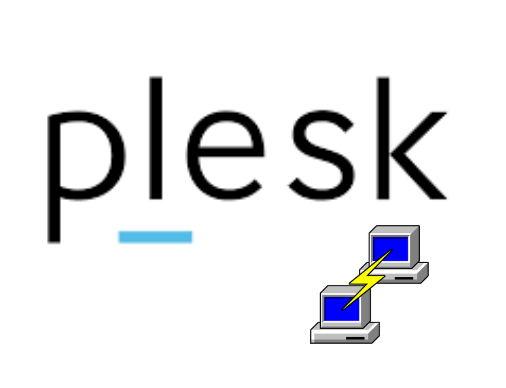

0 Comments