Learn more about DirectAdmin email forwarder from our experts. Our DirectAdmin Support team is here to help you with your questions and concerns.
How to set up DirectAdmin email forwarder
If you want to receive email copies of several or individual email accounts on a remotely hosted or centralized email account, you have come to the right place.
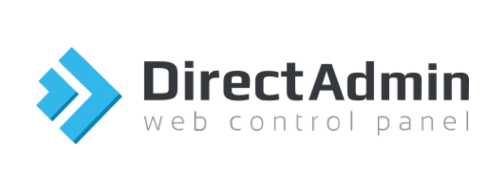
Our experts recommend configuring Email Forwarders. This is where the DirectAdmin panel comes in handy.
- First, we have to log in to DirectAdmin.
- Then, head to Forwarders under E-Mail Manager.
- After that, click Create E-mail Forwarder button. Now, enter the Forwarder Name, this is the email username we will be forwarding.
Furthermore, we can mention multiple entries in the “Forwarder Name” field to add multiple forwarders.
- Next, we must enter the Destination Email. As seen earlier, we can mention multiple email addresses in the “Destination Email” as well.
- Finally, it is time to click the Create button.
If you want to delete an email forwarder in DirectAdmin, these steps will come in handy:
- First, we have to login DirectAdmin control panel.
- Then, head to https://our-domain.com:2222 or https://IP-address:2222 or https://server-hostname:2222.
- After that, head to Forwarders under Email Manager.
- Then, click Delete under the Existing Forwarder option.
- At this point, we have to confirm deletion of the selected Email Forwarder by clicking Delete.
[Need assistance with a different issue? Our team is available 24/7.]
Conclusion
To sum up, our Support Techs introduced us to setting up as well as deleting DirectAdmin email forwarders.
PREVENT YOUR SERVER FROM CRASHING!
Never again lose customers to poor server speed! Let us help you.
Our server experts will monitor & maintain your server 24/7 so that it remains lightning fast and secure.







0 Comments