How does Azure DevOps Test Plans Exploratory Testing Operate?
It is important to learn about azure DevOps test plans for exploratory testing. Azure Test Plans provides comprehensive tools for quality assurance and teamwork, catering to all team members. This user-friendly platform covers manual testing, user acceptance testing, exploratory testing, and stakeholder feedback.
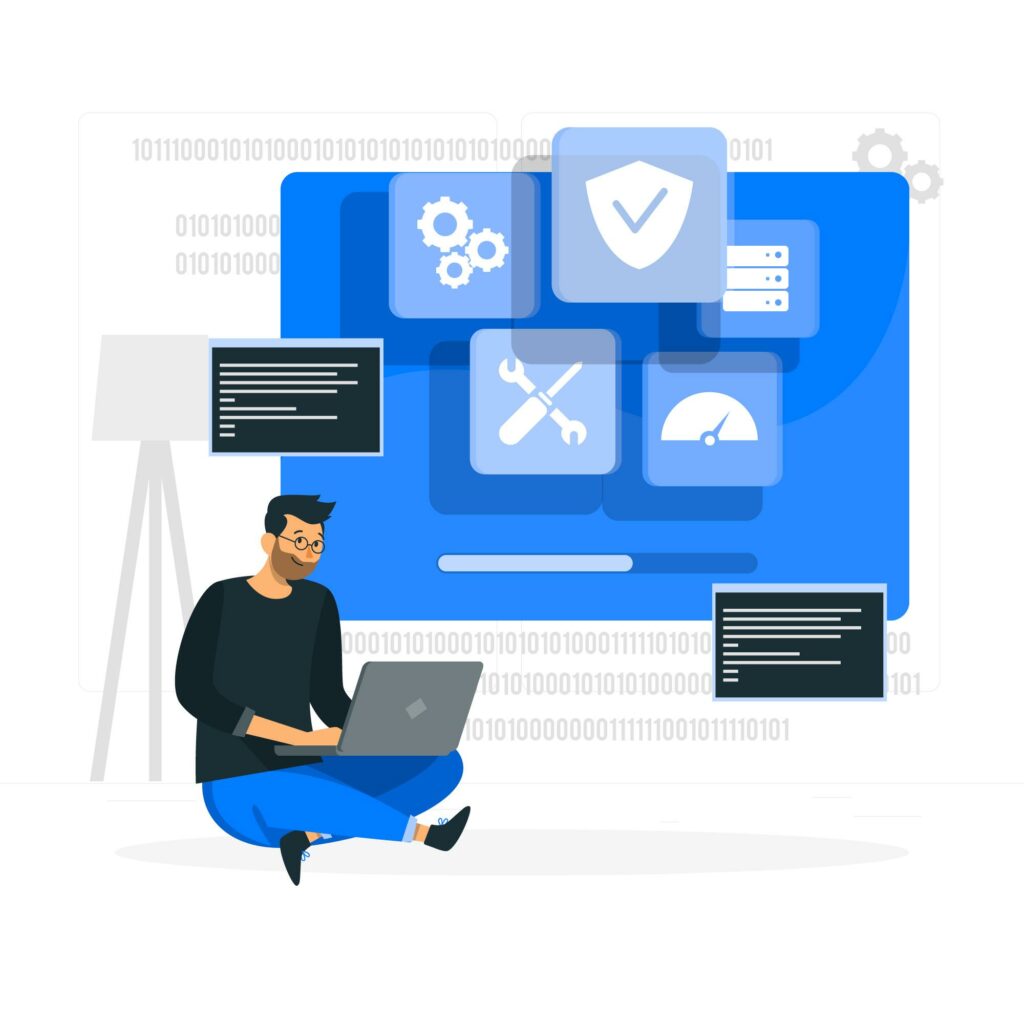
Azure Test Plans offers comprehensive tools for quality assurance and teamwork. It caters to all team members and provides a user-friendly platform.
Manual and exploratory testing:
This includes planned manual testing, where tests are organized into test plans and suites by designated testers and leads. Ttesters carry out user acceptance testing to ensure given value aligns with customer requirements, using test artifacts from engineering teams. Furthermore, development teams conduct exploratory testing to explore software systems without predefined plans or suites. Non-development stakeholders like marketing and sales users test for stakeholder feedback.
Automated testing:
Azure Test Plans seamlessly integrates with Azure Pipelines to support testing within CI/CD processes. Test plans and cases can be linked with build or release pipelines, with pipeline tasks configured to capture and publish test results. Progress reports and pipeline test reports provide avenues for reviewing test outcomes.
Traceability:
Test cases and suites are connected to user stories, features, or requirements, facilitating end-to-end traceability. Tests and defects are automatically associated with the relevant requirements and builds, aiding in tracking requirement quality. Users can initiate and execute tests directly from the Kanban board or, for larger teams, utilize the Test plans hub to define plans and suites. Pipeline results and the Requirements widget offer mechanisms for monitoring requirement testing.
Reporting and analysis:

Azure Test Plans enables tracking of test results and progress through customizable tracking charts, test-specific widgets for dashboards, and built-in reports such as the Progress report, pipeline test result reports, and Analytics service.
How does Test Plans Work?
There’s a significant volume of monthly Google searches inquiring about the functionality of ADO testing. One contributing factor might be the prevalent use of proprietary, in-house testing solutions distinct from ADO Test Plans.
Understanding the relevant terminology is crucial before delving into how ADO Test Plans functions. Azure Test Plans primarily offers three types of test management components:
- Test Plan: This serves as a container comprising configurations, test suites, and test cases, allowing division into shared test steps and utilization of parameters. Test plans enable the grouping of test suites and individual test cases, including static, requirement-based, and query-based suites.
- Test Suite: These are collections of test cases investigating distinct scenarios within a broader test plan framework. Grouping cases enhances visibility into completed scenarios.
- Test Case: A test case represents a step or series of steps aimed at validating specific aspects of your code or application deployment. It enables the verification of code functionality against business and customer requirements. We can create test cases directly under a test plan without the necessity of creating a test suite.
It’s common for teams to use the term “test plan” interchangeably with “test suite,” contributing to potential confusion in terminology.
Key benefits
Azure Test Plans offers software development teams a range of advantages:
- Test on any platform: The Test Plans web portal grants access to manual testing capabilities through any supported browser, allowing creation and execution of tests via an intuitive, browser-based interface across major browsers and platforms.
- Rich diagnostic data collection: Utilizing the web-based Test Runner and Test Runner client, comprehensive diagnostic data can be collected during manual tests, including screenshots, image action logs, screen recordings, code coverage, IntelliTrace traces, and test impact data. This data is automatically integrated into all created bugs, facilitating issue reproduction for developers.
- End-to-end traceability: Azure DevOps ensures complete traceability of requirements, builds, tests, and bugs by linking work items with other objects. Users can monitor requirement quality directly from cards on the Kanban board. Bugs generated during testing are automatically associated with the relevant requirements and builds, aiding in quality tracking.
- Integrated analytics: The Analytics service furnishes data for built-in reports, configurable dashboard widgets, and customizable reports using Power BI. Test plan progress and trends for both manual and automated tests are tracked, providing near real-time visibility into test data for builds and releases. Teams can leverage this data to enhance test collateral and maintain robust pipelines.
- Extensible platform: Azure Test Plans offers flexibility by enabling integration with and extension of Azure DevOps using familiar tools and technologies. The Test platform provides REST APIs and a contribution model, empowering teams to create extensions tailored to their specific test management lifecycle needs.
How To select a Test Suite Type?
Before initiating your Test Run, it’s essential to choose from three different Test Suite types: Requirements-based, Query-based, and Static. Keep in mind that Test Suites, regardless of type, can only contain Test Cases.
1: Requirements-based Test Suite:
A Requirements-based Test Suite involves associating Test Cases with a requirement to outline its acceptance criteria. Creating such a suite automatically incorporates all associated Test Cases for that requirement.
Instead of individually importing Test Cases, you simply select the Requirement. Subsequently, you can execute all Tests related to that particular requirement and evaluate whether the product under development fully aligns with it.
By automatically importing associated tests, your QA team avoids redundant efforts in populating requirements. If Test Cases were added by Business Analysts (BAs) and developers during requirement creation, QAs can utilize them. This highlights the advantage of a single source of truth model, enabling teams to benefit from each other’s contributions.
Even if additional Test Cases are created for the Requirements-based Suite by the Test Lead, they will automatically link to the requirement. Therefore, regardless of whether BAs, developers, or Test Leads add Test Cases, every team can contribute to the same set of Work Items.
2: Query-based Test Suite:
Creating a suite based on a Work Item query, where you select which test cases to include, results in a Query-based Suite. Azure DevOps automatically adds all test cases meeting the specified criteria to the suite.
When to use a Query-based Test Suite?
Teams often find the need to run tests based on various criteria that aren’t directly tied to specific requirements. This could involve testing all Test Cases within each iteration, those with a particular tag, or other conditions that require a specific query for satisfaction.
Unlike Requirements-based Suites, which automatically include all tests associated with a requirement, Query-based Suites empower teams to construct Test Suites based on any available criteria.
When creating this type of Test Suite, a prompt will appear to specify how you want to include Test Cases. Given the flexibility to build an ad-hoc query for this purpose.
This enables the selection of Test Cases that match specific criteria. It’s essential to recognize that this method doesn’t utilize the queries typically created by the Business Analysis team in Azure DevOps, although the interface for constructing ad-hoc queries closely resembles it.
3 Static Test Suite:
Static suites serve as logical containers where you can add any desired tests. They lack connections to specific requirements or queries.
These suites prove beneficial when there’s a need for multiple levels of nested Test Suites or when space is necessary to create and experiment with ad-hoc tests.
What is Azure Exploratory Testing?
Azure, Microsoft’s Cloud Platform, offers a host of remarkable features, and exploratory testing is one such feature available through Azure Test Plans. Alongside manual testing, planned manual testing, and User Acceptance Testing (UAT), exploratory testing finds its place within Azure Test Plans.
In this approach to software testing, we cannot pre-define test cases; instead, testers assess the system dynamically. They typically jot down ideas about what to test prior to test execution. This method is commonly employed in Agile models and revolves around discovery, investigation, and learning. Testers can individually plan what aspects of an application to test and how to test them.
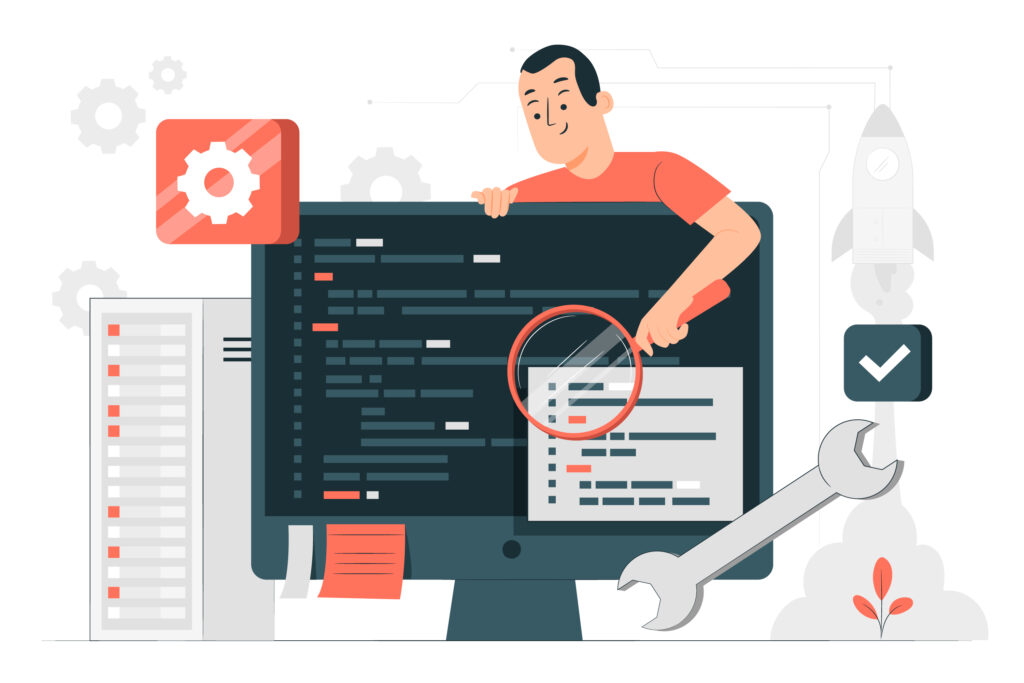
During exploratory testing, testers typically follow a specific sequence, often aligned with a user story to ensure testing from the user’s perspective. Unlike conventional testing methodologies, testers can annotate defects, include assertions and voice memos, and create documentation on the go. Consequently, a user story transforms into a test case. We can use it by the Quality Assurance (QA) teams.
Conducting tests without rigid adherence to formal test steps. The exploratory testing tool proves invaluable, aiding in understanding findings and automatically documenting them. Visual feedback and collaborative testing tools further enhance the participation of every team member in exploratory testing.
Moreover, testers have the option to convert sequences from exploratory testing into functional test scripts. This can let them us automated test case documentation tools. It cam enhance the efficiency of traditional testing processes.
Features and Benefits of Azure Exploratory Testing: 1
- Testing for Everyone: Azure Test Plans promotes collaborative testing processes, enabling developers, managers, product owners, user experience teams, and more to share responsibility for maximizing software quality.
- The Test & Feedback extension: This simple browser extension allows the testing of web apps from anywhere. This can enhance productivity by enabling more time to spent on issue identification.
- Capture Your Findings Quickly: The extension allows for swift capture of notes, screenshots with annotations, and screen recordings to describe findings and highlight issues. It automatically captures rich data like user actions, page load data, and system information, aiding debugging.
- Turn Findings Into Work Items: Users can create work items such as bugs, tasks, and test cases directly from the extension, with captured findings seamlessly integrated into the work item. This streamlines issue reporting and work requirement identification.
Features and Benefits of Azure Exploratory Testing: 2
- Share Findings With Others: we can share the findigs with the team for collaboration. By exporting session reports or connecting to Azure DevOps or Team Foundation Server, tracking and managing feedback requests becomes simplified.
- Get Useful Insights: Azure Test Plans or the Test hub in Azure DevOps Server offers insights from exploratory testing sessions, including end-to-end traceability, breakdown of explored and unexplored work items, session owners, and more.
- Test on Any Platform: Access manual testing capabilities through a web-based interface from all major browsers on any platform, ensuring flexibility in testing environments.
- Rich Diagnostic Data Collection: Collect comprehensive diagnostic data during tests using the web-based Test Runner and Test Runner client, including screenshots, screen recordings, code coverage, IntelliTrace traces, and test impact data, facilitating issue reproduction for developers.
- End to End Traceability: Azure DevOps and TFS provide complete traceability of requirements, builds, tests, and bugs, enabling tracking of requirement quality and automatic linking of bugs to relevant requirements and builds.
- Extensible Platform: Integrate and extend Azure DevOps and TFS with familiar tools and technologies using REST APIs and the contribution model available for the Test platform, creating extensions tailored to test management lifecycle needs.
How to Perform Exploratory Testing in Azure
To conduct exploratory testing and offer feedback in Azure, you’ll need to install the Test & Feedback extension in your browser. This extension enables various team members, including developers, product owners, managers, UX or UI engineers, marketing teams, early adopters, and other stakeholders, to submit bugs, provide feedback, and contribute to product quality.
Note that a subscription must use the feature given here, an Enterprise, Test Professional, or MSDN Platform. Additionally, the Test & Feedback extension is compatible with Google Chrome, Microsoft Edge (Edge Chromium Only), and Mozilla Firefox version 50.0 and higher.
Here’s a step-by-step guide:
- Install the extension in any supported browser.
-Visit the Visual Studio Marketplace and search for “Test & Feedback.”
-Follow the instructions provided to install the Test & Feedback extension in your browser
-Add the extension to your browser.
-Choose an exploratory testing mode.
- Open the installed extension in your browser by selecting the Test and Feedback icon.
- Decide whether to use the extension in Connected mode and TFS 2015 or later, or Standalone mode.
[Want to learn more about Azure DevOps test Plans Exploratory Testing? Click here to reach us.]
Conclusion
In conclusion, Azure Test Plans within Azure DevOps provides a comprehensive platform for testing, allowing manual, user acceptance, and exploratory testing processes. Its intuitive interface and seamless integration with Azure Pipelines ensure efficiency throughout the software development lifecycle. With the support of an advanced team like Bobcares, users gain access to all features. This will maximise the potential of Azure DevOps Test Plans.
The platform prioritizes traceability, linking test cases to requirements, builds, and bugs, enabling teams to maintain a clear understanding of project progress and quality assurance efforts. Moreover, Azure Test Plans fosters collaboration among stakeholders, allowing for seamless communication and feedback exchange through the Test & Feedback extension.
Bobcares‘ expertise further enhances the testing experience, providing guidance and support to navigate the platform’s features effectively. This advanced support ensures that organizations can leverage Azure Test Plans to its fullest extent, optimizing testing workflows and ultimately delivering high-quality software products.







0 Comments