Learn how to troubleshoot Azure DevOps Bash Script: Fail On Error. Our DevOps Support team is here to help you with your questions and concerns.
Troubleshooting Azure DevOps Bash Script: Fail On Error
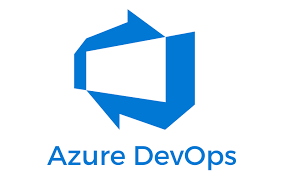 In Azure DevOps, using a Bash script within a pipeline lets us automate tasks such as deployments, testing, or build processes. Proper error handling ensures pipeline integrity and prevents unnoticed issues from derailing your operations.
In Azure DevOps, using a Bash script within a pipeline lets us automate tasks such as deployments, testing, or build processes. Proper error handling ensures pipeline integrity and prevents unnoticed issues from derailing your operations.
Implementing a fail-on-error mechanism ensures that if any command fails, the script or pipeline halts, allowing for prompt debugging and issue resolution.
An Overview:
- Why Is Error Handling Important?
- Bash Script Basics
- 1. Fail on Error with `set -e`
- 2. Fail on Error with `|| exit`
- 3. Using `trap` for Advanced Error Handling
- 4. Azure DevOps Pipelines Context
- Common Issues and Solutions
- When to Use `set -e` vs. `|| exit` in Bash Scripts
- How to Handle Non-Critical Errors in Bash Scripts
- Best Practices for Writing Bash Scripts in CI/CD Pipelines
Why Is Error Handling Important?
- Catching errors early prevents the pipeline from proceeding with failed builds or deployments.
- When errors are detected, they provide clear insights into what went wrong, aiding in faster troubleshooting.
- A well-structured script can handle minor issues and recover gracefully, maintaining pipeline stability.
Bash Script Basics
In Bash scripting, commands execute sequentially. By default, even if a command fails (i.e., returns a non-zero exit status), the script continues to execute subsequent commands unless explicitly instructed to stop.
1. Fail on Error with `set -e`
To ensure a Bash script exits immediately when a command fails, use the `set -e` option at the start of our script. This automatically stops execution if any command returns a non-zero exit status.
#!/bin/bash
set -e
# Commands
echo "This will run"
command_that_might_fail
echo "This will not run if the previous command fails"
In this example, if `command_that_might_fail` fails, the script stops, and the following `echo` command won’t be executed.
2. Fail on Error with `|| exit`
If we want more granular control over which commands should trigger a failure, we can append `|| exit` after critical commands. This allows certain commands to cause an immediate exit, while others can continue despite failure.
#!/bin/bash
# Commands
echo "This will run"
command_that_might_fail || exit 1
echo "This will not run if the previous command fails"
Here, if `command_that_might_fail` fails, the script will exit with status code `1`, preventing further commands from running.
3. Using `trap` for Advanced Error Handling
For more complex error handling, we can use the `trap` command to define a custom error handler function that gets triggered when any command fails.
#!/bin/bash
set -e
function error_handler {
echo "An error occurred."
exit 1
}
trap 'error_handler' ERR
# Commands
echo "This will run"
command_that_might_fail
In this case, the `trap` command invokes the `error_handler` function whenever an error occurs, making error management more flexible.
4. Azure DevOps Pipelines Context
In Azure DevOps pipelines, we define the Bash scripts in a YAML file. Using the `script` task, we can run a Bash script within your pipeline, and the `set -e` option ensures the pipeline fails if any command fails.
steps:
- script: |
#!/bin/bash
set -e
echo "This will run"
command_that_might_fail
displayName: 'Run script'
In this setup, if `command_that_might_fail` returns a non-zero exit code, the pipeline will fail, preventing further steps from executing.
Common Issues and Solutions
- Ensure there are no infinite loops or commands that may block execution.
- Verify the exit codes of your commands to ensure they are correctly handled.
- Ensure the script has the necessary permissions to access files, directories, or resources it interacts with.
- Double-check that required environment variables are set and available within the script.
When to Use `set -e` vs. `|| exit` in Bash Scripts
Both `set -e` and `|| exit` are essential tools for error handling in Bash scripts, but they serve different purposes and should be used strategically depending on the scenario. Understanding when to use each approach can greatly enhance the robustness of our scripts in Azure DevOps.
- set -e:
This command is useful when we want the script to fail immediately upon encountering any error, regardless of which command fails. It’s ideal for situations where each step in our script is critical to the success of the pipeline, such as deployment scripts, where continuing after a failure could lead to significant issues.
- || exit:
On the other hand, `|| exit` provides more granular control by allowing specific commands to trigger a failure without stopping the entire script. This is particularly useful when some commands are less critical, and you want the flexibility to continue execution after non-essential commands fail.
How to Handle Non-Critical Errors in Bash Scripts
There are cases where not every error should halt the entire script execution. Non-critical errors, such as optional tasks failing, may not warrant an immediate failure.
For example, in CI/CD pipelines, a logging operation or a notification may fail without impacting the core functionality of the pipeline. Handling non-critical errors gracefully ensures the essential parts of the script continue running without interruptions.
Best Practices for Writing Bash Scripts in CI/CD Pipelines
Here are some best practices for writing robust Bash scripts for Azure DevOps pipelines:
- Break the script into smaller, reusable functions or scripts. This makes the pipeline easier to manage, test, and debug. Each function should perform a single task, making it easier to isolate errors.
- Before integrating the Bash script into a CI/CD pipeline, test it locally to ensure it works as expected. This saves time and prevents unnecessary failures when running the script in a pipeline.
- Always include meaningful `echo` statements or logs to track the script’s progress. This is invaluable when debugging failures in a pipeline. Be specific about what’s happening at each stage, so that pipeline logs provide clear insight into where the problem occurred.
- Use `set -e` or `|| exit` to ensure the script exits on critical failures while allowing non-critical tasks to fail gracefully. Combine this with clear error messages to make debugging easier.
- Environment variables can make your script dynamic and adaptable across different environments (e.g., dev, staging, production). This reduces hardcoded values and lets us reuse scripts in other contexts.
- Resources like temporary files or background processes might need cleanup when a script exits due to an error. Use `trap` to define actions for cleanup on script exit.
[Need assistance with a different issue? Our team is available 24/7.]
Conclusion
Using proper error handling techniques like `set -e`, `|| exit`, and `trap` in our Azure DevOps Bash scripts is critical for maintaining pipeline integrity and robustness. By implementing these practices, we can ensure that your pipeline reacts appropriately to failures, preventing errors from going unnoticed and ensuring smooth operations.l
In brief, our Support Experts demonstrated how to troubleshoot Azure DevOps Bash Script: Fail On Error.







0 Comments