Learn how to change the default Storage Pool location in LXD. Our LXC/LXD Support team is here to answer your questions and address your concerns.
How to Change the Default Storage Pool Location in LXD
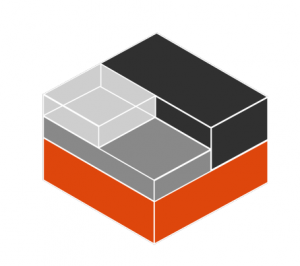 Did you know that installing LXD automatically creates a default storage pool to manage your containers and images?
Did you know that installing LXD automatically creates a default storage pool to manage your containers and images?
Depending on the system’s configuration, LXD utilizes storage backends like btrfs, zfs, or dir by default.
While this setup works out of the box, the default storage pool sometimes resides on a disk or partition that doesn’t align with our performance needs, storage capacity, or specific management preferences.
Hence, changing the default storage pool location can optimize our environment for better performance, increased storage space, or tailored management requirements.
Today, we will walk through changing the default storage pool location in LXD. To help us customize our storage setup effectively, we will cover both the dir backend and more advanced backends like zfs and btrfs.
An Overview:
Why Change the Default Storage Pool Location?
Before diving into the how-to, let’s explore why we may want to change the default storage pool location:
- Moving to a faster disk can enhance container performance.
- Allocating a larger disk ensures ample space for the containers and images.
- Separating storage pools across different disks or partitions can aid in better resource management and organization.
- Utilizing specific storage backends like zfs or btrfs can provide advanced features such as snapshots and quotas.
How to Change the Default Storage Pool Location in LXD
Changing the default storage pool location involves moving the existing pool to a new location or creating a new one and migrating our containers to it. We will explore two primary methods: one for the dir backend and another for zfs or btrfs backends.
Method 1: Changing the Storage Pool Location Using the dir Backend
The dir backend is the simplest storage backend, using directories on the filesystem to store container data. Here’s how to change its location:
- Before making any changes, ensure that all containers are stopped to prevent data corruption during migration.
lxc stop –all - Create a new storage pool at the desired location. For the dir backend, specify the new path where the storage pool should reside.
For example, to create a new dir storage pool at /new/path/lxd:
lxc storage create newpool dir source=/new/path/lxdThe command syntax will differ slightly if we use other storage backends like zfs or btrfs. In that case, we have to specify a ZFS dataset or a BTRFS block device.
- Then, migrate the containers from the old storage pool to the new one.
lxc move container_name --storage newpoolReplace container_name with the actual name of the container.
Additionally, we can use a loop in your shell to migrate all containers:
for container in $(lxc list -c n --format csv); do
lxc move "$container" --storage newpool
done
- After successfully migrating all containers, set the new storage pool as the default. This ensures that any new containers we create will use the new pool by default.
lxc profile device set default root pool newpool - If we are confident that the migration was successful and no longer need the old storage pool, we can delete it to free up space:
lxc storage delete oldpool
Method 2: Changing the Storage Pool Location Using zfs or btrfs Backends
For users with more advanced storage backends like zfs or btrfs, the process is slightly different:
- First, create a new storage pool using the desired backend. For zfs, specify the new block device or dataset:
lxc storage create newpool zfs source=/dev/sdXReplace /dev/sdX with the appropriate device identifier.
- Then, migrate the containers to the newly created zfs or btrfs pool:
lxc move container_name --storage newpoolAgain, consider using a loop to migrate multiple containers efficiently.
- Set the new zfs or btrfs pool as the default to ensure future containers use it:
lxc profile device set default root pool newpool - Once migration is complete and verified, remove the old storage pool if it’s no longer needed:
lxc storage delete oldpool
Bonus Tips
While changing the storage pool location is straightforward, there are several important factors to keep in mind to ensure a smooth transition:
- Before making any changes, especially with critical containers, back up the LXD containers or the entire storage pool. This precaution helps prevent data loss if something goes wrong during the migration process.
- Migrating containers involves stopping them, which means there will be some downtime. To minimize disruption, plan this migration during a maintenance window or a period of low activity.
- Different storage backends offer varying features and capabilities:
- zfs and btrfs support advanced functionalities like snapshots, cloning, and quotas.
- The dir backend is simpler, using standard directories without these advanced features.
Choose a backend that aligns with your project requirements and technical expertise.
- Ensure that the new storage location has the correct permissions and ownership settings. LXD needs appropriate access to manage container data effectively.
- After completing the migration, monitor the containers and storage pool to ensure everything operates as expected. Check for any errors or performance issues that might arise from the new setup.
[Need assistance with a different issue? Our team is available 24/7.]
Conclusion
Changing the default storage pool location in LXD can boost our container management strategy, offering better performance, increased storage capacity, and tailored resource management.
In brief, our Support Experts demonstrated how to change the default Storage Pool location in LXD.




0 Comments