Learn how to fix Error: Permission denied on installing LXD via Snap. Our LXC/LXD Support team is here to help you with your questions and concerns.
How to Fix Error: Permission denied on installing LXD via Snap
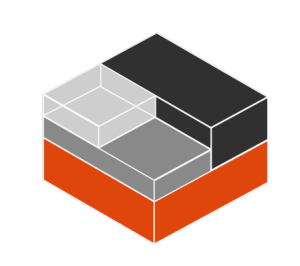 You are likely to have come across the error message indicating that the LXD daemon is inaccessible due to permission issues with the Unix socket file (`/var/snap/lxd/common/lxd/unix.socket`) often arises when you don’t have the needed permissions to access the LXD socket.
You are likely to have come across the error message indicating that the LXD daemon is inaccessible due to permission issues with the Unix socket file (`/var/snap/lxd/common/lxd/unix.socket`) often arises when you don’t have the needed permissions to access the LXD socket.
Well, our experts will help you sort this out quickly!
Let’s take a look at some of the causes and how to solve this issue.
An Overview:
- Common Causes
- Solution 1. Add the Current User to the `lxd` Group
- Solution 2. Add an Existing User to the `lxd` Group
- Solution 3. Correct Permissions on the Unix Socket
- Solution 4. Reinstall and Reinitialize LXD
- Solution 5. Verify Group Membership
- Solution 6. Restart LXD Services
- Solution 7. Reboot the System
- Additional Notes
Common Causes
- The socket file may not have the correct permissions, preventing the current user from accessing it.
- Users must be part of the `lxd` group to access the socket.
- LXD services may not be properly activated, leading to access issues.
Solution 1. Add the Current User to the `lxd` Group
To grant the necessary permissions to the current (non-root) user run these commands:
sudo usermod -a -G lxd $(whoami)
newgrp lxd
Then, run the following command to confirm access:
/snap/bin/lxc query --wait -X GET /1.0Solution 2. Add an Existing User to the `lxd` Group
We can add an existing user to the ‘lxd’ group with these commands:
sudo adduser {your-username} lxd
newgrp lxd
To check the groups attached to the user, run:
id
lxc list
Solution 3. Correct Permissions on the Unix Socket
If permissions on the `unix.socket` file are incorrect, adjust them as seen below:
- First, check the Socket File Permissions:
ls -l /var/snap/lxd/common/lxd/unix.socket
The correct permissions should look like this:
srw-rw---- 1 root lxd 0 unix.socket - Then, fix permissions:
sudo chown root:lxd /var/snap/lxd/common/lxd/unix.socket
sudo chmod 660 /var/snap/lxd/common/lxd/unix.socket
sudo chmod u+s /var/snap/lxd/common/lxd/unix.socket
- If issues persist, verify the `/var/snap/lxd/common/lxd/` directory permissions and correct them if needed.
Solution 4. Reinstall and Reinitialize LXD
Reinstalling and reinitializing LXD can often resolve configuration issues. Follow these steps:
sudo apt install lxd
sudo lxd init
sudo adduser lxd
newgrp lxd
Solution 5. Verify Group Membership
Ensure the user is part of the `lxd` group:
sudo adduser $USER lxdVerify the group membership:
idSolution 6. Restart LXD Services
If we have updated group memberships or permissions, restarting the LXD service may help:
sudo systemctl restart snap.lxd.daemonSolution 7. Reboot the System
If none of the above solutions work, reboot the system to ensure all services restart properly:
sudo rebootAdditional Notes
- If LXD is running as a Snap package, be aware that the Snap confinement model can restrict access to system resources like the LXD socket. Check Snap logs and confinement settings if we suspect this is the issue.
- Ensure both LXD and our system are up to date, as newer releases often resolve bugs and permission issues:
sudo snap refresh lxd
sudo apt update && sudo apt upgrade
[Need assistance with a different issue? Our team is available 24/7.]
Conclusion
By following the above steps, we can resolve the permission issues with the LXD Unix socket and regain access to the LXD daemon. If problems persist, reviewing logs or consulting the official LXD documentation may provide additional insights.
In brief, our Support Experts demonstrated how to fix the Error: Permission denied on installing LXD via Snap.







0 Comments