Fix CyberPanel Installation Failed. Error Message 404 easily with this simple guide. Our CyberPanel Support team is ready to assist you.
Cyberpanel Installation Failed Error Message 404
CyberPanel is a free, open-source control panel powered by LiteSpeed, designed to simplify website and server management. It offers one-click installs, SSL, security tools, and easy database control. This guide covers its key features, explains why a 404 error may occur during installation, and provides simple steps to fix common setup issues quickly.
What Is CyberPanel?
CyberPanel is an open-source, free control panel that simplifies website and web server administration. It is powered by the well-known quick and effective LiteSpeed web server technology. Through an intuitive interface, CyberPanel allows you to manage tasks including building websites, maintaining databases, configuring emails, and improving security.
Key Feature of CyberPanel
- To improve the speed and functionality of your website, CyberPanel uses the LiteSpeed web server, particularly for dynamic websites like WordPress.
- It saves you time with one-click installation for well-known systems including WordPress, Joomla, and PrestaShop.
- The control panel has a straightforward graphical interface, making server management accessible for both novices and experts.
- SSL certificates are automatically installed by CyberPanel, which also comes with security features like CSF and ModSecurity firewall.
- Using PHPMyAdmin in the panel, you may effortlessly manage your databases.
- Without human intervention, automatic backups assure the security of your data.
- You can easily create and manage email accounts using CyberPanel.
- It can easily handle one website or numerous ones due to its good scalability.
- Since the control panel is free to use on your VPS, it’s an affordable choice.
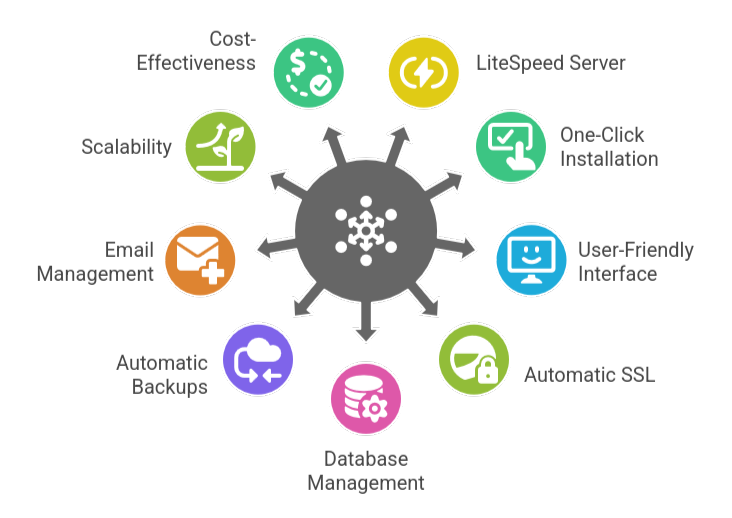
Common Causes of the 404 Installation Error
A 404 error indicates that the requested page or file is not found by the server. This frequently occurs as a result of incorrectly typed web addresses, pages that have been relocated or removed without appropriate redirection, or problems with the server or DNS configuration. It can also happen when file permissions restrict access or when links on websites lead to pages that are no longer available. Basically, your request is received by the server, but the content cannot be found.
404 errors can be caused by a variety of reasons. Incorrect URLs, sites that have been moved or deleted without redirects, broken links, and DNS issues where the domain isn’t properly connected to the server are common causes. These problems can also be caused by server misconfigurations such as corrupted files or out-of-date caching, missing content, and cached DNS or browser data. You can troubleshoot and resolve the problem more quickly if you are aware of these causes.
Read our expert article on CyberPanel Laravel setup for a complete step-by-step guide.
Real-World Example: WordPress Installation Failure on CyberPanel
The “Installation failed: could not create directory” issue, which typically arises while installing WordPress, a plugin, or a theme through the WordPress dashboard, is a typical real-world example of a WordPress installation failure on CyberPanel. In order to create folders and files in its installation directory, WordPress requires appropriate write permissions. If the person or group running WordPress does not have these permissions on the root or subdirectories, the installation will fail and display this error.
How to Fix CyberPanel Installation Failed Error 404
- Make sure your website is properly created and configured in CyberPanel, and the document root points to the correct folder (e.g., /public for Laravel). Verify that DNS records point to your server, PHP is running, and no incorrect settings in the .htaccess file are causing issues.
- Ensure your website files have the right permissions — typically 755 for directories and 644 for files — and that the correct server user owns them. Wrong permissions can stop the server from accessing required files, leading to a 404 error.
- For WordPress sites, reset permalinks, clear LiteSpeed or Cloudflare cache, and check the LiteSpeed Cache plugin. If you still face issues, try disabling ModSecurity temporarily or use CyberPanel’s Site Health tool to identify permission or configuration problems.
Follow our expert article on updating CyberPanel vHost configuration to suit your specific needs.
Checking and Updating Database Configuration in wp-config.php
- Open the File Manager in your hosting account, such as cPanel, find the wp-config.php file, navigate to the public_html folder of your website, and click Edit. It is also possible to download the file to your computer using an FTP program such as FileZilla, open it in a text editor, and make the required modifications.
- Check the Database Details
DB_NAME: database name
DB_USER: database username
DB_PASSWORD: database password
DB_HOST: usually localhost- Verify your database information by logging into your hosting account and comparing it to what is contained in wp-config.php. If it is wrong, correct it, save the file, and re-upload it if necessary.
- Visit your website. If it succeeds, you’re finished. If not, try again after checking for mistakes.
Dive into our expert article on boosting container efficiency with CyberPanel’s Docker reverse proxy.
[Need assistance with a different issue? Our team is available 24/7.]
Conclusion
In conclusion, CyberPanel Installation Failed. Error Message 404 is a common issue that can be resolved by checking website configuration, file permissions, and server settings. With its speed, security, and ease of use, CyberPanel remains a powerful tool for managing websites and servers once these setup problems are fixed.
In brief, our Support Experts demonstrated how to fix the “554 5.7.1 : Relay access denied” error.







0 Comments