Let’s explore the methods to fix the 1067 SQL server error in this article. Bobcares, as a part of our Server Management Services offers solutions to every query that comes our way.
Why Does 1067 SQL Server Error Occur?
Many users and big organizations are using SQL Server database as it is one of the best database management systems. However, many customers experience problems with SQL servers, such as server crashes, database corruption, error messages, and so on. In this article, we will look into one such error and discuss some of the methods to fix the error.
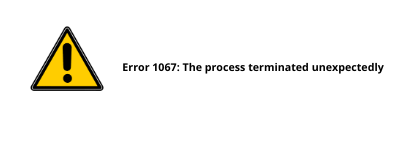
Error 1067 occurs due to multiple reasons. They include:
- When the software consumes more memory than was allocated.
- Poor configuration of the program.
- When the associated files got deleted accidentally or purposefully.
- When the system files got corrupted.
- When using the wrong license details.
How To Fix 1067 SQL Server Error?
There are several methods to fix the 1067 SQL Server error.
Method 1
If the error occurs due to permission issues, then we have to execute the following commands:
- Firstly, open the Run box by pressing Windows Key + R.
- Then type “services.msc” in the box.
- To open the Services tool window, click on OK
- Select the Services
- Now, proceed to the service that produced the error.
- From the menu, select the Properties option.
- Stop the running services by clicking the appropriate button.
- Select Browse options from the Log On tab.
- Now, enter the account name and click the Check Names button.
- Finally, click the OK button and enter the password if prompted.
Method 2
Sometimes deleting log files of the SQL database from the install directory may help in fixing the error code 1067.
- Firstly, open Control Panel by clicking the Start button.
- Select Administrative Tools.
- Select the Services shortcut.
- Locate the MYSQL service and right-click to see its properties.
- Now, click the Stop button, followed by the OK button.
- Navigate to the SQL Server installation directory.
- Navigate to the Data Folder.
- Finally, remove ib-logfile0 and ib_logfile1 from the Data Folder.
Method 3
The re-installation method also works for the 1067 SQL server error.
- Press the Win + R keys, type regedit, and hit Enter.
- Then select HKEY_LOCAL_MACHINE>SYSTEM>CurrentControlSet>Services.
- Find and delete the service key that is causing the problem.
- Lastly, restart the system and start the SQL server.
Method 4
All the above methods are manually done. Now let’s see an automated method to fix the 1067 error on the SQL server.
- Firstly, download and run the SysTools SQL Recovery
- Then add MDF or NDF files in the software.
- All database components will be previewed by the software.
- We can now see the table records that are no longer there.
- Choose whether to save the restored database as a SQL Server database or as SQL Server Compatible SQL Scripts.
- Finally, click the Export option to save the recovered database files.
[Need help with another query? We’re here to help.]
Conclusion
In this article, we provide four methods from our Tech team to fix the 1067 SQL server error.
PREVENT YOUR SERVER FROM CRASHING!
Never again lose customers to poor server speed! Let us help you.
Our server experts will monitor & maintain your server 24/7 so that it remains lightning fast and secure.







0 Comments