Access OnApp Windows recovery mode with this cool trick. Read on to find out what our Support Engineers recommend.
We understand how tricky it can be to get into Recovery mode from a Windows VM. However, our Support Engineers have a few tricks up their sleeves to make it easier for you.
How to Access OnApp windows recovery mode
Let’s find out how our Support Engineers tackle accessing Windows recovery mode from a Windows VM.
Access OnApp windows recovery mode|Steps for KVM hypervisors
- First, open the VM’s VNC console and keep it open.
- Next, turn off the VM. Then get hold of the VM’s identifier. You can usually find it in the yyy.com/virtual_machine/xxxxx url.
- After that, SSH into the hypervisor, where the VM is located.
- Next, turn on the VM.
- Verify that the VNC is still connected to the VM.
- After the VM is online, run the command: “virsh reboot <VM_ID>”. This stimulates the reset button without turning off the VNC console.
- Then, press F8 rapidly until the boot menu shows up. After that, we have to navigate to “safe mode” for safe mode and “repair your computer” for recovery.
Access OnApp windows recovery mode|Steps for XEN hypervisor
this might be a little tricky since the reset command tends to disconnect the VNC console. However, you can get around this issue by refreshing the console with F5 repeatedly until you are able to get it at the right time.
- First, open the VM’s VNC console and keep it open.
- Next, turn off the VM. Then get hold of the VM’s identifier. You can usually find it in the yyy.com/virtual_machine/xxxxx url.
- After that, SSH into the hypervisor, where the VM is located.
- Next, turn on the VM.
- Verify that the VNC is still connected to the VM.
- After the VM is online, run the command: “xm reset <VM_ID>”. This shuts down the VM immediately and restarts it. It also disconnects VNC console from VM, so keep refreshing till you get it. You may have to restart to get in at the right time.
- Then, press F8 rapidly until the boot menu shows up, as in the image below. After that, we have to navigate to “safe mode” for safe mode and “repair your computer” for recovery.
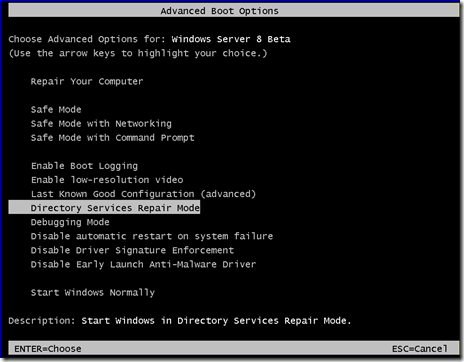
Our Support Engineers would like to remind you that you can also use virsh suspend/ resume and xm pause/unpause to pause the VM as you start the VNC console.
[Need a helping hand? We are here at your service.]
Conclusion
Today, we learned how to access OnApp windows recovery mode from our Support Engineers at Bobcares.
PREVENT YOUR SERVER FROM CRASHING!
Never again lose customers to poor server speed! Let us help you.
Our server experts will monitor & maintain your server 24/7 so that it remains lightning fast and secure.







0 Comments