Learn how to fix Azure Redis Connection Reset by Peer. Our Redis Support team is here to help you with your questions and concerns.
Azure Redis Connection Reset by Peer
Did you know that the “Connection Reset by Peer” error is a common error that occurs when we try to connect to an Azure Redis cache?
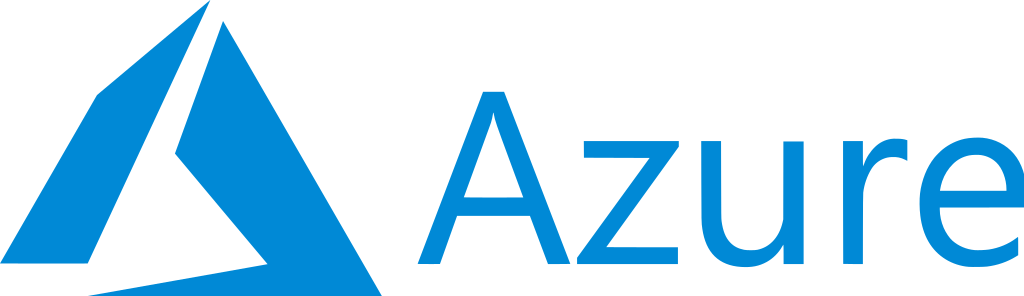
This error may be due to several factors, but it is usually due to a firewall or proxy configuration issue.
Today, we are going to take a look at some of the steps to troubleshoot the “Connection Reset by Peer” error in Azure Redis.
Troubleshooting Tips
- Test Connectivity via Redis CLI & STUNNEL
First, we have to test the connectivity with Redis CLI and STUNNEL. We can test the connectivity on the non-SSL Port as seen below:redis-cli.exe -h cache_endpoint -p 6379 -a access_keyWe can test the connectivity on the SSL Port by using the STUNNEL to make an entry in the configuration file as seen here:
[redis-cli]
client = yes
accept = 127.0.0.1:6380
connect = testingredis.redis.cache.windows.net:6380
Then, we have to reload the configurations.
After that, we can try connecting to Redis as seen here:
redis-cli.exe -p 6380 -a access_key - Test the connectivity using PSPING
Next, we have to check if there is a response from the Redis endpoint on the desired port or not. We can do this with the PSPING tool which is available at this link.
Then, run the following command to test the connectivity. In addition, we have to check the number of packets.
psping -q cache_endpoint:port_number - Test the connectivity with the Port Query tool
The Port Query tool can also be used to test the connectivity.
Furthermore, while using this tool, we have to specify the Redis endpoint in the destination section and the port as well.
- Check the Firewall Rule
If the above tips do not work, we have to check if there is a firewall rule. We can do this by heading to the Azure Portal under the Settings blade.
- Verify the VNET configurations and NSG rules
Next, if we are using a Premium cache with a VNET configuration we can do a test from the REDIS console.
We have to ensure the client application and the Redis are under the same region.
We can check if a VNET is assigned to our cache in the “Virtual Network” section under the Settings blade in the Azure Portal.
- Check if the Redis endpoint is Whitelisted
Finally, we can check if the REDIS endpoint is whitelisted with the port number if we are using a firewall or proxy.
[Need assistance with a different issue? Our team is available 24/7.]
Conclusion
In summary, our Support Techs demonstrated how to resolve the Azure Redis Connection Reset by Peer.
PREVENT YOUR SERVER FROM CRASHING!
Never again lose customers to poor server speed! Let us help you.
Our server experts will monitor & maintain your server 24/7 so that it remains lightning fast and secure.







0 Comments