Learn more about using Barrier KVM on Windows. Our KVM Support team is here to help you with your questions and concerns.
Barrier KVM on Windows: Simplify Multi-Computer Control
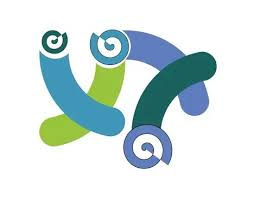 Barrier KVM on Windows is a powerful software solution that enables seamless control of multiple computers using a single keyboard and mouse. Unlike traditional hardware KVM (Keyboard, Video, Mouse) switches, Barrier operates over a network, making it a flexible and efficient choice for users managing multiple systems running different operating systems such as Windows, macOS, or Linux.
Barrier KVM on Windows is a powerful software solution that enables seamless control of multiple computers using a single keyboard and mouse. Unlike traditional hardware KVM (Keyboard, Video, Mouse) switches, Barrier operates over a network, making it a flexible and efficient choice for users managing multiple systems running different operating systems such as Windows, macOS, or Linux.
Barrier is an open-source application derived from the Synergy project. It lets us share input devices (keyboard and mouse) between multiple computers, enabling the mouse cursor to move across the screens of different machines as if they were part of the same desktop. Additionally, the keyboard focus follows the mouse, providing a unified and streamlined user experience.
An Overview:
How Barrier Works
Barrier designates one machine as the server (with the physical keyboard and mouse) and the others as clients. The server transmits keyboard and mouse inputs over the network to the connected clients, allowing you to control all the systems seamlessly.
For instance, if we have a Windows PC, a Linux workstation, and a macOS laptop, you can use Barrier to control all three devices from the keyboard and mouse attached to the Windows PC. Virtual borders between the screens allow the mouse cursor to transition between machines as though they were part of a multi-monitor setup.
Key Features of Barrier
- Barrier works on Windows, Linux, and macOS, making it ideal for users working across different platforms.
- Unlike hardware KVM switches that require physical cables, Barrier uses a network connection (TCP/IP) for input sharing, providing flexibility even when computers are physically distant.
- Copies text or files on one computer and paste them on another, regardless of the operating system.
- Moves the mouse across screens seamlessly, with keyboard input following the cursor.
- Protects the input data with SSL encryption for secure communication between devices.
Use Cases for Barrier on Windows
- Developers and IT professionals often use multiple operating systems simultaneously. Barrier simplifies control without constant switching between peripherals.
- Manage office and home systems using a single set of input devices.
- Helps control both a gaming PC and a work machine with ease.
- Streamlines workflows in environments with multiple test machines.
How to Set Up Barrier on Windows
- First, download Barrier from its official GitHub repository. https://github.com/debauchee/barrier
- Then, install the software on both the server and the clients.
- Next, launch Barrier on the server machine and set it to “Server Mode.”
- Arrange client machines on the grid to define screen positioning.
- Now, open Barrier on the client machines and set them to “Client Mode.”
- Then, enter the IP address of the server to establish a connection.
- At this point, click “Start” on both the server and client devices.
- Once connected, control all systems with the server’s keyboard and mouse.
Optionally, we can activate SSL encryption in the settings for secure communication between the server and clients.
Advantages and Limitations of Barrier
- Advantages:
- Eliminates the need for hardware KVM switches.
- Compatible across major operating systems.
- Free and open-source software.
- Enables clipboard sharing between machines.
- Limitations:
- Requires a stable network connection.
- Does not manage video output; separate monitors are necessary.
- Input data can be intercepted if SSL encryption is not enabled.
[Need assistance with a different issue? Our team is available 24/7.]
Conclusion
Barrier KVM on Windows is a useful tool for users managing multiple computers across different operating systems. Its flexibility, open-source nature, and ease of setup make it an excellent alternative to traditional hardware KVM switches. Whether we are a developer, system administrator, or multitasker, Barrier simplifies workflows and boosts productivity without the hassle of additional hardware.
In brief, our Support Experts demonstrated how to set up Barrier KVM on Windows.







0 Comments