Learn how to use Certbot with Apache on a different port. Our Server Management Support team is here to help you with your questions and concerns.
Certbot Apache Different Port | Guide
Did you know that when we work with Certbot and the Apache web server, the default configuration assumes that our Apache server is listening on the standard HTTP and HTTPS ports?
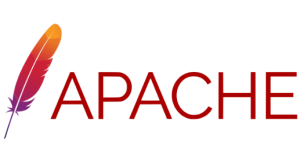
These ports are 80 and 443. However, we may need to use a different port for our Apache server and still use Certbot to obtain and manage SSL certificates.
How to use Certbot with Apache on a different port
In such situations, we can follow these steps to use Certbot with Apache on a different port:
- First, we have to install Certbot. We can install it on Debian-based systems with this command:
sudo apt install certbot python3-certbot-apache - Then, change the Apache configuration to make it listen on the specific port. In order to do this, we have to edit the Apache configuration files. Once we find the ports.conf file or a virtual host configuration file defining the custom port we can edit it easily.
For example, if we want to use port 8080, we can edit the configuration like this:
<VirtualHost *:8080>
# Your Apache configuration for port 8080
</VirtualHost>
- Now, we have to make sure the new port we are using is open to external requests trying to reach the Apache server in case the server has a firewall enabled. We can use a tool like ufw to easily manage firewall rules on Ubuntu:
sudo ufw allow 8080/tcp - Then, it is time to restart your Apache server.
After the above steps, we have to make sure that the website is accessible on the custom port.
Now, we can easily use Certbot to get an SSL certificate for our domain on the custom port with this command:
sudo certbot --apache -d ourdomain.com --http-01-port 8080Here, the –http-01-port flag indicates the port on which Certbot will perform HTTP challenges to validate domain ownership.
Now, Certbot will take us through the certificate issuance process and also configure our Apache server to use the SSL certificate for the custom port.
Finally, we can check the website’s HTTPS functionality by accessing it via https://ourdomain.com:8080.
[Need assistance with a different issue? Our team is available 24/7.]
Conclusion
In brief, our Support Experts demonstrated how to use Certbot with Apache on a different port.
PREVENT YOUR SERVER FROM CRASHING!
Never again lose customers to poor server speed! Let us help you.
Our server experts will monitor & maintain your server 24/7 so that it remains lightning fast and secure.







0 Comments