Learn how to change MariaDB to MySQL in XAMPP. Our MySQL Support team is here to help you with your questions and concerns.
How to Change MariaDB to MySQL in XAMPP
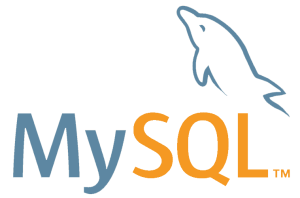 Switching from MariaDB to MySQL in your XAMPP setup can be straightforward with the right steps.
Switching from MariaDB to MySQL in your XAMPP setup can be straightforward with the right steps.
Today, our experts will walk us through the entire process.
- First, we have to back up our existing database. So, open a terminal and run this command:
mariadb-dump -u admin_backup -p -x -A > /data/backup/dbs.sql - Next, stop the MariaDB service in the XAMPP Control Panel to prevent any changes to the database during the transition.
- Then, rename the existing MariaDB folder:
mv c:/xampp/mysql c:/xampp/mariadb - Now, download the latest MySQL Community Server from this link.
- Then, create a new MySQL folder.
- Next, extract the downloaded MySQL ZIP file into the new folder:
unzip path_to_downloaded_mysql_zip -d c:/xampp/mysql - Now, create a data directory:
mkdir c:/xampp/mysql/data - Then, create a new file `c:/xampp/mysql/bin/my.ini` with the following content:
[mysqld]
# set basedir to your installation path
basedir=c:/xampp/mysql
# set datadir to the location of your data directory
datadir=c:/xampp/mysql/data
- Now, open a new command prompt and change the directory to `c:/xampp/mysql/bin`.
- After that, run these commands to start MySQL:
mysqld --initialize
mysqld --initialize-insecure
MySQL will create a `root@localhost` user with a random password. Locate this password in the `.err` file in the `c:/xampp/mysql/data` directory.
- Then, start the MySQL service using the XAMPP Control Panel.
- So, open a new command prompt, go to `c:/xampp/mysql/bin`, and connect to MySQL using the temporary password:
mysql -u root -p - For easier access, reset the root password to an empty string:
ALTER USER 'root'@'localhost' IDENTIFIED BY ''; - Now, exit the MySQL prompt:
exit;
[Need assistance with a different issue? Our team is available 24/7.]
Conclusion
With the above steps, we can replace MariaDB with MySQL in XAMPP, ensuring a smooth transition while preserving our data and configurations.
In brief, our Support Experts demonstrated how to change MariaDB to MySQL in XAMPP







0 Comments