In our role as Outsourced hosting support specialists for web hosts, we help setup and maintain virtualization solutions for hosting businesses. VMs are massively replacing dedicated servers for hosting purposes such as VPS hosting.
One such commonly configured open source virtualization system is the oVirt system from RedHat. Webhosts also have a billing and account management system such as WHMCS for their customers.
Though oVirt has its virtualization management interface that helps web hosts create and manage VMs, for security and ease of management, it is recommended to have a single interface to manage all these systems.
Download oVirt Management Module for WHMCS
How to change VM guest OS in one click
The oVirt Management WHMCS plugin integrates oVirt engine in the WHMCS billing portal. Making use of oVirt API calls, this module helps your customers to easily manage their oVirt VMs (Virtual Machines) via their WHMCS interface.
In addition to auto-provisioning and other VM management functions, another major feature of this module is the option that allows VM owners to change their VM guest OS in a single click.
A guest OS is the operating system that is installed in a virtual machine. In a VPS hosting service, different customers may require different OS flavours, which is possible via virtualization.
[ Looking for custom plugins to manage your portals? Contact us to get tailor-made plugins to serve your business purposes. ]
During different scenarios such as rebuilding a VM, change in customer requirements, reassigning a VM to a new customer, etc., the guest OS in a VM would have to be reinstalled.
In our oVirt plugin in WHMCS, it is easy for customers to change the OS of their VM with a button ‘Change OS’. From the list of OS that shows up, customers can choose the one they want. Once selected, the corresponding ISO image would load and install the OS.
[ Avoid the overhead involved in managing multiple interfaces! Get our WHMCS oVirt management plugin here. ]
With this ‘Change OS’ button in oVirt module, customers can easily change the VM OS, which would reduce the overhead incurred on the webhost each time a customer requirement comes in.
At Bobcares, we also have 24/7 expert technicians who manage the ISO images for different OS versions by keeping them optimal, updated and secure, and make them available to web hosting customers.
In addition to the already available feature list in the module, we also provide web hosts with the custom features and tweaks that they ask for. Bobcares’ expertise in various billing portals and management software, help us integrate these systems in very less time.
If you’d like to get a custom quote for integrating your VM management portal or other software systems into your billing system to make things easier for you and your customers, contact us now.





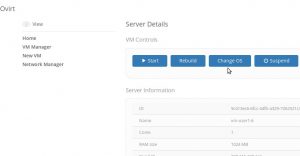



0 Comments