Learn how to connect to Amazon ElastiCache with Redis & Nodejs. Our AWS Support team is here to help you with your questions and concerns.
Connect to ElastiCache Redis Node.js
Amazon ElastiCache is a managed in-memory caching service that boosts the performance and scalability of your web applications.
It offers a fast, reliable, and user-friendly caching solution. It also reduces load times and increases responsiveness.
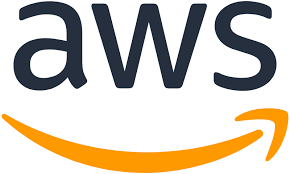
While Redis is an open-source, in-memory data structure store that relies on RAM for storage.
This supports fast read and write operations, typically with latencies within the sub-millisecond range. Each data entry in Redis is tagged with a unique key, making data retrieval swift.
Setting Up Redis with Node.js
- To begin with, install the ioredis package. It is a widely used Redis client library for Node.js:
npm install ioredis - Then, it is time to create a new Redis client instance and configure it with our server’s connection details. This includes host, port, and password if needed:
const Redis = require('ioredis');
const redisClient = new Redis({
host: 'redis_server_hostname',
port: 'redis_server_port',
password: 'redis_password', // If applicable
});
- Redis supports different data structures like strings, hashes, lists, and sets. These can be used to implement caching, real-time messaging, and other functionalities in our Node.js application.
With Redis as a caching layer, we can greatly boost our application’s performance by reducing the frequency of database queries and speeding up response times.
Furthermore, Redis Pub/Sub lets us use real-time messaging within different parts of our application as well as across different applications. This supports responsive and dynamic interactions.
Deploying Redis on AWS with ElastiCache
We have to deploy our Redis instance on AWS with a managed ElastiCache service for scalability and high availability.
- First, sign in to the AWS account and go to the AWS Management Console.
- Then, choose the ElastiCache service from the list of AWS services.
- Next, click the “Create” button in the ElastiCache console to start the setup of a new Redis cluster.
- Now, follow the prompts to configure the cluster, including instance type and network settings.
- After creating the ElastiCache cluster, get the endpoint and any authentication details.
- Then, update the Node.js application’s Redis connection settings to use the ElastiCache endpoint and credentials:
const redisClient = new Redis({
host: 'elasticache_endpoint',
port: 'redis_port',
password: 'redis_password', // If applicable
});
Let us know in the comments if you need help with using Amazon ElastiCache with Redis.
[Need assistance with a different issue? Our team is available 24/7.]
Conclusion
In brief, our Support Experts demonstrated how to connect to ElastiCache Redis Using Nodejs.







0 Comments