Stuck with “Connection reset by peer docker” error? We can help you. As part of our Docker Hosting services, we assist our customers with several Docker queries. In this article, let us see how we can resolve this connection error.
Overview
- “Connection reset by peer docker” error
- What causes “Connection reset by peer docker” error?
- How to resolve the error?
- Troubleshooting Steps
- Conclusion
“Connection reset by peer docker” error
Usually when a Container/Pod running in Docker/Kubernetes retrieves data from external services, connection reset problem could happen. Depending on what tool we use (curl, browser, etc.), we may get a different error. The result is same. The web server will not return back the page we expect.
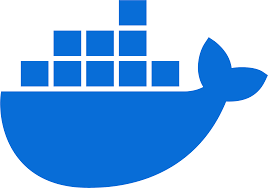
What causes “Connection reset by peer docker” error?
Some of the causes of the error includes:
1. Network issues like unstable connectivity, firewall restrictions, or network congestion can cause connection resets. Unstable or intermittent connections disrupt communication, while firewalls blocking access between the Docker client and daemon can terminate connections. Additionally, excessive traffic on the network may lead to temporary connection resets.
2. Connections may be broken by Docker daemon problems such as crashes, resource constraints, or configuration mistakes. The daemon may disconnect connections in order to conserve resources if it crashes or runs out of them. Connection issues can also result from improper configurations, such as erroneous network settings.
3. Bugs or errors in the Docker client application can cause connection resets. Incorrect client configuration, such as invalid socket paths or authentication credentials, can lead to connection problems.
4. The error might occur because the web server is bound to localhost which means it is available inside of the container. Check if the server application is configure to only listen to requests coming from its “localhost”. This check depends on type of server that we are using. Check by starting the container by running the following:
docker run --network host -d yourimagename
Then try to curl, if that works, then we will just need to review the server listening IP setting.
curl localhost:10009
Replace “10009” with the appropriate port number.
How to resolve the error?
Today, let us go through the simple solution given by our Support Techs. To fix this problem, bind the web server to 0.0.0.0 instead. This will allow anyone to connect to the web server as long as they have access to the network. This is almost always what we want for a public facing web application. Make sure to publish -p 3000:3000 when running the container if we want it to access on that port.
Troubleshooting Steps
1. Verify that the Docker client and daemon are not experiencing any problems with network connectivity.
2. Make sure that no communication is being blocked by firewalls or security software.
3. To locate network-related issues, try running the Docker command from a different network interface or location.
4. If the Docker daemon is experiencing issues, We can restart it. This often resolve connection problems. so, use the following command to restart the daemon:
sudo systemctl restart docker
5. Inspect the Docker daemon logs for any error messages or indications of problems. The logs can often provide clues about the root cause of the connection reset.
6. Ensure that the Docker client is configured correctly with the correct socket path, authentication credentials, and other necessary settings.
7. If the error persists, try updating the Docker daemon and client to the latest version, as updates often include bug fixes and improvements.
[Stuck with the docker error? We’d be happy to assist you]
Conclusion
In conclusion, fixing possible causes such as network problems, Docker daemon issues, or client misconfigurations can typically fix the “Connection reset by peer” error in Docker. Restarting the Docker daemon, examining the Docker logs, confirming network connectivity, and making sure the web server accepts connections from the right IP address are important fixes. Updating the Docker components can also help us avoid mistakes in the future. Our support staff is available to assist us with any Docker-related questions if we require additional help.







0 Comments