In this article, we will look into the “cPanel Autoresponder setup”. Bobcares, as a part of our WordPress Support Services offers solutions to all WordPress query, no matter how trivial.
The Autoresponder is a tool in the cPanel email feature that can be configured to automatically send predefined response messages to anyone who sends mail to a particular inbox.
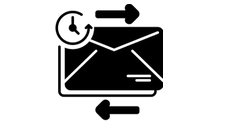
Steps in creating an Autoresponder in cPanel
Configure Autoresponder to send automatic messages from an email address on your domain:
- Log in to cPanel.
- Go to the Email section >> click on the Autoresponders icon.
- Now under the Managing section select the domain for setting up the Autoresponder.
- Click Add Autoresponder
- In the Character Set dropdown menu, you need to select a character set for the email. Most commonly UTF-8 is used and recommended.
- In the Interval field, specify the number of hours you want for the Autoresponder to wait between responses of the same email address.
- Next on the Email field, type the beginning part of the email address to create an Autoresponder.
- Click on the Adjacent dropdown menu, and select the Domain for the email address.
- You will get From field where you need to enter the name that the auto-response will be from.
- Add the Subject field, and provide the subject you would like the Autoresponder to contain.
- Select the HTML checkbox if the email body contains HTML. If you leave this part unchecked, then HTML tags will show up as plain text in the auto-response.
- In the Body field, provide any message you want to send in the Autoresponder.
For example, you can enter the text of the response as:
I am out of the office until Aug 2nd. You can reach me on my cell phone in case of any emergencies.
Use tags to insert information:
- %subject% – This displays the subject in the body of the email.
- %from% – Shows the name of the sender Autoresponder is replying to.
- %email% – This shows the sender’s email address.
- Select the Start and Stop time.
- Click Create/Modify.
The Autoresponder will begin to send replies from the email address that you had specified based on your selected start time.
[Looking for a solution to another query? We are just a click away.]
Conclusion
To conclude, the cPanel Autoresponder setup feature allows you to configure automatic email response messages. This tool is useful when the recipient is unavailable.
PREVENT YOUR SERVER FROM CRASHING!
Never again lose customers to poor server speed! Let us help you.
Our server experts will monitor & maintain your server 24/7 so that it remains lightning fast and secure.








0 Comments