The error “cPanel failed to execute wp-cli command” typically indicates that the cPanel account is unable to successfully run a WordPress command-line interface (wp-cli) command. Here, we’ll see how quickly our cPanel & WHM Support Services fix the issue for our Customers.
Overview
- Fixing “cPanel failed to execute wp-cli command”
- Common Causes & Fixes
- Common Error Scenerios
- Debugging Tips
- Conclusion
Fixing “cPanel failed to execute wp-cli command”
Encountering the “cPanel failed to execute wp-cli command” error means your cPanel can’t successfully run WP-CLI commands for WordPress. Here’s a quick guide on common causes and fixes.
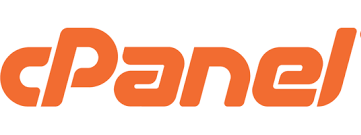
Common Causes & Fixes
1. Incorrect File or Directory Permissions
Cause: WP-CLI can’t access files due to restrictive permissions.
Fix: Set files to 644 and directories to 755:
find /path/to/wordpress -type f -exec chmod 644 {} \;
find /path/to/wordpress -type d -exec chmod 755 {} \;
2. PHP Path Issues
Cause: WP-CLI needs the correct PHP path.
Fix: Verify the PHP path:
which php
Adjust your .bashrc or specify the PHP version directly in commands if needed.
3. Memory or Execution Time Limits
Cause: Bulk actions can fail due to low memory or time limits.
Fix: Increase limits in php.ini:
memory_limit = 256M max_execution_time = 300
4. Shell Access Restrictions
Cause: WP-CLI needs SSH access.
Fix: Ensure shell access is enabled or contact your hosting provider.
5. Outdated or Incorrect WP-CLI Installation
Cause: WP-CLI is improperly installed or outdated.
Fix: Update WP-CLI:
curl -O https://raw.githubusercontent.com/wp-cli/builds/gh-pages/phar/wp-cli.phar chmod +x wp-cli.phar sudo mv wp-cli.phar /usr/local/bin/wp
6. Missing or Corrupted Config Files
Cause: WP-CLI needs the wp-config.php file.
Fix: Ensure wp-config.php is correctly set up or restore from a backup.
7. cPanel or Server Configurations
Cause: Settings like suPHP or mod_security may block WP-CLI.
Fix: Review cPanel and Apache error logs, and verify configurations.
Common Error Scenarios
- Permission Issues: Error says, “Could not create directory.”
- Memory Limit: “Allowed memory size exhausted.”
- PHP Version Mismatch: “PHP version not supported.”
Debugging Tips
- Check Logs: cPanel or WP-CLI logs can provide more insights.
- Run WP-CLI Manually: Test the command via SSH to see if it’s cPanel-related.
- WordPress Health Check: Review the Site Health tool (Tools > Site Health) for configuration issues.
[Need to know more? Get in touch with us if you have any further inquiries.]
Conclusion
By identifying the specific issue and applying the right fix, you can quickly resolve WP-CLI execution errors in cPanel, ensuring smooth WordPress management.







0 Comments