cPanel incremental backup is the solution if backups are taking up too much space.
At Bobcares, we offer solutions for every query, big and small, as a part of our Server Management Service.
Take a look at how our Support Team assisted a customer with this issue.
cPanel incremental backups
An incremental backup only copies data that has changed or been created since the last full backup.
When the amount of data that needs to be protected is too large, an incremental backup approach is used. Incremental backups save time and disc space by only backing up changed data.
Because incremental backup uses fewer resources, it is a popular method for cloud backup. It provide far more flexibility and granularity. Still, they have a reputation for taking longer to restore. That is because the backup must be rebuilt from the most recent full backup and all incremental backups since then.
How does cPanel incremental backups work?
In an incremental backup scenario, one full backup is followed by incremental backups over time.
As an example, If a full backup was performed on Monday, the incremental backup on Tuesday will take a snapshot. It will back up all new or changed files since Monday’s backup. However, Wednesday’s incremental backup will only back up files that have changed since Tuesday’s incremental backup.
Since the initial full backup can take a long time to complete, we usually do it on the weekend when the data is less likely to be needed by the business. Each incremental backup performed since the last full backup must be applied to that initial full backup to restore up-to-date data.
It may take some time to effectively reconstruct a new full backup for disaster recovery. However, the overall recovery process should be faster and more efficient than performing daily full backups.
The server becomes extremely busy when cPanel is performing backups which will result in longer response times. We can backup more frequently with incremental backups without increasing the number of times the server is busy.
If something goes wrong and we need to recover from a crash, We can expect a longer restore process in exchange for this setting.
Steps: cPanel incremental backups on a dedicated server
- To begin with, we logged in to the WHM as ROOT. In most cases, we will do so by going to https://server.hostname/whm in the browser.
- If the sidebar isn’t visible when we first enter WHM, we’ll click the hamburger icon to reveal it:
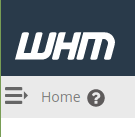
- We have searched for “backup” in the sidebar search box. Then selected “Backup Configuration’ from the sidebar menu:
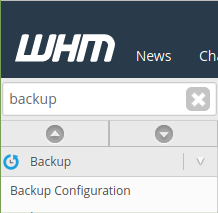
- In the main part of the WHM window, the Backup Configuration options will appear.
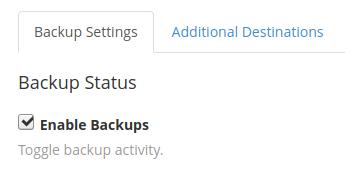
We’ll check the Enable Backups check box if it isn’t already checked.When we save these settings, the system will back up data as we specify below the next time the backup process runs.
- Then, from the three backup types available, select incremental backup:
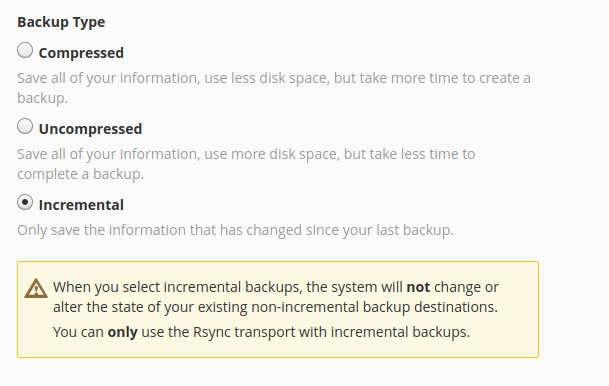
Note: Incremental backups take less time to create, and we can save a lot of space because additional backups only backup changed files.
This backup type also makes it easier to restore a single or two files manually via SSH if we need to.With this backup type, Rsync is our only option for remote backups.
- Click Save
[Looking for a solution to another query? We are just a click away.]
Conclusion
To sum up, our skilled Support Engineers at Bobcares demonstrated how to proceed with the cPanel incremental backup.
PREVENT YOUR SERVER FROM CRASHING!
Never again lose customers to poor server speed! Let us help you.
Our server experts will monitor & maintain your server 24/7 so that it remains lightning fast and secure.







0 Comments