Let’s take a closer look at adding a cron job using CyberPanel. Bobcares, as a part of our Server Management Services, offers solutions to every query that comes our way.
Cron job in CyberPanel
A cron job is a Linux OS task scheduler that enables the user to automate small tasks at regular intervals. Some users use it to look over the server logs and combine it with the mail feature to send emails when specific errors are discovered. The 3 main parts of the cron job are Script, Command, and Action/Output.
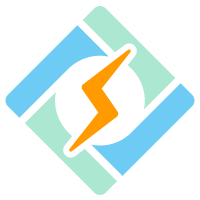
We can locate the cron job using CyberPanel with the following steps:
- Firstly, access the CyberPanel dashboard.
- From the left-hand menu, select WordPress >> List WordPress.
- This is the page for the List WordPress Website. Please visit the website.
- This is the WordPress Manager for the website. Click on Manage Application.
- Scroll down and click on Cron Jobs.
- To view the site’s cron jobs, click Fetch Current Cron Jobs.
How to add a cron job in CyberPanel?
- Firstly, access the CyberPanel dashboard.
- From the left-hand menu, select WordPress >> List WordPress.
- This is the page for the List WordPress Website. Please visit the website.
- This is the WordPress Manager for the website. Click on Manage Application.
- Scroll down and click on Cron Jobs.
- To view the site’s cron jobs, click Fetch Current Cron Jobs.
- Now we will get the cron management page. Click ADD CRON option.
- Finally, enter the command after adding all the necessary information (Minute, Hours, Day, Month, and Day of the week) in accordance with the cron job. Select Add Cron to add a cron job in CyberPanel.
[Need help with another issue? We’re here to help.]
Conclusion
In this article, we have provided a simple method to add a cron job using the CyberPanel dashboard.
PREVENT YOUR SERVER FROM CRASHING!
Never again lose customers to poor server speed! Let us help you.
Our server experts will monitor & maintain your server 24/7 so that it remains lightning fast and secure.







0 Comments