Today, we will look into the steps to create a DBeaver SQL Server Backup. Bobcares, as a part of our Server Management Services, offers solutions to every query that comes our way.
DBeaver SQL Server Backup
DBeaver is a database management tool and SQL client system software. It has a JDBC API to connect with databases using a JDBC driver for relational databases. It makes use of proprietary database drivers for NoSQL databases.
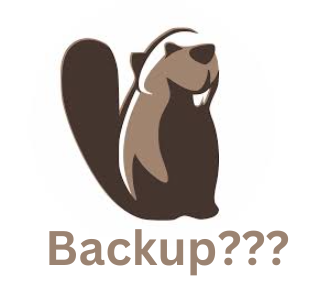
DBeaver offers native backup/restore capabilities for MySQL and PostgreSQL databases. This native backup/restore is different from the standard DBeaver data transfer feature. The main steps for creating a DBeaver SQL Server Backup are as follows:
- Firstly, configure the database native client.
- Then selecting the required schemas.
- Providing the native tool with a set of extra dump/restore parameters.
- Finally, Backup a database to an SQL file.
Configure The Database Native Client
We must configure the native database client in order to use native backup/restore tools. The native client is a collection of programs that DBeaver will run to carry out an actual backup or restore. We can use the backup/restore wizard or the driver editor dialogue to configure the native client.
We have to simply select the
ClientBrowseSelect The Required Schema
Using the database dump object selector, we can select the schemas/tables we need to backup/dump.
Configure Database Native Tool
We have to do the database native tool configuration now. We can supply the native tool with a set of extra dump/restore parameters. Depending on the type of database, there may be a specific set of configuration choices.
Backup A Database To SQL File
In order to create a DBeaver SQL server backup, we have to run the following steps:
- Firstly, right-click the database in DBeaver and select Tools >> Backup.
- Now click Next after selecting the schemas we want to use.
- Also, select the Plain option under Format.
- Then mark the boxes next to these options: Do not backup privileges (GRANT/REVOKE) and Discard objects owner. We can also decide not to include ownership or privilege declarations in the backup. This allows switching to a new server easier. But take note that the user who restores the database from a SQL backup will take ownership.
- Finally, select the backup process by clicking Start.
[Looking for a solution to another query? We are happy to help.]
Conclusion
DBeaver supports native database backup/restore functions for the PostgreSQL and MySQL databases. In this article, we include the simple steps from our Support team to create a DBeaver SQL Server Backup.
PREVENT YOUR SERVER FROM CRASHING!
Never again lose customers to poor server speed! Let us help you.
Our server experts will monitor & maintain your server 24/7 so that it remains lightning fast and secure.







Thank you