How to Redirect WWW to Non-WWW on DigitalOcean? Let’s see the detailed steps in this article. Bobcares, as a part of our DigitalOcean Managed Service offers solutions to every query that comes our way.
Overview
- How to Redirect WWW to Non-WWW on DigitalOcean
- Steps to Redirect WWW to Non-WWW on DigitalOcean
- Why Redirect WWW to Non-WWW?
- Conclusion
How to Redirect WWW to Non-WWW on DigitalOcean?
Consistency is key when it comes to building a seamless user experience and maintaining robust SEO. One common practice is redirecting users from the www version of the website (e.g., www.example.com) to the non-www version (e.g., example.com). For websites hosted on DigitalOcean, this process can be easily configured on the server using Apache or Nginx.
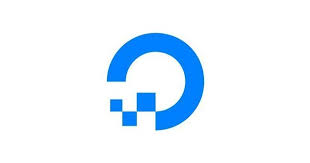
In this guide, we’ll explain how to implement a 301 redirect—a permanent redirect that helps consolidate traffic and pass SEO equity from the www URL to the non-www version.
Prerequisites
Before we start, ensure the following:
- Registered Domain Name: W ehave a domain registered and accessible.
- DigitalOcean Droplet: Server is set up with either Apache or Nginx installed.
- SSH Access: We can connect to the server via SSH to make configurations.
Steps to Redirect WWW to Non-WWW on DigitalOcean
Step 1: Configure DNS Records
For DigitalOcean’s DNS Manager
Log in to DigitalOcean: Access the Networking section in your DigitalOcean dashboard.
Add A Records:
Root Domain (example.com):
Hostname: @
Will Direct To: The droplet’s public IP.
WWW Subdomain (www.example.com):
Hostname: www
Will Direct To: The same public IP address.
If using an external DNS provider, follow similar steps to add the necessary A records. We must also allow up to 48 hours for DNS propagation.
Step 2: Configure the Web Server
For Apache:
Enable mod_rewrite: Run the command below to enable URL rewriting:
sudo a2enmod rewrite
Edit .htaccess or Virtual Host Configuration:
Using .htaccess: Navigate to the web root directory (e.g., /var/www/html) and create or edit the .htaccess file:
sudo nano /var/www/html/.htaccess
Add the following lines:
RewriteEngine On
RewriteCond %{HTTP_HOST} ^www\.(.*)$ [NC]
RewriteRule ^(.*)$ http://%1/$1 [R=301,L]
Using Virtual Host Configuration: Modify the virtual host file (e.g., /etc/apache2/sites-available/000-default.conf):
ServerName www.example.com
Redirect 301 / http://example.com/
ServerName example.com
DocumentRoot /var/www/html
# Other configurations…
Restart Apache: Apply the changes:
sudo systemctl restart apache2
For Nginx:
Edit Nginx Configuration: Open the site’s Nginx configuration file (e.g., /etc/nginx/sites-available/default):
sudo nano /etc/nginx/sites-available/default
Add Redirect Block: Add a block for redirecting www to non-www:
server {
listen 80;
server_name www.example.com;
return 301 http://example.com$request_uri;
}
server {
listen 80;
server_name example.com;
root /var/www/html;
# Other configurations…
}
Restart Nginx: Save changes and restart the server:
sudo systemctl restart nginx
Step 3: Test the Redirect
Using curl: Check the redirect with:
curl -I http://www.example.com
Look for a 301 Moved Permanently status and a Location header pointing to http://example.com.
Manually Test: Visit both www.example.com and example.com in a browser to confirm redirection.
Why Redirect WWW to Non-WWW?
Consistency: Avoids confusion by directing users to a single URL format.
SEO Benefits: Prevents duplicate content issues and consolidates link equity.
User Experience: Ensures users land on the intended version of the website.
[Need to know more? Get in touch with us if you have any further inquiries.]
Conclusion
By following these steps, we can effortlessly redirect www traffic to non-www on DigitalOcean, enhancing the website’s performance and SEO ranking.







0 Comments