We can now easily set up custom error page in DirectAdmin with the steps in our latest blog. At Bobcares, with our DirectAdmin Support Services, we can handle your issues.
Overview
- Setting Up Custom Error Pages in DirectAdmin
- Common Error Codes We Can Customize
- How to Set Up Custom Error Pages in DirectAdmin?
- Testing the Custom Error Pages/a>
- Best Practices for Custom Error Pages/a>
- Conclusion
Setting Up Custom Error Pages in DirectAdmin
Error pages play a vital role in website user experience, serving as a fallback when things go wrong. These HTML-coded pages display error messages like 404 (Not Found) or 500 (Internal Server Error) when issues arise. While default error pages exist, customizing them can greatly enhance the website’s branding and usability. Let’s dive into how to set up custom error pages in DirectAdmin and some best practices for optimizing them.
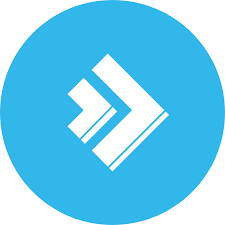
Common Error Codes We Can Customize
Here’s a quick rundown of common HTTP error codes we may want to address with custom pages:
- 404 Not Found: Triggered when a user tries to access a non-existent URL.
- 500 Internal Server Error: Caused by server misconfigurations or faulty scripts.
- 403 Forbidden: Occurs when access to a resource is denied.
- 502 Bad Gateway: Happens when a server acting as a gateway receives an invalid response.
- 503 Service Unavailable: Indicates that the server is temporarily overloaded or under maintenance.
Customizing these error pages ensures a better experience when users encounter issues.
How to Set Up Custom Error Pages in DirectAdmin?
Follow these steps to create personalized error pages:
1. Log in to the DirectAdmin account.
2. Go to the Advanced Features section.
3. Click on Custom Error Pages to view a list of available Apache error pages.
4. Choose the error page we want to customize and click the Edit button.
5. A text editor will open, allowing us to paste or enter the custom HTML code.
6. Click the Save File button in the top-right corner to save the customized error page.
7. Repeat this process for any other error pages we want to customize.
Testing the Custom Error Pages
Once the error pages are set up, it’s crucial to test them. Here’s how:
- 404 Not Found: Visit a non-existent URL (e.g., http://yoursite.com/nonexistentpage) to trigger this error.
- 500 Internal Server Error: Introduce a temporary syntax error in a PHP file or delete an important file to simulate this error.
- 403 Forbidden: Restrict access to a file (e.g., http://yoursite.com/private-file) to see the forbidden error page in action.
Ensure that the custom error page displays correctly for each scenario.
Best Practices for Custom Error Pages
To make the custom error pages user-friendly and effective, follow these tips:
1. Maintain Consistent Branding: Ensure the error pages match the website’s design, colors, and style. This provides a seamless experience even during errors.
2. Deliver an Informative Message: Let users know what happened with clear, friendly text. For example:
“Oops! The page you’re looking for cannot be found.”
3. Provide Navigation Options: Include links to the homepage or other key areas of the website. Adding a search bar can help users find what they need quickly.
4. Add Contact Information: For errors like 500 or 503, provide a way for users to contact support if the issue is server-side.
5. Keep It Simple: Avoid overwhelming users with technical jargon. Focus on a clean and easy-to-understand design.
6. Use SEO Best Practices: Ensure the error pages return the correct HTTP status codes. For example:
A 404 error page should return a 404 status code, not a 200.
[Need to know more? We’re available 24/7.]
Conclusion
ACustom error pages enhance user experience, minimize frustration, and reduce the likelihood of users abandoning the site. They also provide an opportunity to reflect the brand’s personality, guiding users back to valuable content on the website. With DirectAdmin, setting up custom error pages is a straightforward process that ensures the site looks professional, even during unexpected errors.







0 Comments