Learn more about DirectAdmin to Plesk Migration. Our DirectAdmin Support team is here to help you with your questions and concerns.
Step-by-Step Guide for DirectAdmin to Plesk Migration
When migrating to a new server using Plesk, the Plesk Migrator extension provides an efficient and automated way to transfer service plans, subscriptions, domains, websites, and content (files, emails, databases).
This guide will take us through the process of automating the migration and addresses some common issues that may arise along the way. While the Plesk Migrator tool transfers a wide array of data, it’s important to note that certain settings—such as PHP handlers, Fail2Ban, ModSecurity, and firewall configurations—are not transferred automatically.
An Overview:
- Migration Checklist
- Installing Plesk Migrator Extension on the Destination Server
- Decrease TTL for DNS Zones
- Method 1. Step-by-Step Migration Process
- Post-Migration Steps
- Method 2: DA Migration Tool for DirectAdmin
Migration Checklist
Before we begin the migration, ensure the following:
- The destination server should have hardware equal to or greater than the source server. We can select configurations from Dedicated Servers or CloudVPS Plans.
- Ensure that the Plesk license is included in the destination server order.
- Ensure the destination server has the same number of IPv4 addresses as the source server.
- Install and configure the Plesk Migrator extension on the destination server. Verify connectivity by following the installation prerequisites.
- Ensure the following ports are open in your firewall to allow migration:
- Windows: Ports 135, 139, 445 (TCP), 137, 138 (UDP), 10155, 10156 (TCP for migration), and MS SQL ports.
- Linux: Port 22 (TCP) for SSH.
Installing Plesk Migrator Extension on the Destination Server
- First, log in to Plesk as the administrator.
- Then, go to Tools & Settings > Updates & Upgrades > Add/Remove Components.
- Select Install next to the Plesk Migrator component, and press Continue.
Decrease TTL for DNS Zones
To ensure clients receive DNS updates quickly, reduce the TTL (Time to Live) for DNS zones to 1 hour or less. This allows for faster DNS resolution during migration.
- Linux
Run the following command to reduce TTL for all domains:
for domain in $(MYSQL_PWD=`cat /etc/psa/.psa.shadow` mysql -u admin psa -Ns -e"select name from dns_zone where name not in (select val from misc where param = 'FullHostName')") ; do /usr/local/psa/bin/dns --update-soa $domain -soa-ttl 1h; done
- Windows
Run the following code in the Command Prompt:
"%plesk_bin%"dbclient.exe --direct-sql --sql="select name from dns_zone" > C:domains.txt
FOR /F %D IN (C:domains.txt) DO IF NOT '%D' == 'name' "%plesk_dir%bindns.exe" --update-soa %D -soa-ttl 1h
Method 1. Step-by-Step Migration Process
- First, go to Extensions %gt; Migrator and click Start a New Migration.
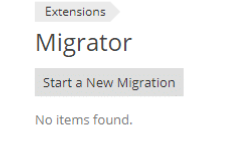
- Then, enter the root or admin credentials for the source server and proceed by clicking Prepare Migration.
- After that, choose the objects we want to migrate (e.g., Subscriptions, Domains, etc.). Verify the selection and click Migrate to start the transfer.
If the migrator encounters errors (e.g., missing packages like rsync), install the packages manually using `yum install` (for CentOS/RHEL) or `apt-get` (for Ubuntu/Debian), then retry the migration.
- After the migration, update the A-records at your domain host to point to the new IP addresses. This will ensure that the domains are mapped to the new server.
Post-Migration Steps
Once the migration is complete:
- Turn Services Online:
Activate all necessary services on the new server.
- Update DNS Records:
Change the A-records to point to the new IP addresses for your domains.
Method 2: DA Migration Tool for DirectAdmin
For migrations involving DirectAdmin or WHM/cPanel control panels, the DA Migration Tool (DAMT) is a free plug-in that simplifies mass account migrations between servers. It allows for automated, unattended migration tasks.
Here are the requirements before we begin:
- Linux CentOS 7, AlmaLinux 8/9
- DirectAdmin version 1.56 or newer
- SSH root access on both the local and remote servers
- Rsync and SSHPASS installed on the local server
Then, follow these steps:
- First, go to DirectAdmin > Extra Features > Plugin Manager > Add.
- Then, enter the installer URL:
https://download.da-migration-tool.ar/da-migration-tool.tar.gz - Next, enter the “admin” password and complete the installation.
Migration logs are saved on the destination server:
- Linux:
`/usr/local/psa/var/modules/panel-migrator/sessions/%session_id%/`
- Windows:
`%plesk_dir%\var\modules\panel-migrator\sessions\%session_id%/`
Key log files include:
- info.log: Provides a summary of the migration process.
- debug.log: Offers detailed information for troubleshooting.
- progress: Displays the migration status.
For migration data restoration, logs are located in `/usr/local/psa/PMM/rsessions/%PMM_SESSION_ID%/`.
[Need assistance with a different issue? Our team is available 24/7.]
Conclusion
Using tools like Plesk Migrator or DA Migration Tool can simplify server migrations by automating much of the process. Whether we are migrating from Plesk, DirectAdmin, or cPanel, these tools help transfer service plans, subscriptions, domains, and content with minimal manual intervention. By following the checklist, ensuring correct configurations, and handling common errors (like missing packages), we can ensure a smooth migration and minimize downtime.
In brief, our Support Experts demonstrated two different DirectAdmin to Plesk Migration methods.







0 Comments